Do you know what the HP Printer Assistant is? How to download and install this software? How to remove this software? What’s the difference between HP Printer Assistant and HP Smart? This post from MiniTool Partition Wizard will show you all.
What Is HP Printer Assistant?
HP Printer Assistant is printer management software that installs with your Windows HP print driver and the driver must be the Printer Full Feature Software and Drivers.
After you buy an HP printer, you need to download and install the corresponding HP printer drivers so that the printer can work properly with Windows. However, when you download a driver for an HP printer (any model built in 2010 or later), the driver will automatically install software called HP Printer Assistant.
The HP Printer Assistant provides a simple interface for you. With this software, you can do the following things:
- Launch printing, scanning, and faxing tasks.
- Adjust your printer settings.
- Select output folders.
- Monitor your printer supply levels.
HP Printer Drivers Download for Windows 10 – 4 Way
HP Printer Assistant vs HP Smart
HP Smart (formerly HP All-in-One) is an application available for Android, Apple iOS or iPadOS, Windows, and Mac. With this app, you can set up, scan, print, share, and manage your HP printer from your smartphone or other devices.
With this app, you can print photos from social media or documents from cloud storage, scan on the go, order supplies with ease, and set up HP printers easily.
Undoubtedly, HP Smart has more features than HP Printer Assistant. The biggest difference is that HP Smart requires you to download it separately, while the HP Printer Assistant comes with the HP printer drivers.
HP Printer Assistant Download and Install
To download and install HP Printer Assistant, you just need to download and install the Full Feature Software and Drivers for the HP printer. Here is the guide:
- Go to HP Customer Support – Software and Driver Downloads.
- Click Printer and enter your product name. Then, click the Submit
- The software results page for your printer displays with the default operating system selected. If there are many drivers offered to you, you can just install the recommended one and this one is usually the full feature printer software. In addition, the full feature printer software is usually under the HP Smart Install button.
- Under the Driver heading, click Download.
- During the installation, select the Typical or Recommended type of installation when prompted by the software installer.
If you need to uninstall the HP Printer Assistant, you can do that in Control Panel.
14 Best All-in-one HP Printers to Buy | HP Printer Setup
How to Install HP Printer Drivers Without Installing HP Printer Software
If you just want to install an HP printer driver and don’t want any software, you can try the following 2 methods:
Way 1. Just Install a Universal Printer Driver
Go to this page to download the universal print driver. Please make sure you know the difference between PCL6 and PostScript.
Way 2. Extract the INF File
- You need to download a driver for your HP printer normally, but this time, please choose the basic driver. Run this .exe file to extract files.
- After the extracting process is completed, go to C:UsersAdministratorAppDataLocalTemp. You need to open a 7zS folder (7zS2B32 or something like that) and find the HPWia_*.INF file (* stands for the printer model). Right-click the file and choose Install.

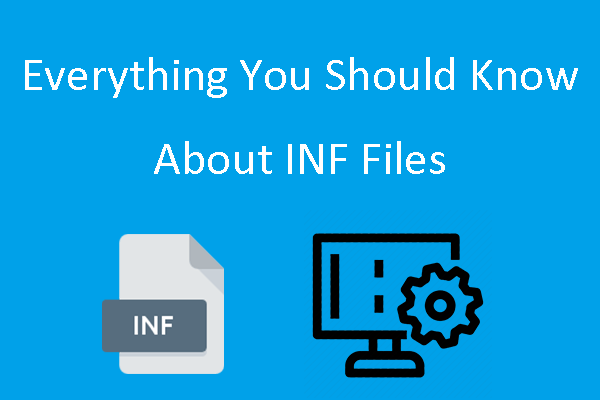
User Comments :