Grammarly is a program produced by Grammarly Inc, which can review spelling, grammar, punctuation, and other mistakes in English. For English writing users, Grammarly helps them improve the quality of writing. But how to use Grammarly? This post from MiniTool Partition Wizard tells you that.
If you often write in Google Docs, Grammarly is a tool that can help you improve your writing and make it easier to create professional documents. As you write, Grammarly scans the document to help you find and correct grammatical errors in the words on the page.
How to Download Grammarly
Before using Grammarly with Google Docs, you need to install the extension on the Chrome browser. Here are the steps to install it:
Step 1: Open Google Chrome. Click the Apps icon with colors in the upper left corner.
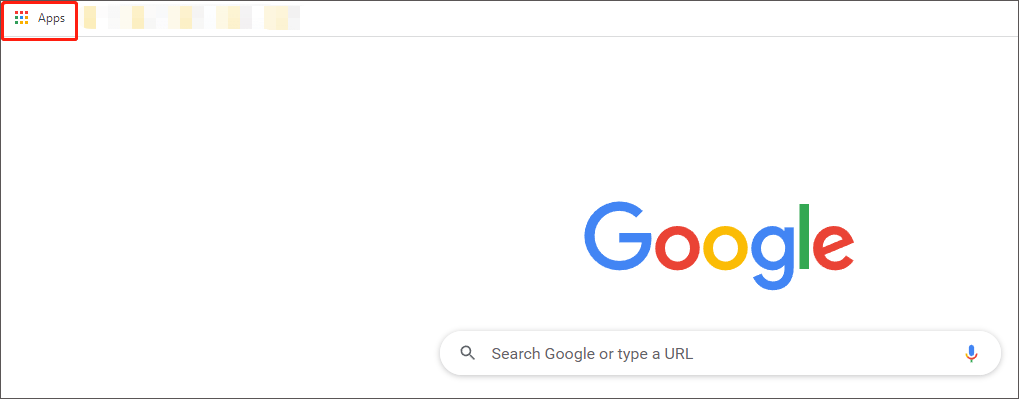
Step 2: Enter the web store. Find the software Grammarly for Chrome.
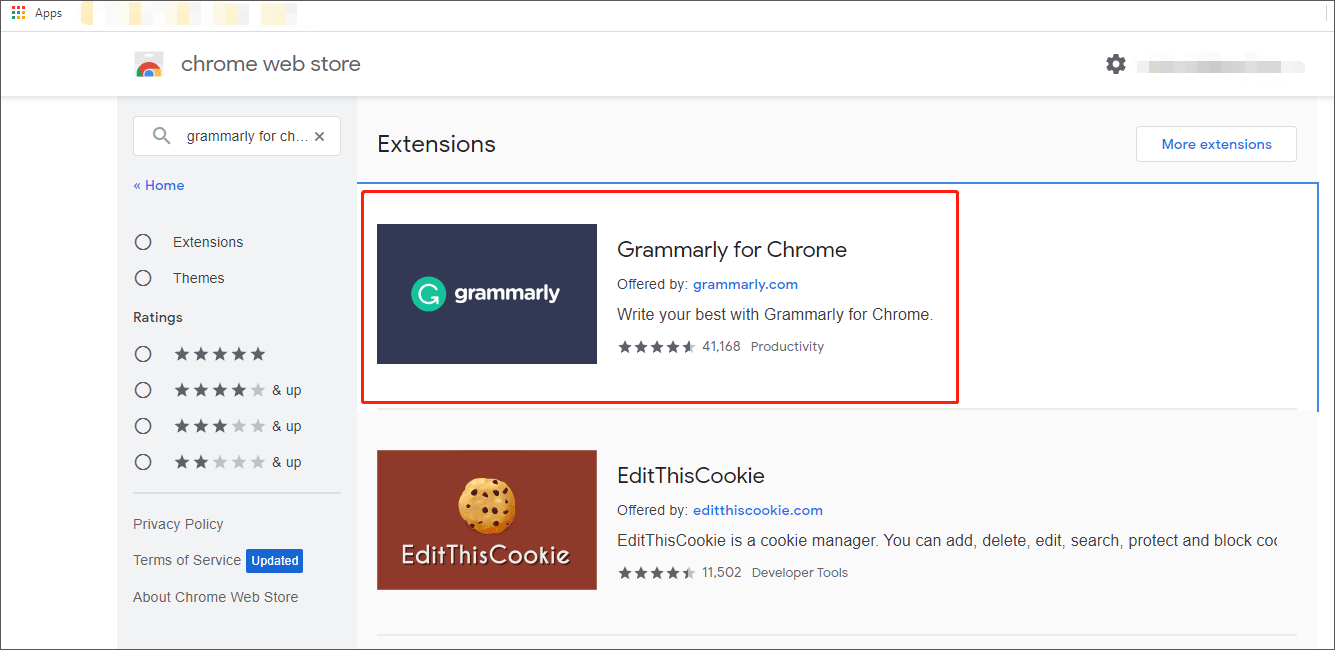
Step 3: Go to the Grammarly for Chrome page and click Add to Chrome. You may be prompted to add an extension. Click Add extension and give it a few minutes to load.
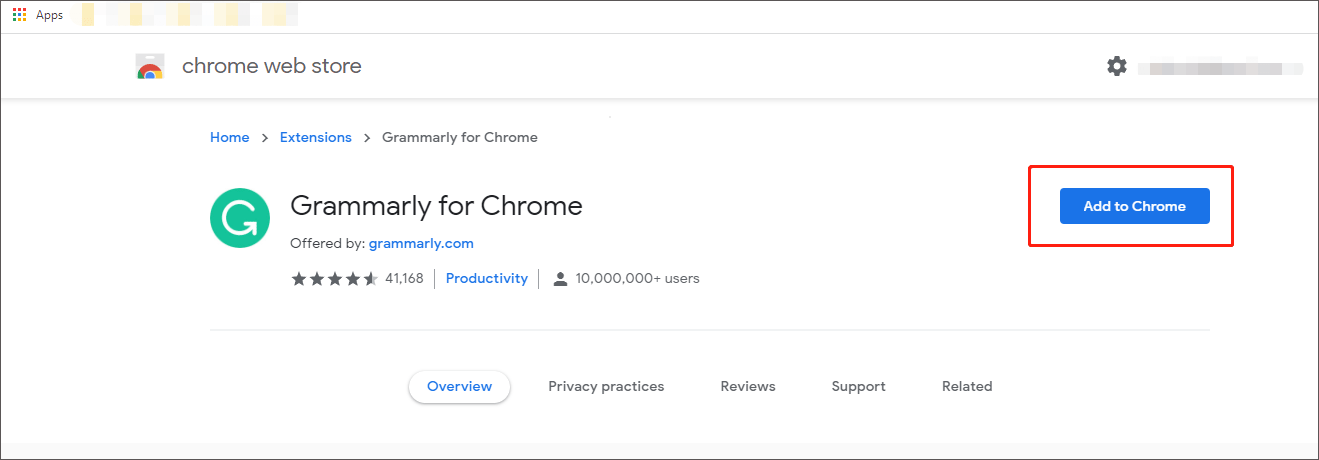
After that, you can use Grammarly on the Chrome browser. If you don’t want to use it anymore, you can click Remove from Chrome on the web store.
After adding the grammar extension, when you open a Google document for the first time, a pop-up message “Grammarly is Now Active” will appear in the lower right corner of the page, indicating that Grammarly is scanning Google Docs.
6 Best Free Grammar Checker Tools for Word, Google, etc.
How to Use Grammarly in Google Docs
Using Grammarly helps you make the entire article look more professional. So, how to use Grammarly in Google Docs? The steps are as follow:
Step 1: Write an article on Google Docs. If there are mistakes in your article, you will see the number in the red circle at the bottom right corner. This number indicates how many grammatical mistakes you have.
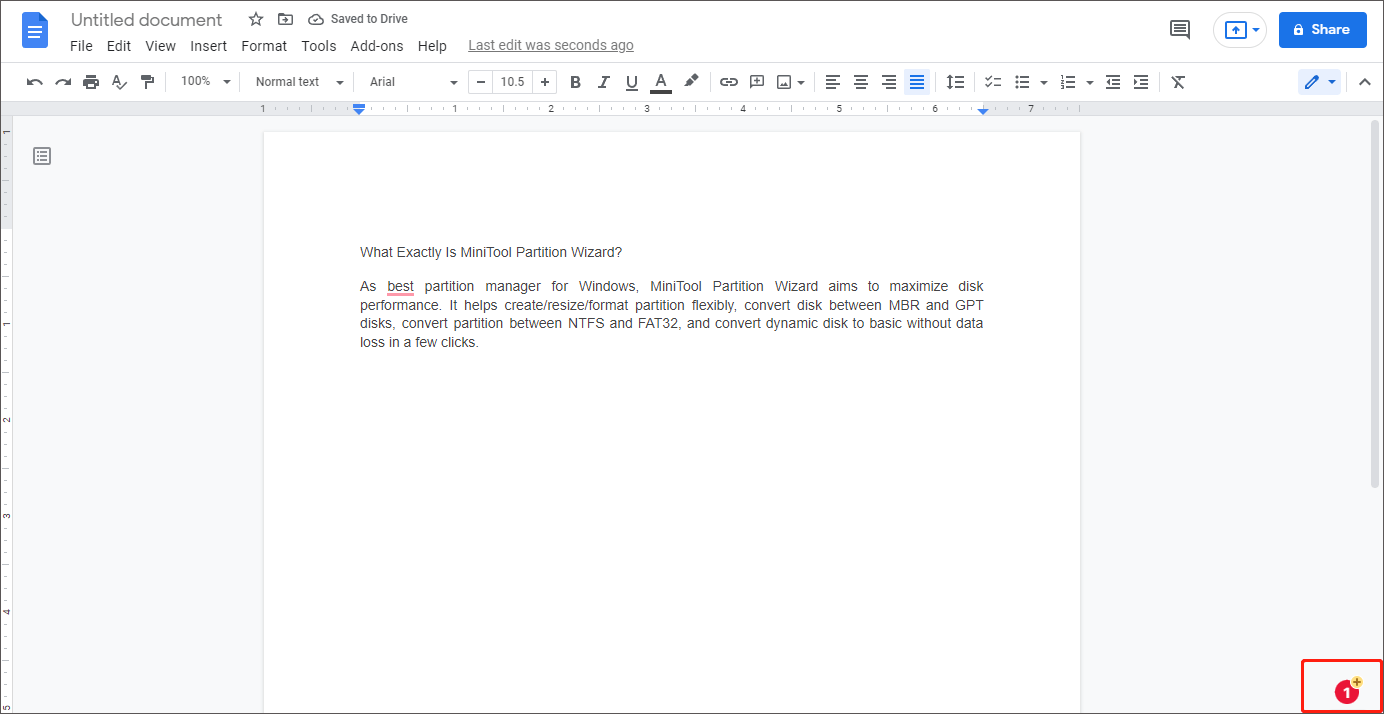
Step 2: There are two ways to correct your article. Choose one of the following ways:
- Click on a word underlined in red, the suggested changes by Grammarly will be displayed in a pop-up box. You can click the suggestion to accept it, or you can also click Dismiss to ignore the suggestion.
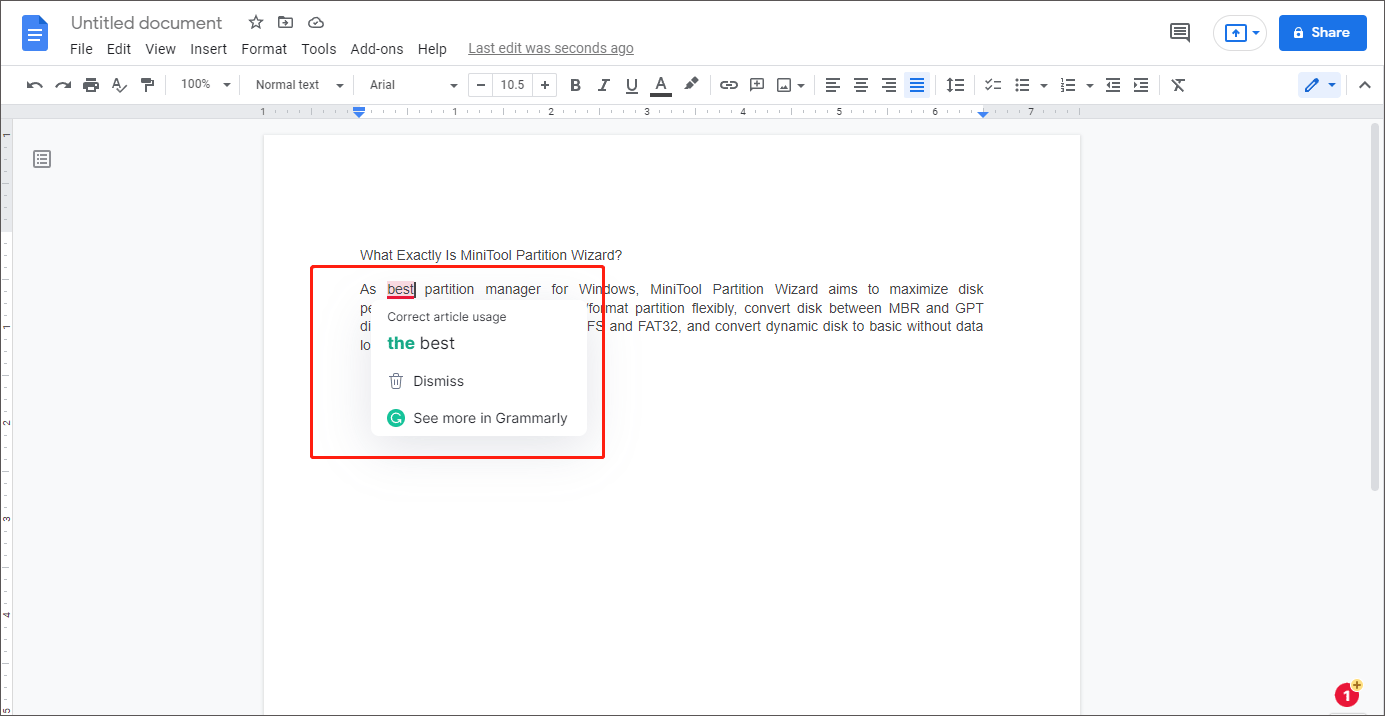
- When you are working on long documents with multiple grammar flags, the easiest way to deal with them is to use the sidebar. Click the red circle at the bottom right corner, the sidebar will open on the right side of the page. Here, you can scroll through the marked items to correct your article.
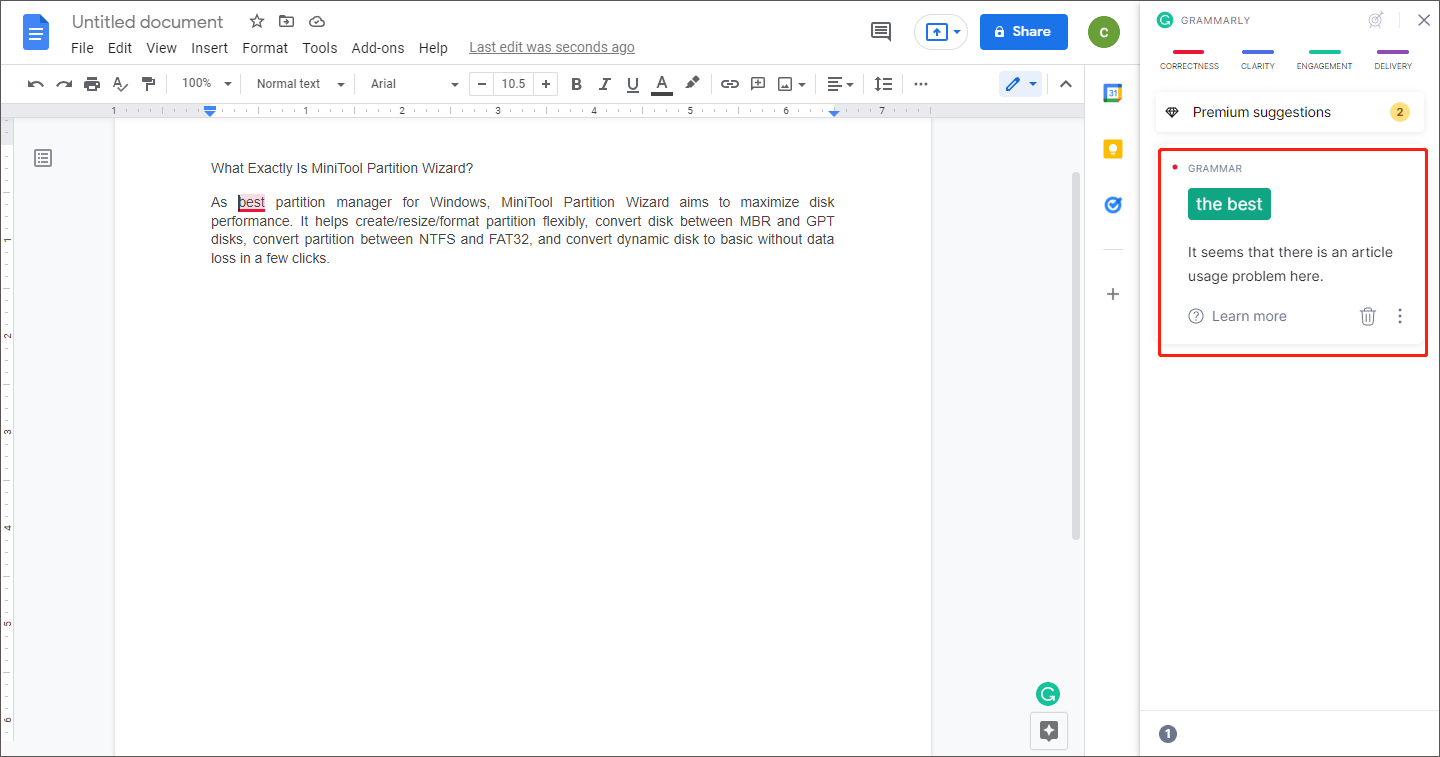
After you correct each suggestion, the number of mistakes in the red circle at the bottom right corner will decrease. When all mistakes have been corrected or ignored (or if the document has no mistakes), the red circle will change to a green icon.
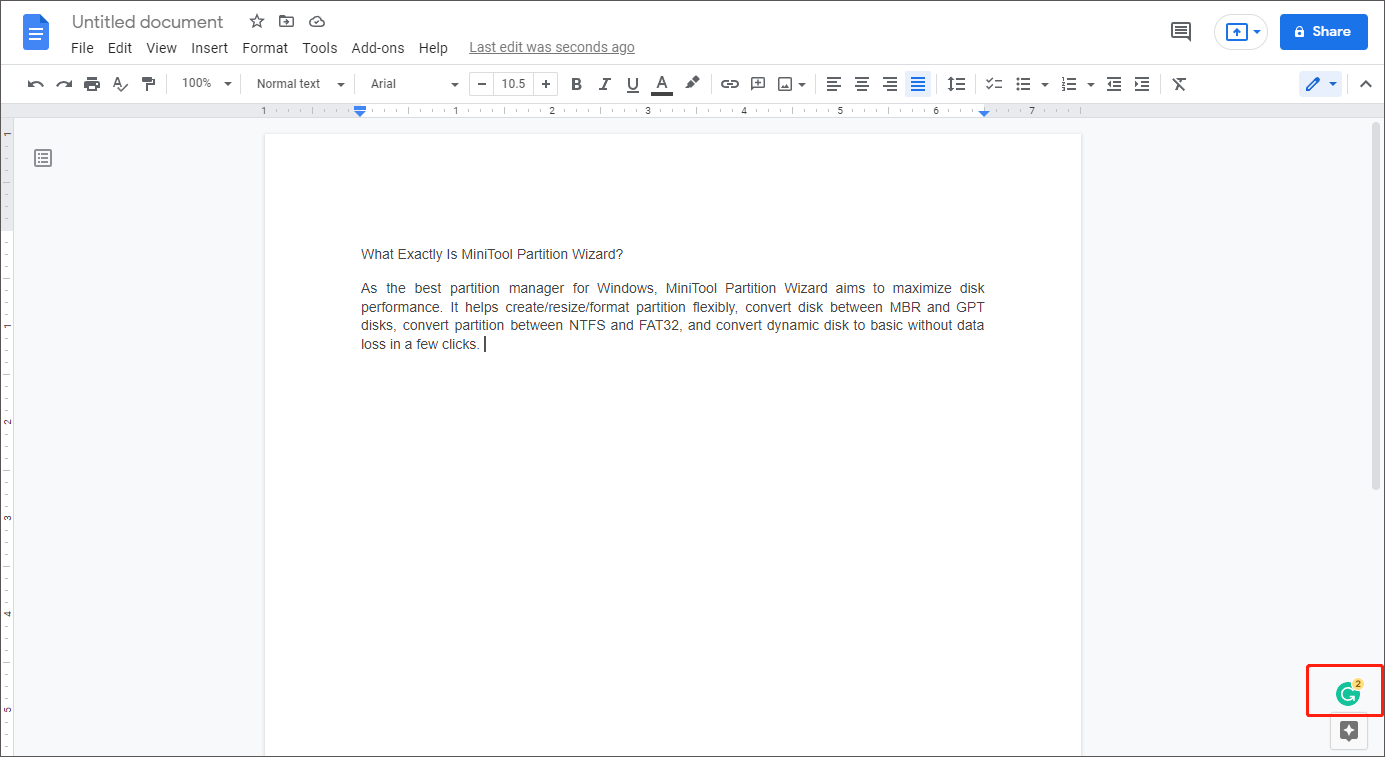
The above content is all about how to use Grammarly in Google docs. Do you have any questions about this topic? Please leave them in the comment zone and we will try to answer them as soon as possible.

User Comments :