Do you have a Samsung Smart TV on your home? Do you know how to uninstall apps on Samsung Smart TV? In this post, MiniTool Partition Wizard provides a useful way for you to uninstall apps on Samsung Smart TV.
Samsung Smart TV uses its own developed operating system (based on Linux) and uses the applications developed for TV in Samsung Apps (Samsung App Store), so many of the software programs are tailor-made, very practical, and safe.
However, some users don’t know how to uninstall apps from Samsung Smart TV. This problem bothers them a lot. But luckily, you can find the right way to uninstall apps on Samsung TV in this post.
How to Uninstall Apps on Samsung Smart TV (2020 or Later)?
If you want to uninstall apps on Samsung TV 2020 (TU/Q/LS series) or later, you can do it as follows:
- Press the Home button on your remote to bring up the smart hub, and then select Settings.
- Scroll down to select the Support tab.
- Select Device Care.
- Wait for your TV to run a quick scanning. Once done, select Manage Storage.
- Then select the apps you want to delete, and select Delete.
- Click OK to confirm your action.
- Next, you will see a status bar that shows the deletion process. When you see that it reaches 100%, select OK. The app will not show up in the list again.
How to Uninstall Apps on Samsung Smart TV (2017-2019)?
If you want to uninstall apps on Samsung TV 2017 (M/MU/Q/LS series), 2018 (N/NU/Q/LS series), and 2019 (R/RU/Q/LS series), you can follow the steps to uninstall them:
- Press the Home button on your remote to access the Samsung TV Smart Hub.
- Then use the remote to select the Apps icon.
- Next, select the gear icon to enter the Settings page.
- Scroll down to the Download Apps section, and then select the apps that you want to delete.
- Select Delete from the pop-up menu, and then select Delete again to make a confirmation.
How to Uninstall Apps on Samsung Smart TV (2015-2016)?
If you want to remove app from Samsung TV 2016 (K/KU/KS series) and 2015 (J/JU/JS series), you can follow the guide to complete it:
- Press the Home button and select APPS.
- Select My Apps.
- Then select the Options tab on the right bottom.
- Select Delete from the menu and then select the apps you want to delete.
- After that, select Del at the bottom of the screen and then select Delete to confirm your changes.
- Next, you can see a status bar that shows the deletion process. When it reaches 100%, select OK.
- Once done, you can delete the app successfully.
How to Uninstall Apps on Samsung Smart TV (2012-2014)?
How to uninstall apps on Samsung TV E/EH/ES (2012) and H/HU/F (2014)? If your Samsung Smart TV’s model is one of them, you can use your remote to achieve it by following the steps below:
- Use your remote to select Smart Hub.
- Select the apps you want to remove, then press the Tools button on your remote.
- Next, select Delete from the menu, and then select Enter.
- Select Yes to confirm your changes, and then press Enter on your remote.
- Once done, you should be able to uninstall the app successfully.
Bottom Line
In this post, you will learn how to uninstall apps on Samsung TVs. And different Samsung Smart TV models have different ways of uninstalling apps. You can choose a certain way according to your Samsung Smart TV model to remove app from Samsung TV.
If you are interested in MiniTool Partition Wizard and want to know more about it, you can visit MiniTool Partition Wizard’s official website by clicking the hyperlink. MiniTool Partition Wizard is an all-in-one partition manager and can be used for data recovery and disk diagnosis.

![How to Install 3rd Party Apps on Samsung Smart TV [Full Guide]](https://images.minitool.com/partitionwizard.com/images/uploads/2021/04/how-to-install-3rd-party-apps-on-samsung-smart-tv-thumbnail.jpg)
![How to Add Storage to Fire Stick OS 7/6/5 [A Full Guide]](https://images.minitool.com/partitionwizard.com/images/uploads/2022/07/add-storage-to-fire-stick-thumbnail.jpg)

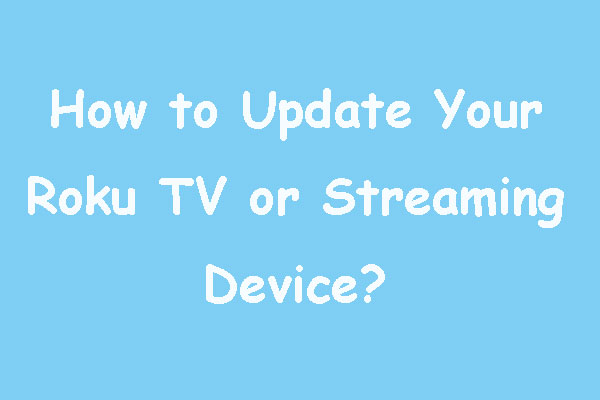
![[Solved] What if Netflix Not Working on Samsung Smart TV?](https://images.minitool.com/partitionwizard.com/images/uploads/2022/06/netflix-not-working-on-samsung-smart-tv-thumbnail.png)
User Comments :