About VPN
A VPN (virtual private network) is a service that provides private and secure access to users by creating a private network connection across a public network connection. It can be used in combination with proxy servers and overlay networks. There might be the reason why you need a VPN:
- To get geo-blocked entertainment content.
- To access restricted networks and sites.
- To use a secure and private network.
However, a VPN also comes with some disadvantages. For example, using a VPN could slow down your internet, which means you might need to spend a long time to open a webpage and you would go crazy if you plan to play video games with some VPNs.
If you move to a new job and a VPN is not a necessary connection, you can disable or remove it from your computer.
How to Turn off VPN
If you don’t plan to use a VPN anymore, you can disable or remove it and then use a public network. And here are three ways for you. You can choose the one you prefer to have a try:
- Disconnect the VPN in the taskbar.
- Disconnect the VPN in Network and Sharing Center
- Disconnect or remove the VPN in Windows Settings.
Now, let’s see them one by one.
How to Disable VPN in the Taskbar
To turn off VPN and never use it anymore, you can disable it in the taskbar. This is the quickest way that you can find. If you want to save time, you can try this way.
Step 1: Click the Network icon that is located on the right side of the taskbar.
Step 2: Select your VPN connection in the connection list and click the Disconnect button.
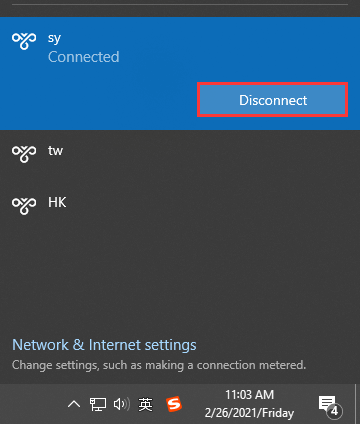
How to Disable VPN in Network and Sharing Center
You can also turn off VPN in the Network and Sharing Center. Here are the detailed steps.
Step 2: Press Win + I to go to Windows Settings.
Step 2: Select Network & Internet category.
Step 3: In the following window, select the Status tab and scroll down to find the Network and Sharing Center hyperlink. Then click it.
Step 4: In the pop-up window, click Change adapter settings from the left side. Then right-click your VPN connection and select Connect/Disconnect.

How to Turn off VPN in Settings
Alternatively, you can turn off VPN or remove it from your computer in Windows Settings. You just need to follow the steps below.
Step 1: Open Windows Settings and go to Network & Internet.
Step 2: In the left window, select the VPN tab.
Step 3: In the right window, select your VPN connection and click the Disconnect button.
Step 4: If you want to remove the connection, click the Remove button after disconnecting it. Once you remove the VPN, you won’t be able to access it unless you add and set up a new one. If you will use the VPN in the future, just skip this step.



User Comments :