How to turn off touch screen on HP laptop? For that, this post from MiniTool Partition Wizard provides a detailed tutorial. Now follow the tutorial to turn off touch screen so as to save the batteries and get rid of the sensitivity issues.
You can easily turn off touch screen on HP laptop using Device Manager. The following shows you the whole process of turning off ouch screen on HP laptop on Windows 10 and Windows 11.
Turn off Touch Screen on HP Laptop Using Device Manager
Once you disable the touch screen display in Device Manager, the touch screen feature will stop working. Well, the detailed steps are below:
Step 1: Open the Device Manager tool.
Whether you are running Windows 10 or Windows 11 on the HP laptop, you can open the tool by right-clicking the Windows icon on the taskbar and choosing the Device Manager option.
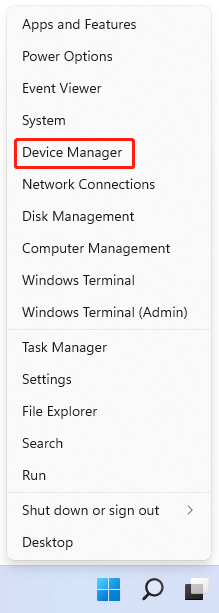
Step 2: Once inside the Device Manager window, find and expand the Human Interface Devices entry.
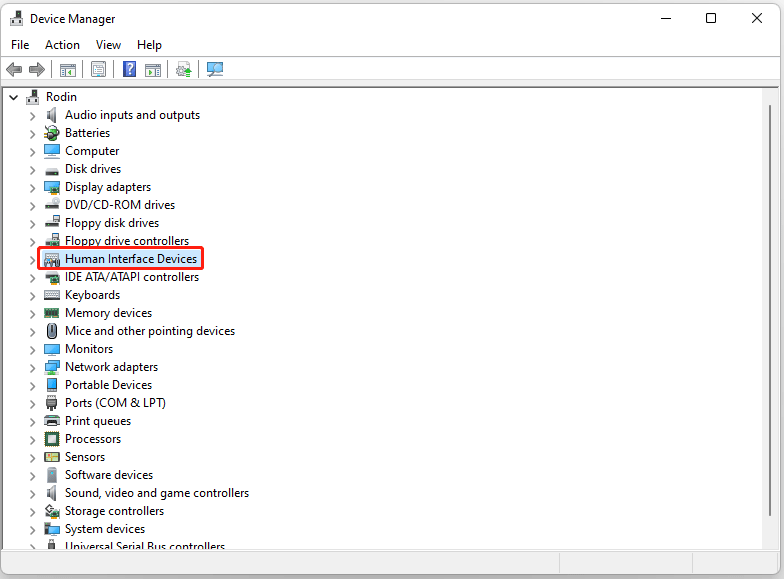
Step 3: There is a list of devices under Human Interface Devices. From the list, select your touch screen display, then right-click it to choose the Disable device option, and finally click the Yes button to confirm this change.
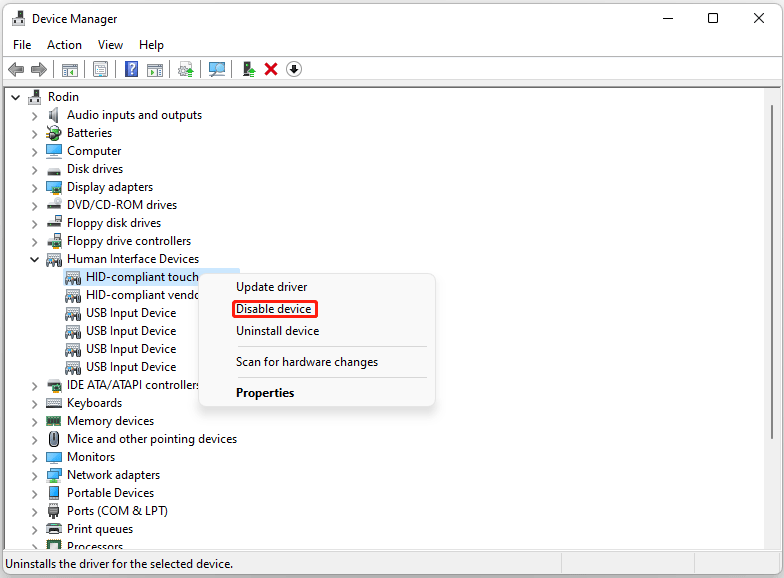
This is how to turn off touch screen on HP laptop using Device Manager. When you complete the above steps, you can check if you can still use your touch screen on the HP laptop or not.
If you want to turn on touch screen on HP laptop in further days, you can carry out the above steps again, but this time, you need to choose the Enable device option in Step 3.
A Useful Tool for HP Laptop Users
Apart from the guide on how to turn off touch screen on HP laptop, this post shares you with the best partition management tool for HP laptops.
What is the best partition management tool for HP laptops? Here MiniTool Partition Wizard is highly recommended. MiniTool Partition Wizard is a multifunctional partition manager for Windows computers. Owning it is equivalent to owning a disk formatting tool, a disk recovery tool, a disk cloning tool, an OS migration tool, and so on.
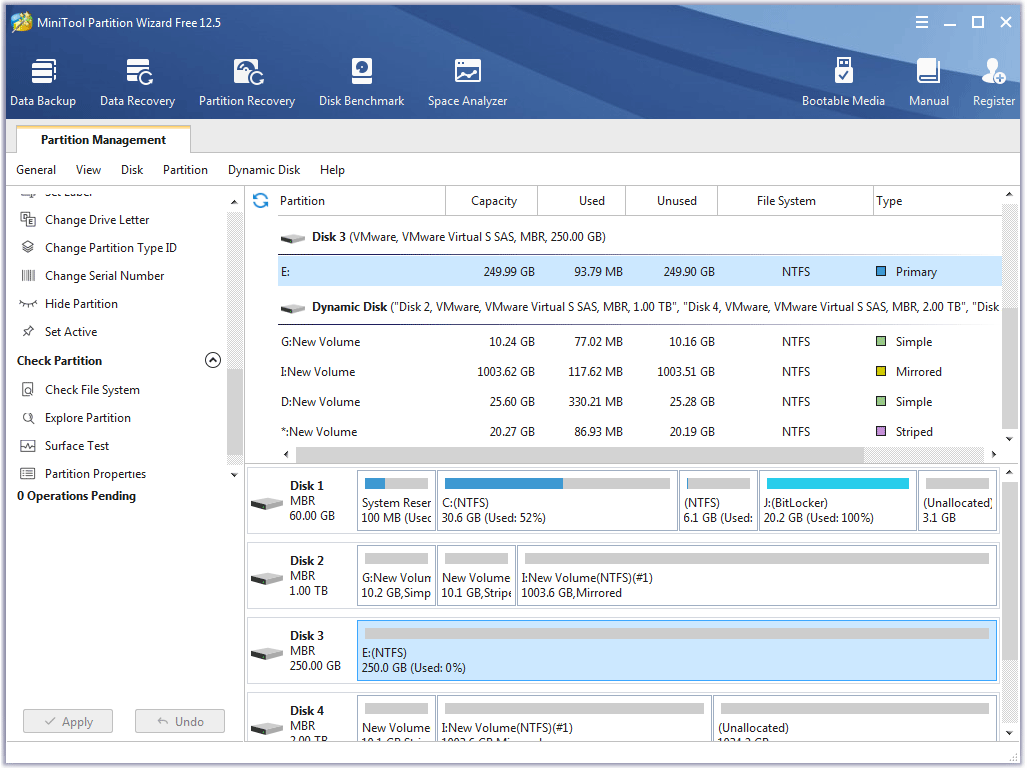
If you want to manage your partitions and disks easily on the HP laptop, it is worth trying MiniTool Partition Wizard. It is easy to use. For example, to check disk performance, you just need to launch it to access its interface, choose the Disk Benchmark function, select the partition to benchmark, customize the settings, and click the Start button.
If you have any doubts about the program or any suggestions, please contact us via [email protected], and we will reply to you as soon as possible.
MiniTool Partition Wizard FreeClick to Download100%Clean & Safe
Bottom Line
For how to turn off touch screen on HP laptops, it is quite easy to be completed and the tutorial has been shown above. If you have any questions about the tutorial, please leave a comment in the comment zone, and we will try to answer them for you soon enough.

![How to Fix HID Compliant Touch Screen Missing [Ultimate Guide]](https://images.minitool.com/partitionwizard.com/images/uploads/2021/03/hid-compliant-touch-screen-missing-thumbnail.jpg)
User Comments :