How to turn off touch screen on Chromebook? For that, this post from MiniTool Partition Wizard provides a detailed tutorial. Now follow the tutorial to turn off touch screen so as to save the batteries and get rid of the sensitivity issues.
Chromebook shares many similarities with other computers. One of the similarities is that you can get some models with a touchscreen. As beautiful as it is, you may need to turn off the touch screen on your Chromebook.
You can easily turn touch screen off on Chromebook using the Chrome browser. The following shows you the whole process of turning off touch screen on a Chromebook.
How to Turn off Touch Screen on Chromebook
Once you disable the touch screen using the Chrome browser, the touch screen feature will stop working. Well, the detailed steps are as below:
Step 1: Open the Chrome browser on your Chromebook.
Step 2: Type in chrome://flags in the address bar and press Enter once you have typed.
Step 3: Then the Chrome flags menu will open. Type Debugging keyboard shortcuts in the search box. On the drop-down menu next to Debugging keyboard shortcuts, Change the setting for Debugging keyboard shortcuts to Enabled.
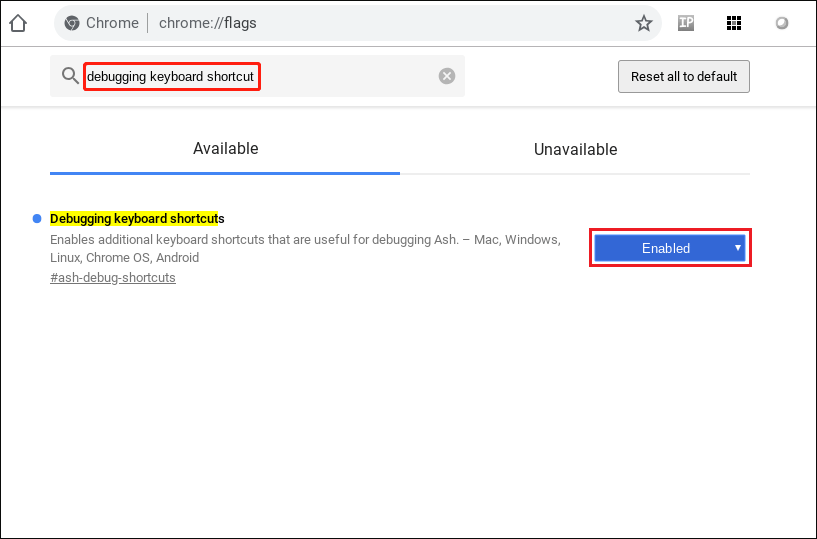
Step 4: Once you click on Enabled, a button will pop up at the bottom of the flags menu, saying RELAUNCH NOW. Then click it to reboot your Chromebook.
Step 5: Once your Chromebook has restarted, you can use the keyboard shortcuts to disable the touch screen and touchpad on your Chromebook. Here are the keyboard shortcuts:
- To disable touchscreen: Shift + Search + T
- To disable touchpad: Shift + Search + P
Extra Tips About Using the Touchpad on Chromebook
Chromebooks are great devices, and the Chromebook touchpad has more functionality than the average laptop touchpad.
Well, today I am going to share with you all these hidden tricks. But before you start, you have to do some basic setup on your chrome device. So, to do this:
- Go to Settings > Device > Touchpad.
- Now enable the following options. A. Enable tap to click. B. Enable tap and dragging.
All done, you can try all these tricks while using your chrome device.
- To click, tap or press the bottom half of the touchpad.
- To perform a right-click action, simply press/tap the touchpad with two fingers at the same time. Alternatively, press Alt and then click/tap with one finger.
- To scroll, place two fingers on the touchpad and move left/right for horizontal scrolling or up/down for vertical scrolling.
- To return to the previous page, swipe left with two fingers. Swipe right with two fingers to advance.
- To see all open windows, swipe down or up with three fingers.
- To close a tab, hover the pointer over it and tap/click the touchpad with three fingers. To open a web link in a new tab, hover over the link and tap/click the touchpad with three fingers. Swipe left/right with three fingers to switch between multiple tabs.
- To move an item from point A to point B, click on it and hold it down with one finger. Then, drag the item to the desired location.
- To change how the touchpad works, go to Settings and change the settings in the Touchpad/Touchpad & Mouse section.
Bottom Line
For how to turn off touch screen on Chromebook, it is quite easy to be completed and the tutorial has been shown above. If you have any questions about the tutorial, please leave a comment in the comment zone, and we will try to answer them for you soon enough.

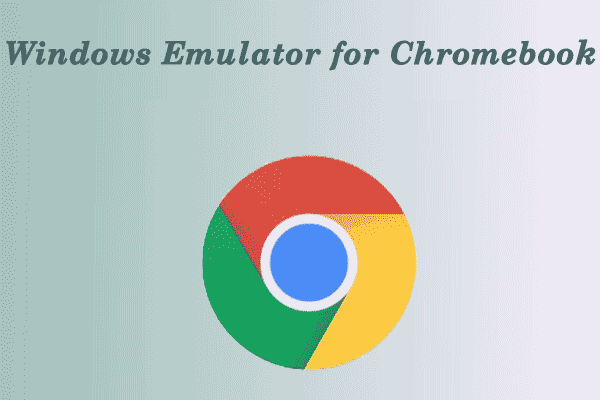
User Comments :