When you tying, do the new letters delete the letters already on the document? When running the issue, some users choose to re-type the whole document. This is a way but it is time-consuming. This post explains why this issue happens and shows how to stop deleting when typing.
Original Letters Being Deleted When Typing
Lots of users complained that the new letters deleted the letters already on the document:
Sometimes I type a word incorrectly by missing a letter. When I insert the missing letter, the next letter is cut off. For example, I want to write the word MARKET but miss the letter K and write MARET. When I insert the letter K, my computer deletes the letter E.answers.microsoft.com
Why does the issue happen?
A computer has two different typing methods and they are insert mode and overtype mode.
The insert mode is the default mode. In this mode, what you type will be inserted at the location of the text cursor.
As the name implies, the overtype mode is replacing text rather than displacing it. In other words, in this mode, what you type will replace the letters already on the document.
That’s why the letters already on the text are deleted when you typing new letters.
How to stop words from deleting when typing? Switch from the overtype mode to the insert mode. Scroll down to see how to complete the switching.
MiniTool Partition Wizard FreeClick to Download100%Clean & Safe
Switch from the Overtype Mode to the Insert Mode
It is easy to turn off the overtype mode — just hit the Insert key (also known as the Ins key) on your keyboard. The Insert key is always near the top-right corner of the keyboard.
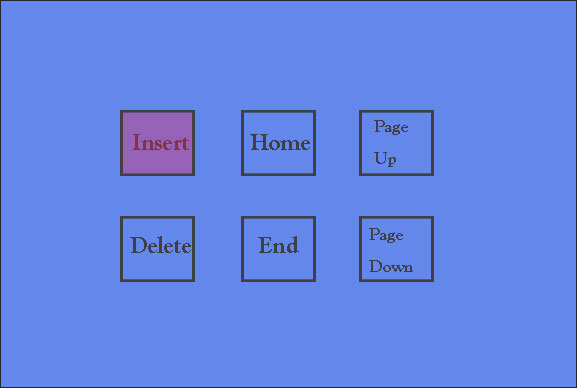
After hitting the Inset key, you can type any letters on your text and see if the new letters replace the letters already on the text. If original letters are still deleting, please save your work and then close the application. Relaunch the application and you should be able to type the text normally.
You might be interested in 5 Methods to Fix Keyboard Typing Wrong Letters in Windows 10.
If you want to permanently disable the overtype in Microsoft Word, you can follow the tutorial below.
Step 1: Open a document using Microsoft Word.
Step 2: Click the File menu at the top-left corner of Word.
Step 3: Click the Options option from the File menu.
Step 4: Click the Advanced tab and then untick the Use the Insert key to control overtype mode option under Editing options at the right side of the window.
Step 5: Click the OK button to save the change.
Bottom Line
How to stop deleting when typing? Turn off the overtype mode by hitting the Insert key on the keyboard.
If you still have some doubts about “how to stop deleting when typing”, please leave them in the following comment zone and we will reply to you as soon as possible.

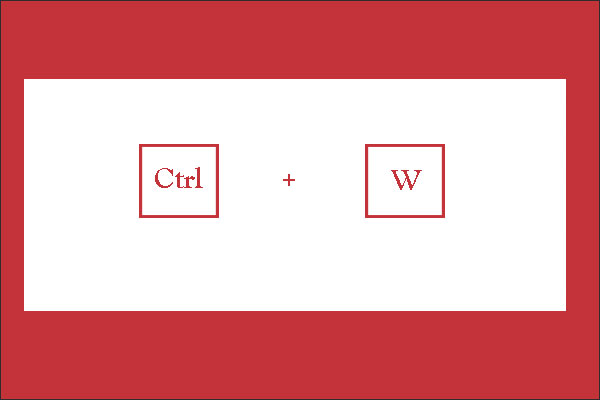
User Comments :