How to Split Screen on iPad
iPad has a feature named multitasking, which allows you to split screen iPad (the Split View mode), create a small floating window of an app (the Slide Over mode), or open a center window for an app (the Center Window mode).
Each mode has its functions, but the Split View mode is the one used by most people, which allows two apps to appear side-by-side. How to do split screen on iPad? You can use the following two simple methods.
Way 1. Use Dock
Dock is the small bar of app icons at the bottom of the screen. The left side of the Dock shows fixed apps (you can add fixed apps by dragging apps to the Dock), while the right side of the Dock shows apps you recently used.
If you are not on the home page of the iPad, you can activate Dock by swiping up gently from the bottom of the screen. The Dock will float over the page. Don’t swipe up too hard, or you’ll just return to the home screen.
Then, follow the steps below to do split screen on the iPad:
- Make sure that one of the apps you want to open is in your Dock. If not, please the app you want and then close it so it shows up in the right side of the Dock.
- Start the other app that you want to use and keep it open.
- Activate Dock, tap and hold the app in the Dock, and then drag it all the way to the right or left edge of your screen and release it. Please note that if you let go of the app in the middle of the screen, it will appear in a Slide Over window.
Way 2. Use the Multitasking Button
- Open an app you want to use.
- Tap the Multitasking button (three dots) at the top center of the screen. It will reveal three options (Center Window, Split View, and Slide Over from left to right).
- Tap the Split View The current app moves aside and your home screen appears.
- On the home screen, open the other app you want to use.
1. Dragging the app divider to the left or right will adjust the amount of screen real estate given over to each app.
2. If you want to replace an app in Split View, please swipe down from the Multitasking button (three dots) at the top of the app you want to replace. The app will drop down and the other open app will move to the side to reveal the home screen. then, you need to open a second app on the home screen.
How to Get Rid of Split Screen on iPad
When your work is completed, you may want to close the split screen. How to close split screen on iPad? The simplest way is to drag the center divider to the left or right edge of the screen. Then, the app that’s still open will go into full screen mode.
How to get rid of split screen on iPad? In this case, you need to disable the Multitasking feature in Settings. Here is the guide:
- Open the Settings app.
- Go to General > Multitasking & Dock.
- Turn off the “Allow Multiple Apps” feature.

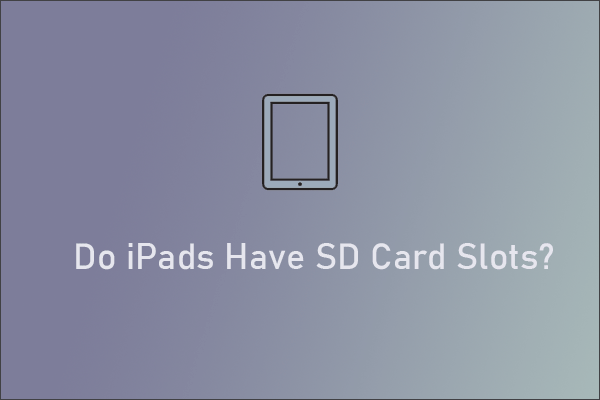
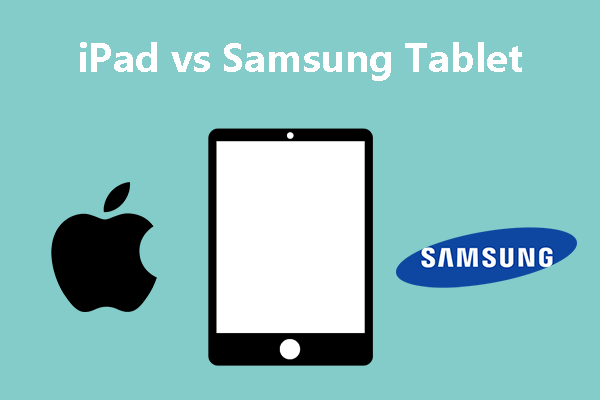
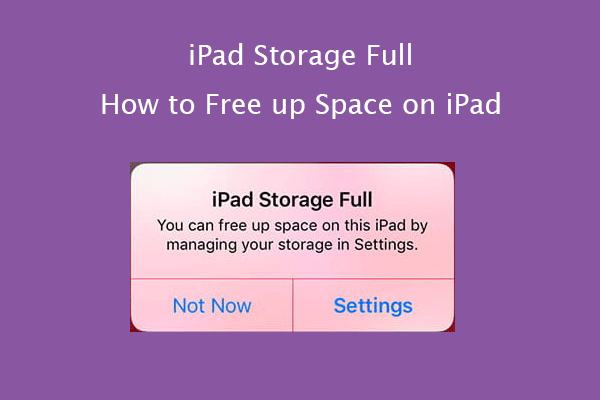
User Comments :