If your laptop has a mouse, you can right click on it very easily. However, sometimes, you need to right click on a laptop without using a mouse. In this case, you need to use the touchpad or keyboards to give a right click. In this post, MiniTool Partition Wizard shows you how to right click on a laptop with the touchpad or keyboards.
In general, most laptops have a built-in touchpad, which can be regarded as a replacement of the mouse. You can use the touchpad to perform various operations, including right click. Apart from the touchpad, some operating systems allow you to use keyboards to perform a right click.
However, different operating systems require different gestures or key combinations to give a right click. Here, I will show you how to right click without a mouse (mainly on Windows, Chrombook, and Mac).
How to Right Click on Windows Laptops
If your laptop uses the Windows operating system, here are some touchpad gestures for you:
- Clicking: Tap the touchpad.
- Right-clicking: Tap the right touchpad button. (Usually, there are right and left buttons on the bottom of the touchpad. These two buttons are separated by a vertical dividing line.)
- Clicking and dragging: Press the left touchpad button and drag your finger on the touchpad to drag the document.
- Scrolling: Place two fingers on the touchpad and slide it horizontally or vertically.
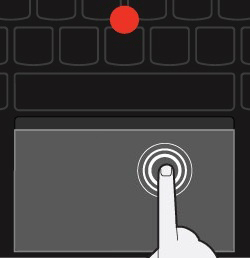
Of course, you can also right click with keys. Here is the guide:
- Click Start.
- Type Mouse Keys.
- Click on Turn Mouse Keys on or Off. Then, you can move the cursor around using the numerical keypad buttons. Now, “/”, “*” and “–” act as the mouse buttons. With “-” acting as the right mouse button.
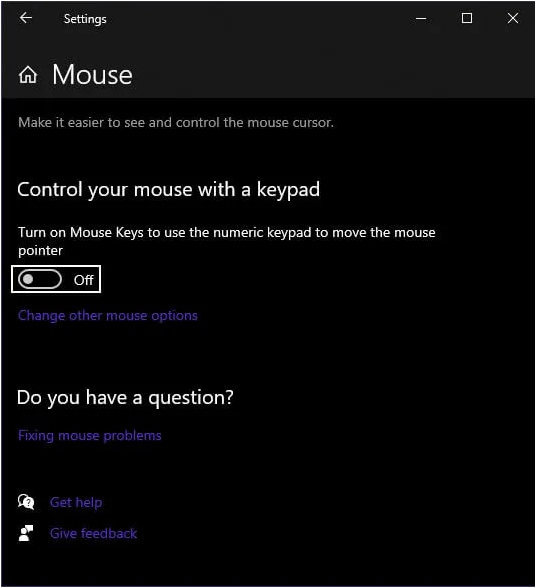
Apart from the above methods, you can also right click on the laptop by pressing a key like the following picture:
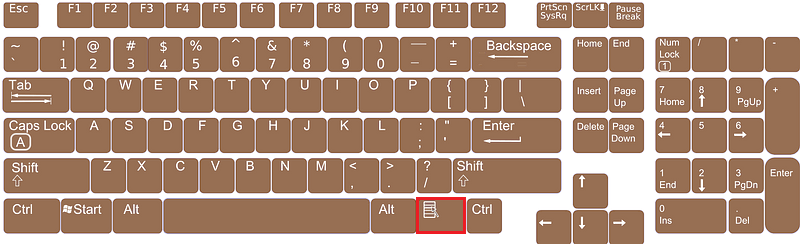
Or, you can try pressing “Shift + F10” to give a right click.
Here Are 9 Solutions to Mouse Right Click Not Working
How to Right Click on a Mac
Mac laptops don’t have a right-click button on the trackpad, but there are other approaches you can use. Here are two ways for you:
- Hold down the “Control” key while clicking the trackpad.
- Click with two fingers rather than one to right-click or hold two fingers down on the trackpad and click with your thumb.
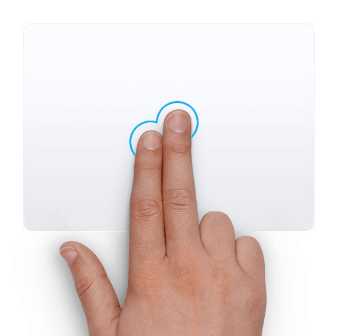
MacOS also has the mouse key feature. You can activate it through the following steps:
- Click the Apple menu button.
- Choose System Preferences.
- Choose Accessibility.
- Now click Pointer Control.
- Click Alternative Control Methods.
- Activate Mouse Keys.
You can also activate this feature quickly and easily by using Option-Command-F5. After activating the mouse key, you can press “Control + I/5” to perform a right-clicking.
How To Fix Right Click Menu Keeps Popping Up Windows 10
How to Right Click on Chromebook
Chromebooks also come with a touchpad. With the touchpad, you can perform various operations, just like the follows:
- Clicking: Click or tap the bottom half of the touchpad.
- Right-clicking: Click or tap the touchpad with two fingers.
- Scrolling: Place two fingers on the touchpad, move your finger up or down to scroll vertically, or move your finger left or right to scroll horizontally
- Dragging and dropping: Tap and hold the item you want to move with one finger, then drag the item to a new location, and finally release your finger.

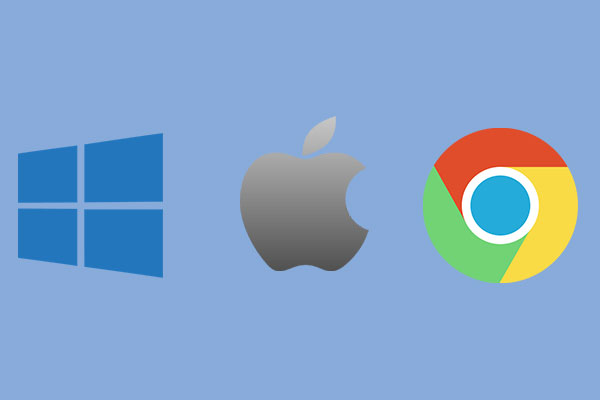
User Comments :