Officially called “News and Interests“, this widget was introduced by Microsoft earlier this year and now appears on the taskbar in the lower right corner of the desktop.
While some Windows 10 users may find it useful to know the weather while using a laptop or computer, others don’t want it to take up too much space on the taskbar. Additionally, when you accidentally move the mouse over the Weather button that is added to the taskbar, it will automatically pop up, most of which may not be relevant to you.
Fortunately, it only takes a few seconds to remove the weather in Windows 10. Well, there are two ways to remove the weather in Windows 10.
Way 1: Remove the Weather from Taskbar in Windows 10
You can easily remove the Weather from taskbar in Windows 10. Here is the guide to help you.
Step 1: Right click on the taskbar of your system and select the News and Interests option.
Step 2: Then in the sub-menu, select the Turn off option and the widget will be removed from your taskbar.
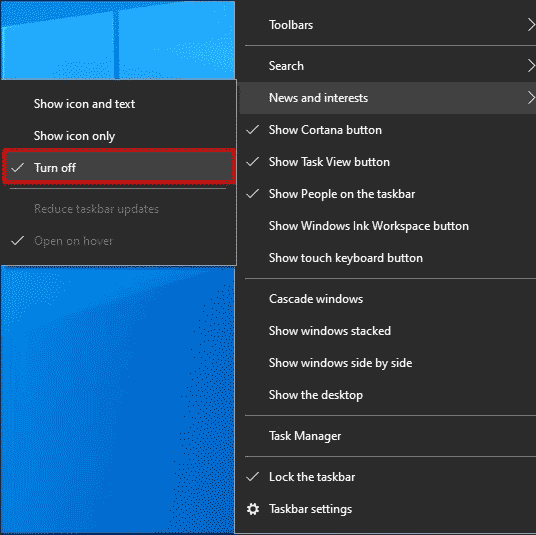
Way 2: Disable the Weather via the Local Group Policy Editor in Windows 10
If you have multiple users on your laptop or computer, as an administrator, you can choose to disable the weather function for all users. Please follow the steps below.
- Press Windows key + R and type gpedit.msc. And then press Enter to open the Local Group Policy Editor.
- Then navigate to this path Computer Configuration > Administrative Templates > Windows Components > News and Interests on the taskbar.
- On the right pane, double click on Enable news and interests on the taskbar entry to edit its properties.
- In the properties window, select the Disabled
- Click Apply > OK and then exit the Group Policy Editor.
In this way, you will not see the annoying Weather and News widget on the taskbar.
Bottom Line
As you can see, a complete guide on how to remove the Weather widget from taskbar in Windows 10 is illustrated in the post. Do you have any questions about this content? If you have any questions, please leave them in the comment zone and we will try to answer them as soon as possible.

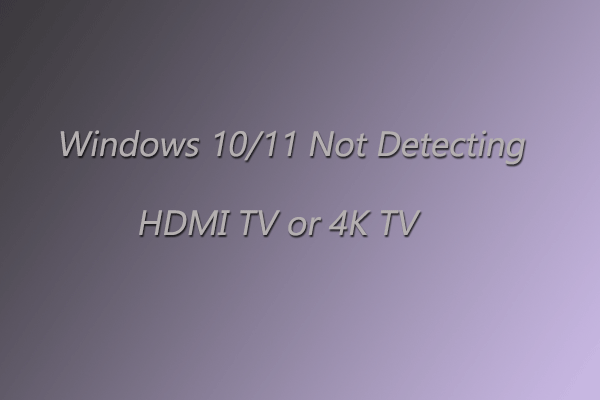
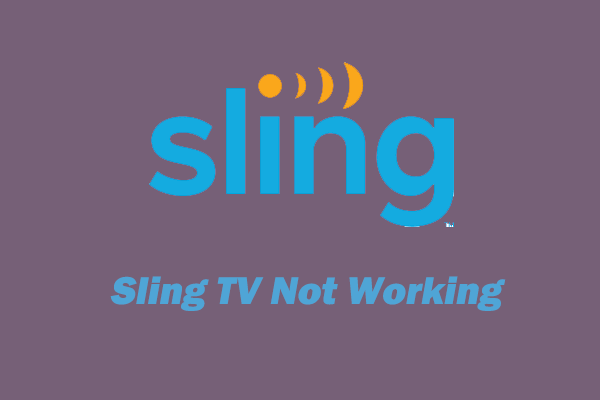
User Comments :