Can you play Steam games on Oculus Quest 2? How to play Steam games on Oculus Quest 2? If you are still trying to figure these questions out, this post of MiniTool is what you need.
Oculus Quest 2, also simply known as Quest 2, is a virtual reality (VR) headset developed by Meta (formerly Facebook Reality Labs). It runs an Android-based operating system and requires a smartphone running the Oculus app to conduct the first-time setup.
Besides, it can run as a standalone headset or connect to a desktop computer via USB or Wi-Fi to make your PC work with the Oculus-compatible VR software. To enjoy a fantastic gaming experience, a lot of people want to play Steam games on Oculus Quest 2. How to connect Oculus Quest 2 to Steam? Let’s keep reading.
Can You Play Steam Games on Oculus Quest 2
Can you play Steam games on Oculus Quest 2? Of course, the answer is “Yes”. Oculus Quest 2 has the ability to connect to SteamVR via a wired cable or wirelessly. The Meta official developed a feature called Oculus Link that can help you set up Oculus Quest 2 Steam via a USB cable.
In addition, Meta provides an official wireless option called Air Link and a third-party app called Virtual Desktop that can set up SteamVR Oculus Quest 2 on PC as well. Here we will show you how to play Steam VR on Oculus Quest 2 using the 3 options.
What to Do Before You Play Steam VR Oculus Quest 2
Before you set up the Oculus Quest 2 Steam VR on PC, you need to prepare something important. For that:
Hardware requirements:
- A VR-ready PC with USB-C ports: If you want to connect Oculus Quest 2 to Steam VR on a PC, your computer needs to meet the minimum requirements for Oculus Link. Certain SteamVR games may require better PC specs than others, make sure to check the game requirements too.
- USB-C cables: It’s recommended you use the USB 3.0 or later cable.
- Network hardware: If you want to play Steam VR game on Oculus Quest 2 wireless, you should prepare an AC or AX 5GHz WiFi router for good performance.
Software requirements:
- The official Oculus Quest 2 PC app: It allows you to run the Oculus Link and Air Link to play Oculus Quest 2 Steam VR on PC.
- Download Steam VR: You can download it from the Steam Store freely. Here make sure you have installed Steamed on your PC.
- Air Link software: If you want to play Steam VR games on Oculus Quest 2 wirelessly, install the software from the Oculus PC app.
If you already have gotten things ready, move down to the “how to play Steam VR on Oculus Quest 2” part.
How to Play Steam Games on Oculus Quest 2
This part shows you 3 simple ways how to play Steam games on Oculus Quest 2. If you want to play Steam VR Oculus Quest 2 with a wired option, refer to the Way 1. Of course, you can follow the Way 2 and Ways if you want to play Steam games on Oculus Quests wirelessly.
Way 1. Connect SteamVR Oculus Quest 2 with a USB Cable
This way shows you how to connect Oculus Quest 2 to Steam via a USB C cable and provides the first-time setup procedure.
Step 1. Make sure your Oculus Quest is turned on and connected to the PC with the USB C cable properly.
Step 2. Launch the Quest 2 desktop app, press the Add a New Headset button, and select your Oculus Quest 2 device. Then follow the on-screen instructions to complete the setup processes.
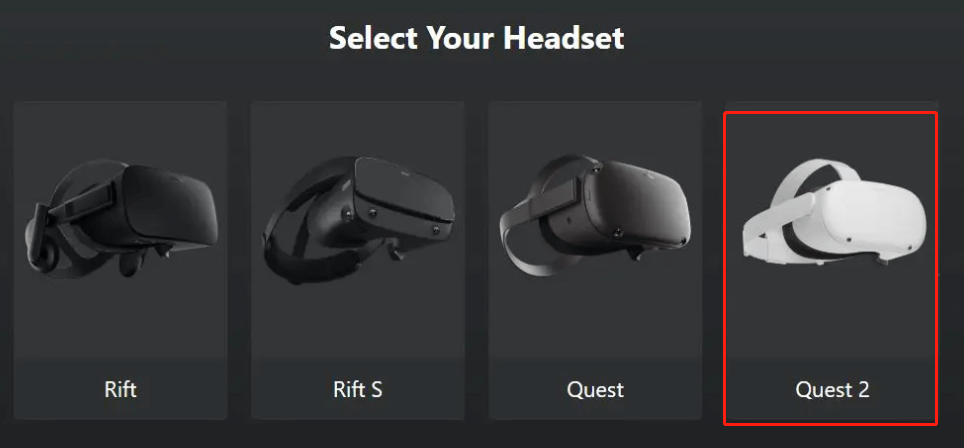
Step 3. Once done, you can click on Link (cable) > Continue. Then in the Steam app, launch the Steam VR app and you should have access to the Library of the Steam VR games on the Oculus Quest 2 headset.
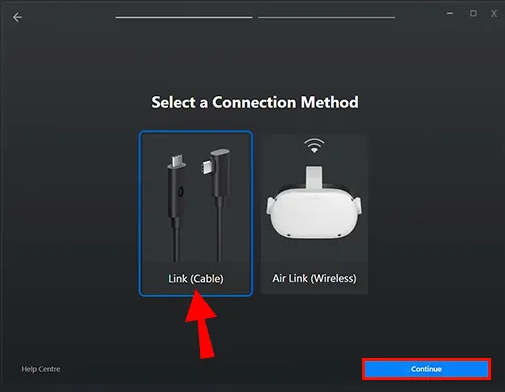
–image from the alphr
Step 4. If you want to adjust the Oculus Link refresh rate on the Quest 2 app, select the Devices tab from the left panel and click on Graphics Preferences, then select the refresh rate and click on OK.
You can tweak the refresh rate to run at either 72Hz (the default, recommended option), 80Hz, 90Hz, or 120Hz, but the original Quest 2 refresh rate is limited to 72Hz.
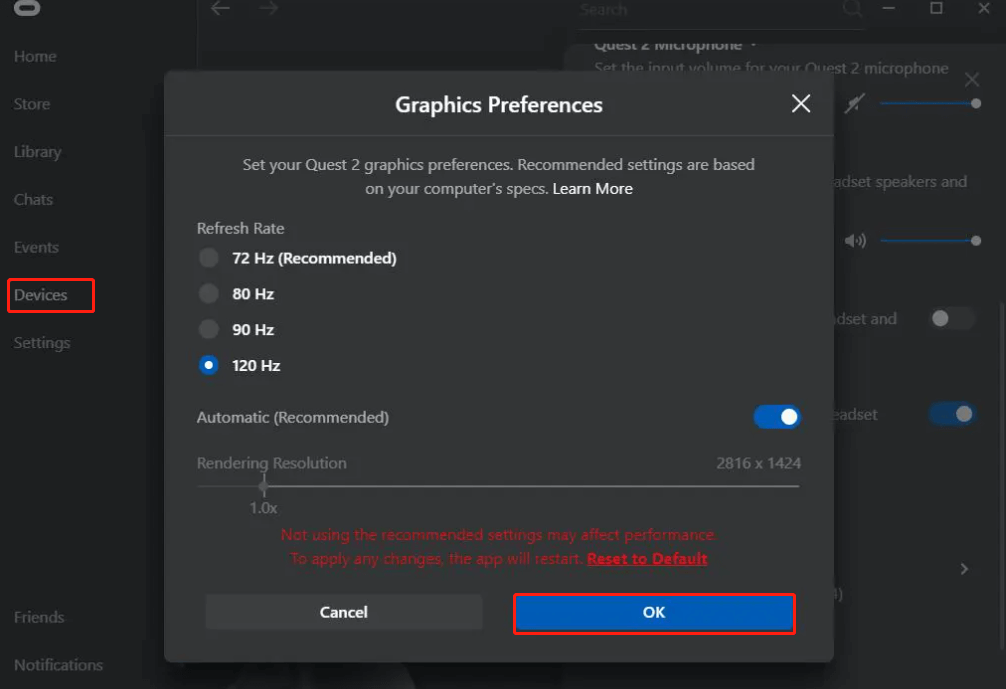
–image from the uploadvr
Now, you should be able to play Steam VR Oculus Quest 2 games on PC smoothly. This procedure also works for Air Link’s refresh rate adjusting.
Way 2. Connect SteamVR Oculus Quest 2 with Air Link
Another simple way how to use Oculus Quest 2 with Steam is to use the Air Link in the Oculus desktop app. Make sure you have a steady network connection and follow the steps below to set up the Oculus Quest 2 Steam VR via Air Link.
Step 1. Launch the Quest 2 desktop app to enter its main interface.
Step 2. select the Settings tab from the left panel, select Beta, and toggle on the switch next to Air Link at the bottom of the right panel.
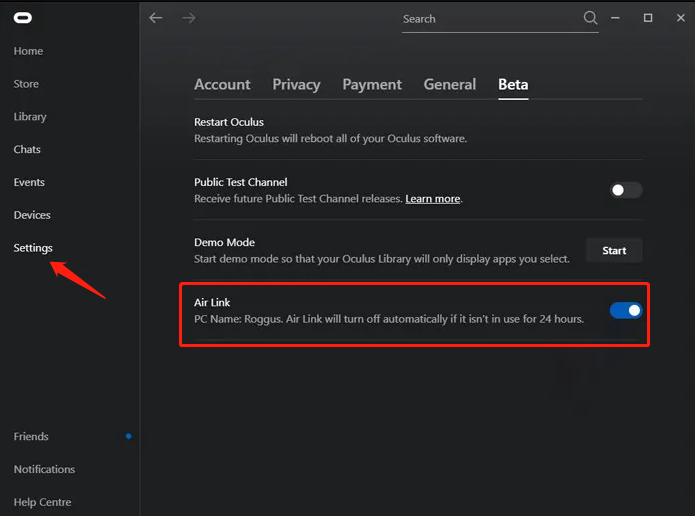
Step 3. Turn on your Oculus Quest 2 headset and press the Oculus button on the right controller to enter the Home menu.
Step 4. In the pop-up window, select Oculus Air Link/Oculus Link and click on Launch.
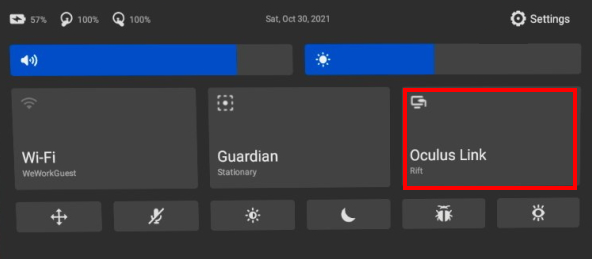
Step 5. Now, you can launch Steam and access the Steam VR to play games on the Oculus Quest 2.
Way 3. Connect SteamVR Oculus Quest 2 a Third-party App
In addition to Air Link, you can use a third-party app called Virtual Desktop to connect Steam VR game on Oculus Quest 2 wirelessly. Make sure you have a 5GHz AC WiFi network and follow the guide below to set up the connection.
Step 1. Download and install the Virtual Desktop streamer app for your PC.
Step 2. Purchase a copy of Virtual Desktop for the Oculus Quest 2 and install it.
Step 3. Once you have the two apps installed, you just need to launch the Streamer app on your PC and run the Virtual Desktop app on Quest 2 to connect.
Step 4. When the Quest 2 is connected to your PC, you can launch the Steam VR games and adjust the streaming settings in the Virtual Desktop’s menu to improve performance. Also, you can use the Games tab in Virtual Desktop to start playing games.
how to play Steam games on Oculus Quest 2? The top 3 methods have been illustrated. Now, it’s your turn to have a try.

![How to Spoiler on Discord Desktop & Mobile Easily? [Full Guide]](https://images.minitool.com/partitionwizard.com/images/uploads/2022/07/how-to-spoiler-on-discord-thumbnail.jpg)
![How to Cast Oculus Quest 2 to TV [A Full Guide]](https://images.minitool.com/partitionwizard.com/images/uploads/2022/06/how-to-cast-oculus-quest-2-to-tv-thumbnail.png)
User Comments :