Do you like to play these classic Pokemon games? In this post, MiniTool Partition Wizard shows you how to play Pokemon on PC, even if these games are released on different consoles. It also shows you how to Pokemon Go on PC.
Pokemon Games
Pokémon is a series of video games developed by Game Freak and published by Nintendo and The Pokémon Company under the Pokémon media franchise. Since the first game, Pocket Monsters Red and Green released in 1996, many Pokemon games have been released.
The most recently released core series games, Pokémon Sword and Shield, were released worldwide on the Nintendo Switch on November 15, 2019. But you may be more familiar with another Pokemon game: Pokemon GO. It’s is a 2016 augmented reality (AR) mobile game developed and published for iOS and Android devices.
These games are very classic and popular. Sometimes, you want to play them on PC. Then, what should you do? Keep reading to get answers.
How to Play Pokemon on PC
Pokemon main series games are mainly released on devices including Game Boy, Game Boy Color, Game Boy Advance, Nintendo DS, Nintendo 3DS, and Nintendo Switch. To play Pokemon on PC, there are two ways.
Way 1: Use ROMs, which are digital duplicates of game cartridges. One of famous websites that has ROMs is https://www.emulatorgames.net. This websites allows you to play Pokemon games online. If you want to play them offline, it also offers emulators for download.
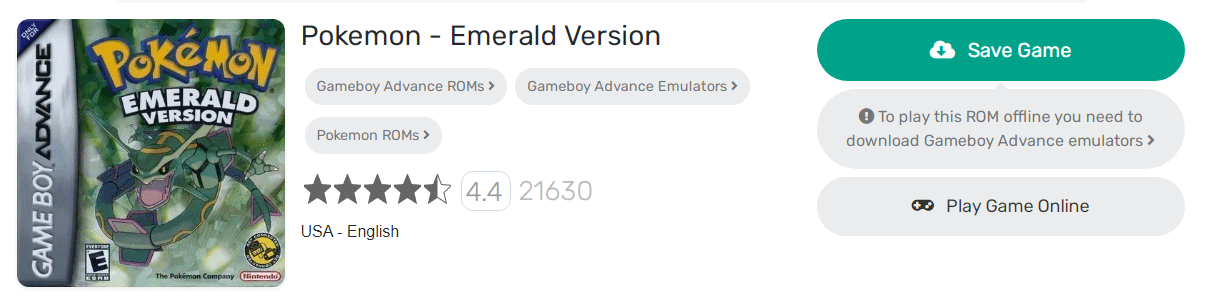
Way 2: Use emulators, which are applications that simulate game consoles. Comparing to ROMs, this method is not so convenient, because you’ll need to download a separate emulator for each game console you want to simulate on your PC, and you also need to download the ROM of the game you want to play. After that, you should load the game into emulators for playing.
To download emulators, please choose a reliable website, otherwise you may get some viruses or ads. You should also check whether this emulator is compatible with your PC. In addition, some emulators can simulate multiple consoles. This type of emulator is recommended.
How to Play Pokemon Go on PC
The spin-off Pokemon Go is a phone game. Therefore, to play it on PC, you need an Android or IOS Emulator. Many people recommend BlueStacks. But because Pokemon Go is an AR game, to play Pokemon Go on PC, you also need other tools. Here is guide:
Step 1: Download the following files:
- BlueStacks emulator.
- KingRoot (Android APK file), a root tool for Android devices.
- Lucky Patcher (Android APK file), a tool to modify app permissions.
- Fake GPS Pro (Android APK file), an app to spoof your location.
- Pokemon GO (Android APK file).
Step 2: Install BlueStacks and open it. Click the APK symbol on the left and choose KingRoot Android APK file for installing. Once installed, open All Apps to run KingRoot, click Try it > Fix now > Optimize now. Then close KingRoot. Go back to BlueStacks, click settings icon in the top-right corner, and select Restart Android Plugin.
Step 3: Click the folder icon in the BlueStacks sidebar on the left and open FakeGPS APK file. Then, close it. Load Lucky Patcher APK file and start it. Then, click Allow, go to Rebuild & install > sdcard > Windows > BstSharedFolder, select the FakeGPS APK file, and click Install as a System App. Click Yes and then No. Restart Android Plugin again.
Step 4: Load and install Pokemon Go APK file. Go to Settings > Location > Mode and make sure it is set to High accuracy. Then, disable GPS service in the host PC. Press Windows key + I to access the Settings app, then head to Privacy > Location, and make sure the Location for this device is set to Off.
Step 5: Start Lucky Patcher, find FakeGPS in the app list, click this app and choose Launch App. Click the three dotted button in the top right, go to Settings, check Expert Mode, and confirm with OK.
Step 6: Click the back arrow in the top left to get back to the map. Choose your preferred location, click the entry, and select Save to add that location to your favorites. Then, go back to the emulator to run Pokemon Go.
How to Fix Pokemon Go Failed to Detect Location
If you feel this method is too complicated, you can use Nox App Player. This emulator even comes with Pokemon GO pre-installed and you can navigate inside the game using your keyboard. But this emulator is slower than BlueStacks, which made it harder to catch Pokemons.

User Comments :