There is no Fortnite for Chromebook. If you want to play this game on a Chromebook, you need to take workarounds. This post from MiniTool Partition Wizard shows you how to play Fortnite on Chromebook in 2 ways.
Can You Play Fortnite on a Chromebook?
A Chromebook is a laptop or tablet running the Linux-based Chrome OS as its operating system. Chromebooks are very popular in schools due to the low price, long-lasting battery, ease of accessing the internet, and availability of wide-ranging educational apps.
Fortnite is available on Windows and macOS, but it isn’t available on Linux systems, including Chrome. There is no Fortnite for Chromebook. Then, can you play Fortnite on a Chromebook? The answer is Yes but the installation ways may be a little complicated.
How to Play Fortnite on Chromebook
How to play Fortnite on school Chromebook? You can choose one of the following 2 ways according to your condition.
Way 1. Use GeForce Now
GeForce Now is a cloud gaming service released by Nvidia for Windows, macOS, Android, iOS, Shield TV, and Chromebook devices. It lets users access a virtual computer, where they can install their existing games from existing digital distribution platforms, and play them remotely.
But to use this service, your Chromebook needs to meet the following requirements:
- CPU: Intel Core M3 (7th gen and later), Core i3/i5/i7
- GPU: HD graphics 600 or higher
- RAM: 4GB or higher
- Browser: Chrome 77.x or later
- Internet: 15Mbps for 720p at 60 FPS, and 25Mbps for 1080p at 60 FPS
How to get Fortnite on Chromebook via GeForce Now? Here is the guide:
- Log into your GeForce Account. The free GeForce Now account only allows you to play Fortnite for an hour. If you want to play it for more time, you need to get the account for a month for $5.
- Search for Fortnite in the Epic Games Store and click Get.
- Return to the GeForce NOW page and search for Fortnite.
- Add it to your game library and click Play.
If you have already played Fortnite, use your Epic Games account to link your progress and sync your rewards, resources, and skins.
Way 2. Use Fortnite APK
Chromebook is compatible with Android apps. Therefore, you can run the Android version of Fortnite as long as your Chromebook has a 64-bit processor,64-bit OS, and at least 4GB RAM. How to download Fortnite on Chromebook? Here is the guide:
- Turn off your Chromebook.
- Hold ESC and F3 while pressing the power button, and then let go of the power button.
- In the recovery screen, press CTRL+D to turn on Developer Mode.
- Go to Settings > Google Play Store > Manage Android Preferences.
- Hit Security > Unknown Sources.
- Open Chrome browser and download Fortnite Android on the Epic Games website.
- Run the EpicGamesApp.Apk file on your Chromebook.
Bottom Line
Currently, only the above 2 ways can allow you to play Fortnite on Chromebook anywhere and anytime as long as there is the Internet. You can choose one way according to your condition.
Are you interested in MiniTool Partition Wizard? This software can help you clone the system, manage disks better, and recover data. If you have this need, you can download it from the official website.

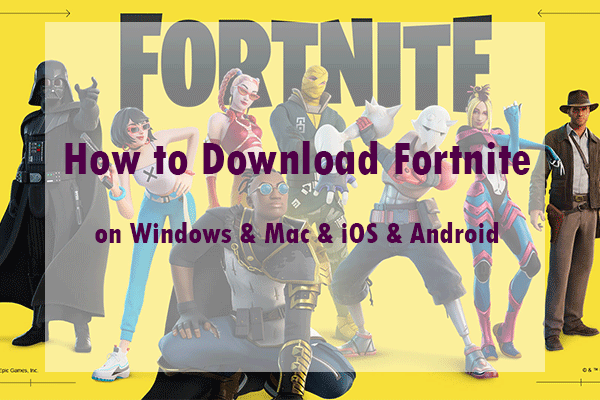
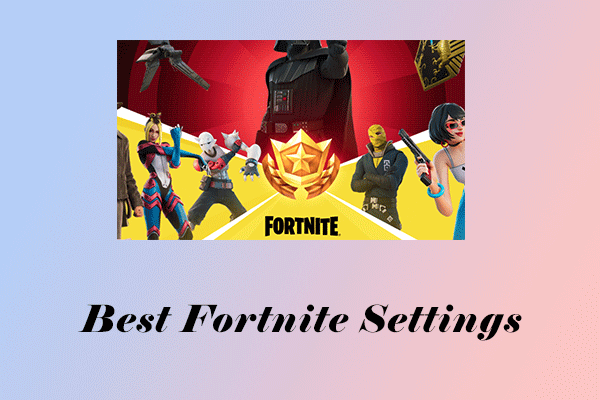
![How to Fix Fortnite White Screen on PC? [8 Proven Ways]](https://images.minitool.com/partitionwizard.com/images/uploads/2022/06/fortnite-white-screen-thumbnail.jpg)
User Comments :