How to move files to SD card? How to move photos to SD card? How to move apps to SD card? How to move pictures to SD card? How to move internal storage to SD card? These questions are asked by many people. In this post, MiniTool shows you how to complete them.
Phone Storage
In phone, there are two types of storage: RAM and ROM. The RAM and ROM in the mobile phone correspond to the computer’s memory and hard drive, respectively.
RAM deals with the operation of mobile phone software and the data exchange required in the process of running the mobile phone software. That is, RAM determines how many background programs your phone can open.
ROM is a storage space, which contains a part of the space occupied by the mobile phone system, and the remaining space can be used to store your videos, photos, music, software, etc. These data can be deleted and modified at will.
However, the ROM in the phone is easy to run out, while you can’t replace it because it is usually soldered inside the phone. Fortunately, the vast majority of Android phones have a memory card slot, into which you can slot an inexpensive microSD card. In this way, you can expand the storage.
After you insert the microSD card into your phone, you should know how to move files to SD card. Please read the following content to learn about that.
How to Move Files, Pictures, Photos to SD Card
There are various types of files, including photos, pictures, music, documents, etc. Some people may ask how to move files to SD card, how to move photos to SD card, how to move pictures to SD card, how to move internal storage to SD card, etc. All these can be solved by the following steps:
- Open your file manager app, in which you can browse all the folders and directories on your device.
- Tap Device Storage or Internal Storage. This directory will show all the folders that are stored on your device’s internal hard drive, rather than your SD card.
- Find the files, pictures, photos, and music you want to transfer. Usually, photos are in DCIM folder; pictures and music have their own folders, too.
- Tap and hold the file you want to transfer. This will highlight the file, and reveal menu. In most cases, there will be an option on the upper right corner of the screen, allowing you to select more files to transfer.
- After choosing the files for transfer, select Move or Move to on the menu. This option will let you transfer selected files to a different location. It will ask you to select a new location for your file.
- Select your SD card and then select a folder in your SD card. Find the folder where you want to move your file to, and tap on this folder to select it.
- Tap Done or OK. It will move your selected file to this location. Your file is now stored on your SD card, instead of your device’s internal storage.
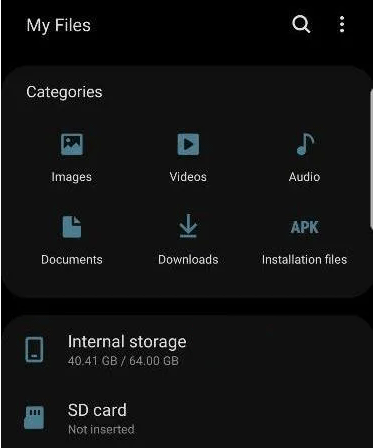
Photos Lost during Transfer Android? It’s Easy to Recover Them!
How to Move Apps to SD Card
Unlike files, pictures, photos, music, and documents, not all apps can be moved to microSD, and some phones won’t let you move apps to SD at all. Whether or not an app can be moved to microSD is down to the app developer and, sometimes, the phone manufacturer.
Open Settings > Apps menu, then tap on Storage. If you are able to move the app to SD you will see a ‘Change‘ button next to Storage used: Internal shared storage. If this app lacks Change button, it can’t be moved.
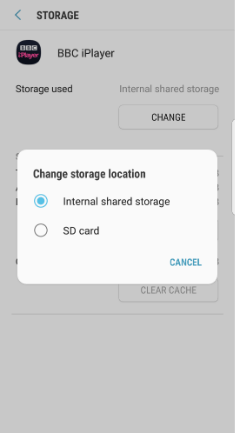
Through above ways, you can free up your phone’s internal storage.

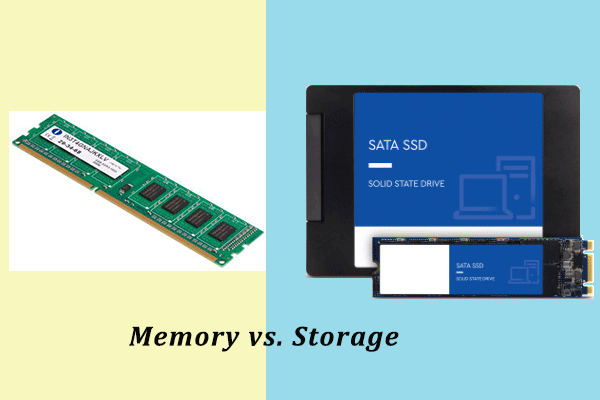
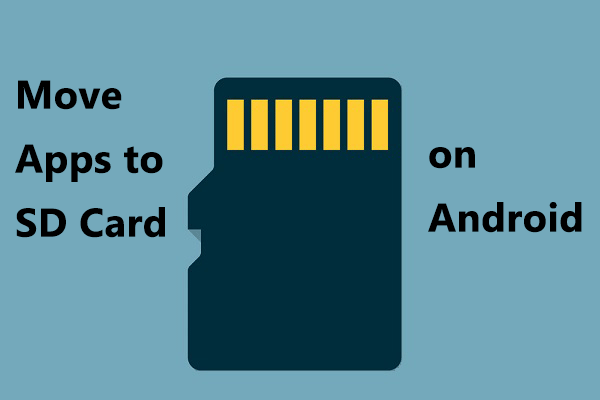
User Comments :