Do you want to install mods in games? If you are new in this field, you may want to know how to install mods. In this post, MiniTool Partition Wizard will tell you the general process of mod installation.
About Mods
A mod (short for “modification”) is an alteration by players or fans of a video game that changes one or more aspects of a video game, such as how it looks or behaves. To be more specific, a mod can modify any part of the game, including props, weapons, characters, enemies, things, modes, storylines, etc.
Do mods benefit gamers and developers? For gamers, mods are definitely good things, because mods can extend the replay value and interest of the game and they are means of self-expression. However, for developers, there are both good and bad aspects. Mods contribute to commercial success of these games, but they may also result in poor sales of game sequels.
Mods mostly seen in famous video game works, and game types are mostly first-person shooters games, real-time strategy games, role-playing games, and action games. They must rely on the original work to be able to play.
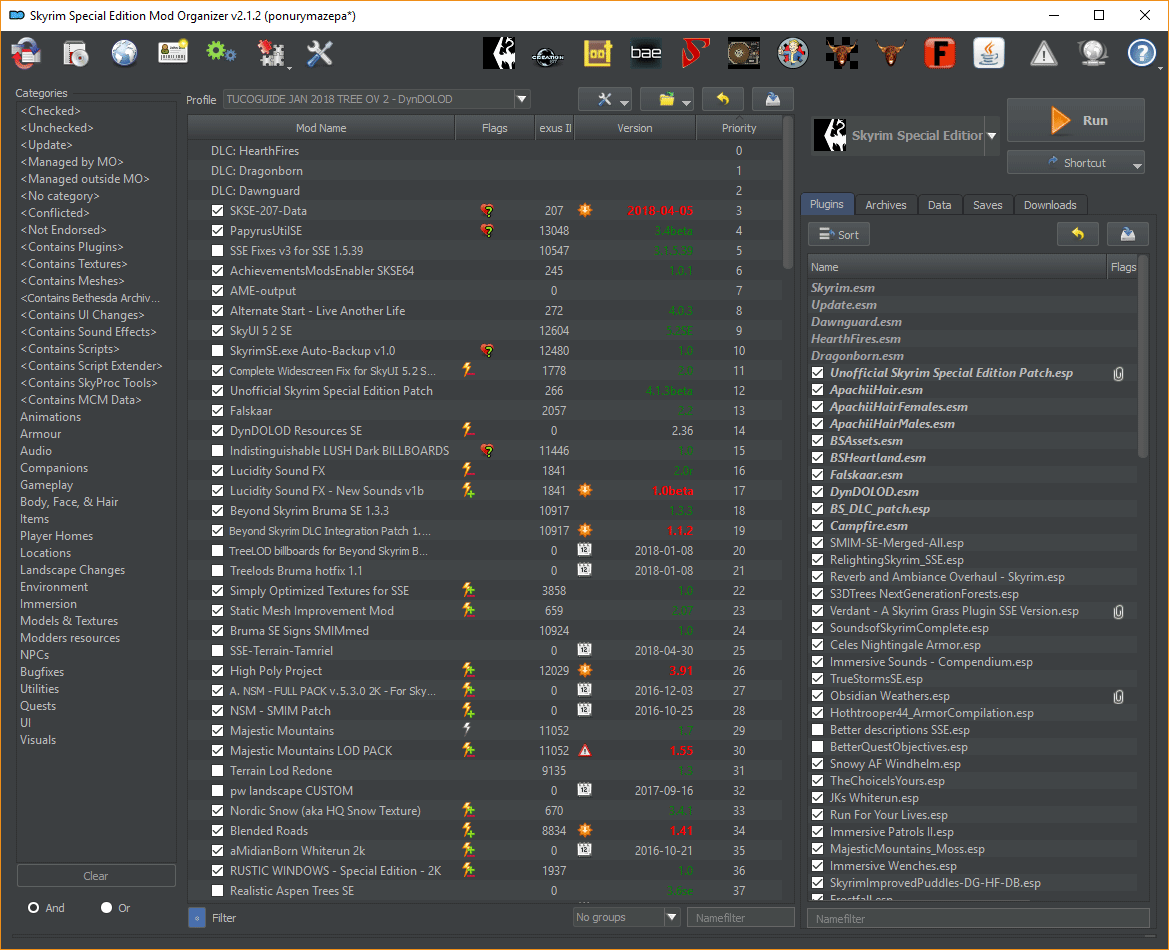
There are many games that allowing users to install mods, including Command & Conquer: Red Alert 2, Doom series, Minecraft, The Elder Scrolls V: Skyrim, Grand Theft Auto series, etc. In general, popular games can have tens of thousands of mods created for them. Popular websites dedicated to modding include Nexus Mods, Mod DB, and Steam Workshop.
How to Install Mods?
Before you start installing mods, you should do the following things:
- Install the latest version of the game from Steam and its DLCs (downloadable contents).
- Start the game directly from Steam once. This will allow the game to detect your hardware to adjust the picture quality, and allow the computer to know the exact installation location/path of the game.
- Install mod APIs. Mod APIs are preconditions of many mods. They allow you to install and uninstall mods more easily. After install them, you can install mods by putting them in a folder, or uninstall them by deleting the folder. These mod APIs include Forge for Minecraft, SKSE for Skyrim, SMAPI for Stardew Valley, etc.
After completing the above preparatory work, you can then start to download mods and install them. To install mods and make them run smoothly, you should be aware of the following things:
- Don’t download and install unsafe mods. If they cause some problems, game publisher won’t be responsible for that.
- Some mods may conflict with one another. If conflicts occur, the game cannot be opened. The solution is to delete the conflicting mods.
- Some mods need to install other mods as a precondition.
- When the game version is upgraded, all mods must be downloaded, installed and upgraded again.
Then, you can start installing mods through the following two ways:
- Directly paste the Mod file to the corresponding folder step by step according to the Mod author’s instructions. The defect of this method is that if you install mods incorrectly or want to remove them, the process will be very troublesome.
- Install, manage, and uninstall mods with mod loaders like MO, NMM, and Vortex. Many people recommend beginners to use MO, because MO is easier to use. MO will not let mods cover the game files directly. Therefore, if a mod has problem and you need to find it out and uninstall it, you just need to uncheck it in MO.

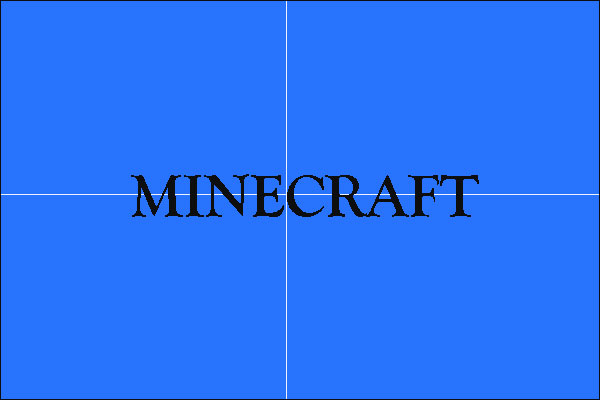
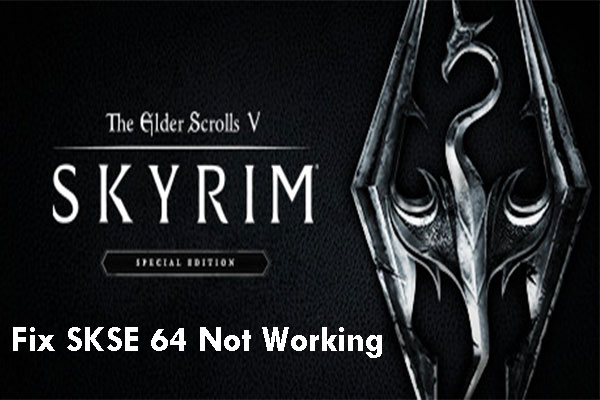
![How to Mod Fallout 4 on Your PC? [Complete Guide]](https://images.minitool.com/partitionwizard.com/images/uploads/2020/10/how-to-mod-fallout-4-thumbnail.jpg)
User Comments :