Facebook is a popular communication service all over the world. In this post, MiniTool Partition Wizard introduces how to hide friends on Facebook on PC and phone. You can have a try if you don’t want strangers to view your friends list.
About Facebook
Facebook is an online social media and networking service provided by Facebook, Inc., an American multinational technology company.
Users can access Facebook with multiple devices with an Internet connection, like PC, tablets, and smartphones. Once you create an account or log into Facebook, you can connect with friends, family, and other people you know. It can also be used to share photos and videos, send messages and get updates.
By default, your friends list is public and everyone can view it. When people visit your profile, they might find mutual friends. If you don’t want it to happen, you can hide the list.
You should notice that you can only control who can see your friends list on your profile.
If you set your friends to “Only Me”, others would be unable to see your friends list on your profile. However, if your friends set their friends list to “Public” at the same time, others will still know that you are friends as they can see you on your friends’ lists.
And when your friendship is visible on another profile, others can also see it in News Feed, Search, and other places on Facebook.
For the detailed steps about how to hide friends on Facebook, you can refer to the following contents.
How to Hide Friends on Facebook PC
How to hide friends list on Facebook? If you are using Facebook on a PC, you can follow the steps below.
Step 1: Visit the website of Facebook and sign in with your account.
Step 2: Click the downward-pointing arrow icon located at the upper right corner and click Settings & privacy.
Step 3: Click Settings.
Step 4: On the left side, select Privacy. On the right side, scroll down to find the section “How people can find and contact you”. Then click the Edit button next to the option “Who can see your friends list”.
Step 5: Expand the drop-down menu and choose one from the following options:
- Public
- Friends
- Friends except
- Specific friends
- Only me
- Custom
Step 6: Add specific people in the pop-up window and click Save Changes.
How to Hide Friends on Facebook Phone
If you prefer to use Facebook on your smartphone, the following tutorial about how to hide your friends list on Facebook can help you.
Step 1: Run the Facebook app on your phone.
Step 2: Tap the three-line icon on the home page of Facebook and select Settings & Privacy > Settings.
Step 3: Navigate to the Privacy section and select Privacy Settings.
Step 4: Go to the section “How People Find and Contact You”. Then select “Who can see your friends list”.
Step 5: Configure who can see your friends list on Facebook and save the changed settings.
That’s all about how to hide your friends on Facebook in two ways. Now. It’s your turn to have a try.

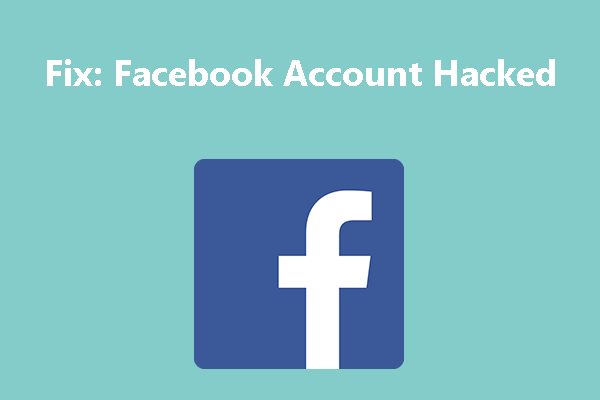
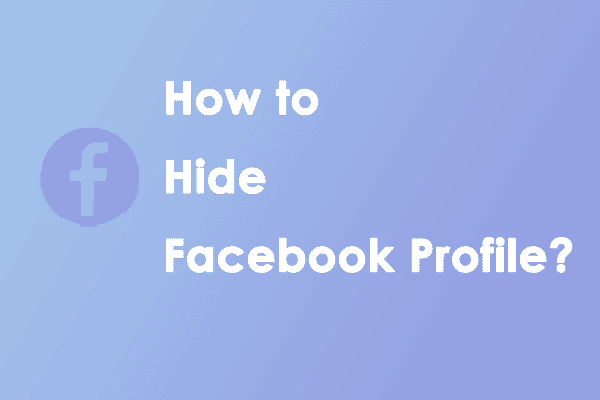
User Comments :