How to get more RAM on laptop? How to add RAM to a laptop? How to increase RAM on laptop? How to upgrade RAM on laptop? If you are search these online, this post may help you. In this post, MiniTool shows you how to upgrade the RAM and offers you methods on how to free up RAM on laptop.
When the RAM is insufficient, your laptop may slow down or encounter BSOD problem. Therefore, you should learn how to get more RAM on laptop. There are two ways for you increase RAM on laptop:
- Free up RAM on laptop.
- Laptop RAM upgrade.
How to Upgrade RAM on Laptop
Laptop RAM upgrade is the most effective way to increase RAM on laptop. But you should determine first whether you should add RAM, and whether you can do that.
Check whether you should add RAM:
- Type “system info” into the Windows search box.
- Click System Information App from the result list.
- Scroll down to find Installed Physical Memory (RAM) and you can know the RAM size in your laptop.
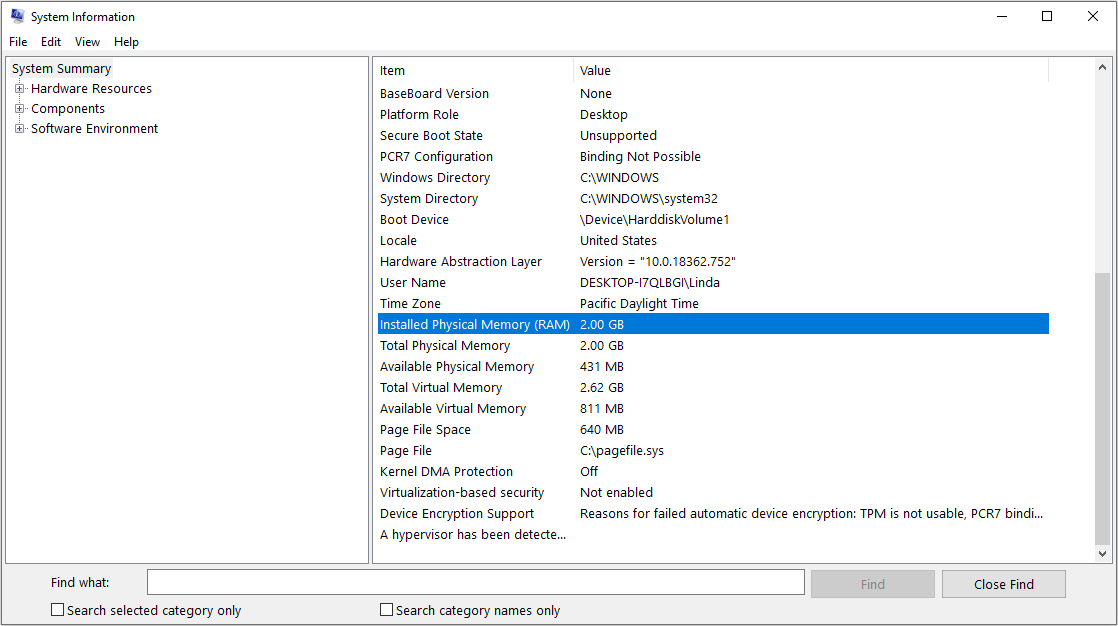
If the RAM is below 8GB, I recommend you to upgrade it. If the RAM equals or is more than 8GB, you can choose to free up the RAM.
Check whether you can add RAM:
Step 1: Check OS version.
- Open File Explorer.
- Right click This PC and choose Properties. In the System window, you can check whether the OS is 32-bit or 64-bit. If it is 32-bit, you can’t upgrade the RAM to more than 4GB.
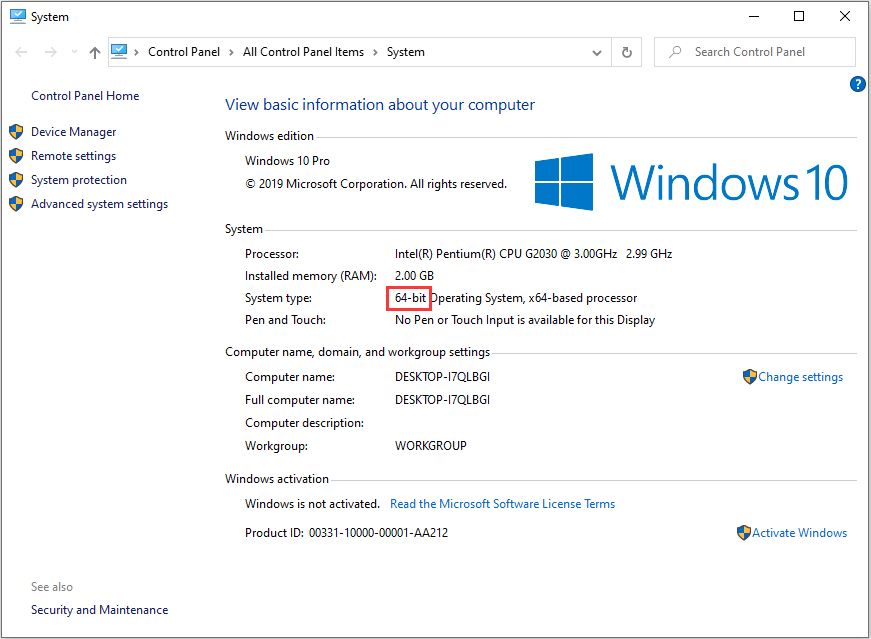
Step 2: Check whether the RAM is sealed in the motherboard or there is an extra RAM slot. This needs you to open the panel.
Purchase a RAM:
If you are sure you can upgrade RAM, you then should purchase a RAM. If there is only one RAM slot, you should replace the old RAM with a larger one. If there are two RAM slots, you should buy a RAM same to the old one, otherwise the old and new RAMs may be incompatible. Anyway, you may want to know the model of the old RAM. Here is the way:
- Press “Windows + R” keys simultaneously.
- In the Run box, type “cmd” and then hit Enter.
- In the Command Prompt window, type “wmic” and hit Enter.
- Type “memorychip” and hit Enter. Then, you will know the memory’s information, including capacity, clock speed (this can indicate whether it is DDR3 or DDR 4), data width, interface (like DIMM), serial number, etc.

How to add RAM to a laptop:
- Turn off your laptop and unplug the power adapter.
- Open the panel on the bottom of your laptop covering the memory banks.
- If there is only one RAM slot, you should remove the old RAM (please note there are clips on both sides of the RAM and you need to pull them away). If there is an extra RAM slot, you can skip this step.
- Insert the new module into the RAM slot at a 45-degree angle, with the gold edges facing down.
- Push the RAM into place and make sure it is well held by clips.
How to Free up RAM on Laptop
If you can’t get more RAM on laptop by adding RAM, you may want to know how to increase RAM on laptop without RAM upgrade. Then, you can free up RAM on laptop. As for how to do that, there are the ways:
- Restart the computer.
- Uninstall or disable software.
- Increase virtual memory.
If you want to know the detailed steps and more methods on freeing up the RAM, please read the following post:



![Windows 10 High Memory Usage [Causes and Solutions]](https://images.minitool.com/partitionwizard.com/images/uploads/2019/06/windows-10-high-memory-usage-thumbnail.jpg)
User Comments :