Spotify is an audio streaming service. Users can enjoy millions of songs with this service. In this post, MiniTool Partition Wizard introduces how to delete Playlist on Spotify. You can have a try if there are useless playlists on your Spotify.
Spotify, one of the largest music streaming services, is available on many platforms, including Microsoft Windows, macOS, Android, iOS, iPadOS, PlayStation 4, PlayStation 5, Xbox Series X/S, and Xbox One.
With this program, users can enjoy digital copyright-restricted recorded music and podcasts, including over 70 million songs.
Playlists are available for users on Spotify. The playlists contain lists of audio files that can be played back on Spotify either sequentially or in a shuffled order. People can create new playlists of their favorite songs, share their playlists with friends, and visit others’ playlists to experience new songs, just as many other music programs.
Do you have such playlists? Do you enjoy it frequently?
When you don’t want to hear a playlist anymore, it can be deleted. Please note that when you delete a playlist, it just disappears from your Spotify library. It means if others have subscribed to your deleted playlist, they can still have the access to it. If you plan to totally delete the playlist, you should remove all the songs included in the playlist.
For how to delete a playlist on Spotify, just keep reading.
How to Delete Playlist on Spotify PC
If you are using the PC client of Spotify, there are three methods to delete a playlist.
Method 1: How to Delete Spotify Playlist from Library
Step 1: Run Spotify.
Step 2: On the left side, select Your Library.
Step 3: On the right side, right-click the playlist you want to delete and select Delete.
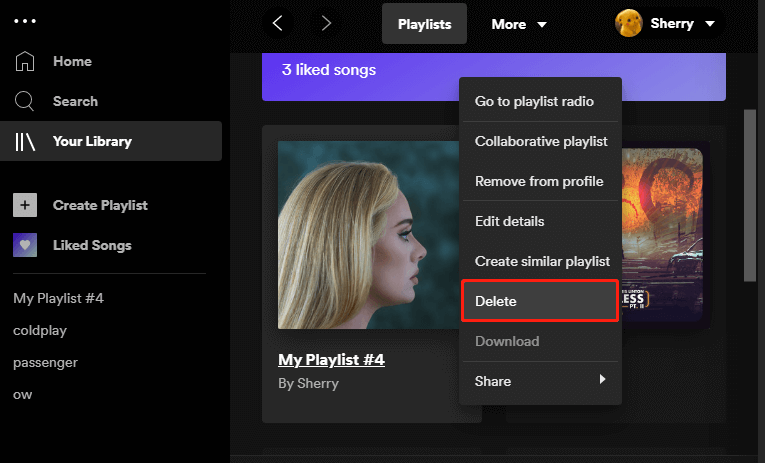
Step 4: In the pop-up window, click the DELETE button to confirm the operation.
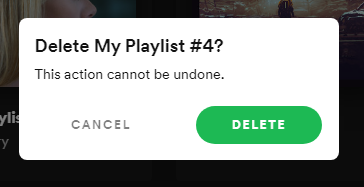
Method 2: How to Delete Spotify Playlist from the Left Panel
You might have noticed that your playlists are also displayed on the left panel and you can delete them there directly. You just need to right-click the playlist you want to delete and select the Delete option. In the pop-up window, select the DELETE button to continue.
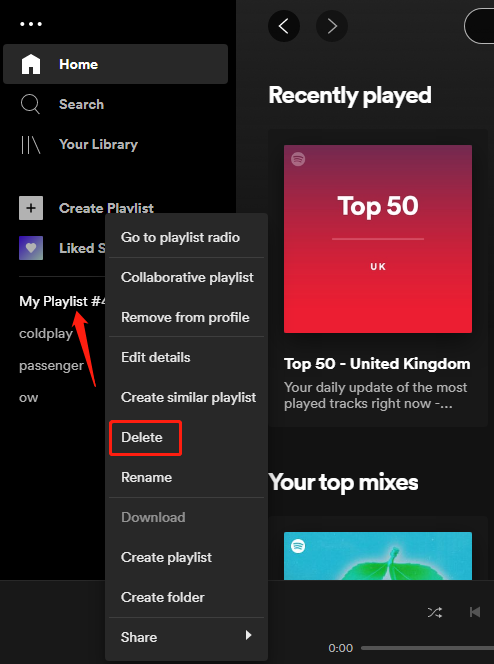
Method 3: How to Delete Spotify Playlist After Opening It
Step 1: In Spotify, go to Your Library and open the target playlist.
Step 2: Click the three-dot in the playlist.
Step 3: In the pop-up menu, select the Delete option.
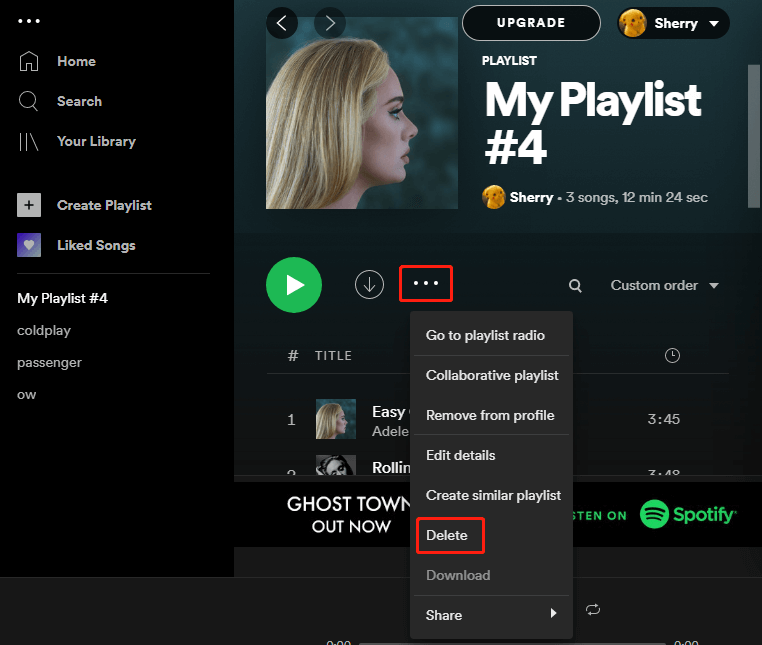
Step 4: In the pop-up window, click the DELETE button.
If you just want to prevent others from accessing your playlist, you can hide the playlist to make it private instead of deleting it. If you don’t know how to delete a song from Spotify playlist, just follow the steps below:
- Open the playlist that includes the song you want to delete.
- Click the three-dot icon for the target song or right-click the song and select Remove from this playlist.
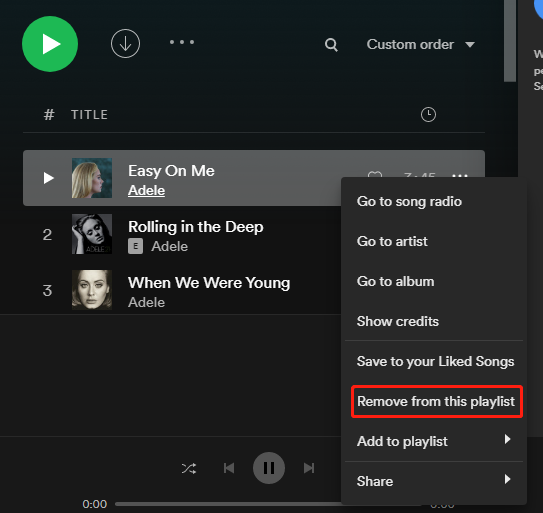
How to Delete Playlist on Spotify iPhone
If you are using Spotify on iPhone, you can try the following steps to delete a Spotify playlist. They are similar to the steps on Android devices.
Step 1: Run Spotify on your iPhone.
Step 2: On the Home screen, tap Your Library and access the target playlist.
Step 3: Tap the three-dot icon for the playlist.
Step 4: Scroll down and tap Delete playlist. Then select Delete in the pop-up window to make sure you want to do that.

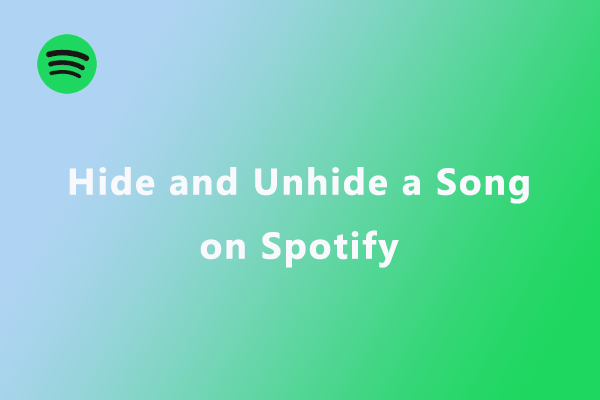
![[Solved] the Spotify Application Is Not Responding on Windows](https://images.minitool.com/partitionwizard.com/images/uploads/2020/06/the-spotify-application-is-not-responding-thumbnail.jpg)
User Comments :