The Nintendo Switch is a hybrid video game console that was developed by Nintendo and released worldwide on March 3, 2017. You can use it as a home console or a portable device.
Although Nintendo Switch is popular with millions of players, it still has some disadvantages. The biggest one is that it offers only 32 GB of internal storage. It’s easy for you to run out of storage after adding several apps or games to your Nintendo Switch. Fortunately, you are allowed to delete unwanted games to get more free space for new programs.
In addition to deleting games from Nintendo Switch, you can also try adding a microSD card to expand the storage space of your Switch. Only FAT32 or exFAT SD card can be recognized by the console. So, before adding a microSD card,don't forget to format it with MiniTool Partition Wizard, the professional third-party SD card formatter.
MiniTool Partition Wizard FreeClick to Download100%Clean & Safe
How to delete apps on Nintendo Switch? You can get details from the following content.
How to Delete Apps on Nintendo Switch
In this part, we summarize two feasible methods for deleting apps on Nintendo Switch. You can have a try.
You can download the deleted games back via the Nintendo eShop.
Way 1: Delete Games from the Home Screen
Step 1: Go to the Home screen of your Nintendo Switch and then highlight the game you want to delete.
If you cannot find the specific game on the Home screen, you can tap the All Software icon and then select the target game.
Step 2: After that, press the Options button to continue.
Step 3: On the next screen, move to the Manage Software section and then tap Delete Software.
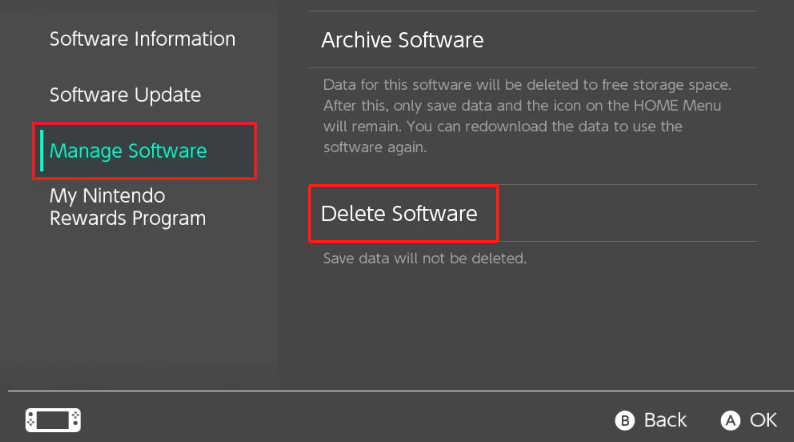
Step 4: Tap Delete to execute the operation.
Step 5: Once the process is completed, tap OK.
Way 2: Delete Games from System Settings
Step 1: First of all, make sure your console has been updated to the latest version.
Step 2: Select System Settings from the Home screen on your Nintendo Switch.
Step 3: Scroll down to find and select Data Management. Then select Manage Software from the right side.
Step 4: After that, pick the program you want to delete from the list and then select Delete Software.
Step 5: Tap Delete on the prompted screen to confirm this operation.
You may know how to delete games on Nintendo Switch after reading the above steps.
How to Archive Games on Nintendo Switch
In addition to deleting games, you can also try to archive games to free up space. After archiving a game, the game icon shortcut will be kept on the Home screen of your Nintendo Switch so that you can download it again whenever you like. To archive games, follow the steps below.
Step 1: Select the game you want to archive on the Home screen. Then press the Options button.
Step 2: Go to Manage Software and then select Archive Software from the right side.
Step 3: Tap Archive to complete the process.
How to Delete Save Data on Switch
Neither deleting games nor archiving games will delete Save Data on Switch. Therefore, if you want to get more storage, you should delete Save Data as well. How to delete Save Data on Switch? You can follow the step-by-step guide.
Step 1: Go to System Settings > Data Management on your Nintendo Switch.
Step 2: Select Delete Save Data. If prompted, enter the Parental Controls PIN.
Step 3: Select the game which Save Data you want to delete.
Step 4: Tap Delete All Save Data for This Software and then Delete Save Data to confirm the operation.
This post tells how to delete apps on Nintendo Switch and other ways to free up Switch storage. If you are interested in this topic, you can have a look. If you have any problems with how to delete games on Nintendo Switch, you can leave a message in the following comment zone.

![How to Transfer Nintendo Switch Data? [Focus On Three Cases]](https://images.minitool.com/partitionwizard.com/images/uploads/2022/06/switch-data-transfer-thumbnail.jpg)
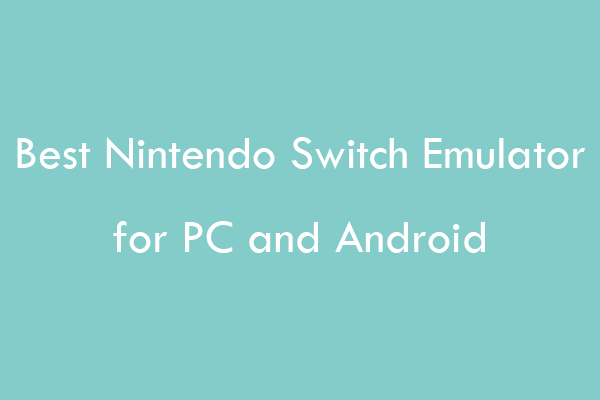
User Comments :