Google Docs is a web-based document management application, used for creating and editing documents online. The biggest highlight of Google Docs is that multiple people can write an article at the same time, and the documents can be stored both online on the Google cloud or the computer. So, how to create Google Docs? How to manage your documents? This post from MiniTool Partition Wizard shows you all.
How to Create Google Docs on Your Computer
The way to create a new Google Doc on the computer is easy. Here is a complete guide:
Step 1: Open Google Chrome and log into your account.
Step 2: Click the Google Apps icon, which is the square formed by nine smaller dark gray squares at the top right of the screen.
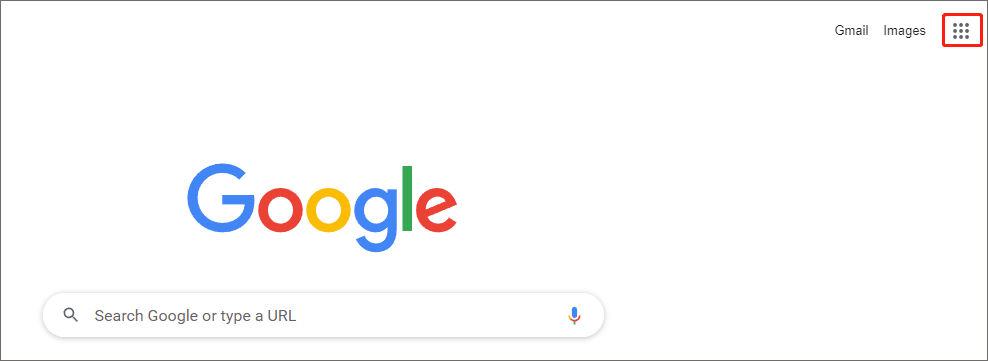
Step 3: Scroll down to the second group of apps icons and find the blue Docs icon with white stripes and click it.
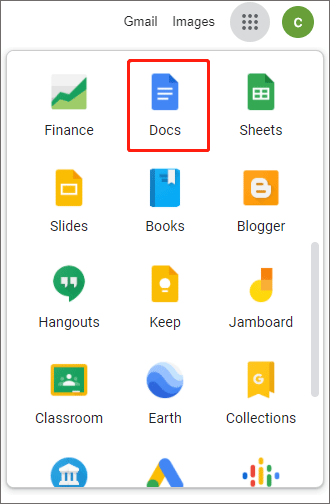
Step 4: In this interface, you can easily create a new Google Doc by clicking the Blank document template.
1. When you create a new Google Doc, it will be named Untitled document by default. You can change this title at any time.
2. According to your needs, you can also create a Google Doc using one of the several templates offered to you.
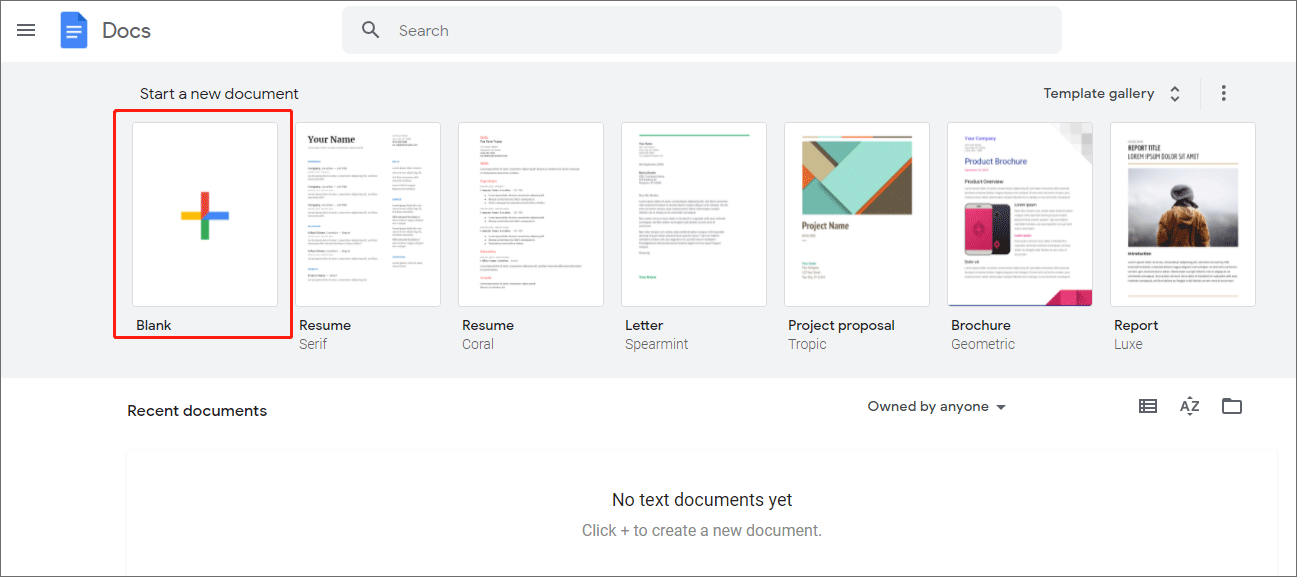
After that, you get a new Google document.
How to Share a Google Doc? Get the Tutorial from This Post
How to Create a Folder in Google Docs
Managing messy digital documents may be a challenge. Fortunately, you can add folders in Google Docs to organize your Google Docs files. All files you create at Google Docs are also automatically added to your account’s Google Drive. So, how to create a folder to manage your Google Docs? There are two methods, and choose one to make folders in Google Docs:
Method 1: Create a New Folder in Google Docs
Step 1: Choose one of the above methods to open Google Docs.
Step 2: Double-click an existing Google Doc to open it, or you can also create a new document.
Step 3: Click the folder icon next to your document’s title to create a new folder.
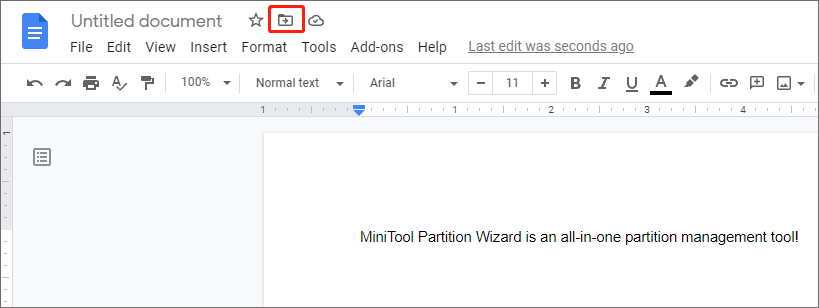
Step 4: A new window pops up. At the bottom of the menu, there is a folder icon with a plus sign. Click it to add a new folder.
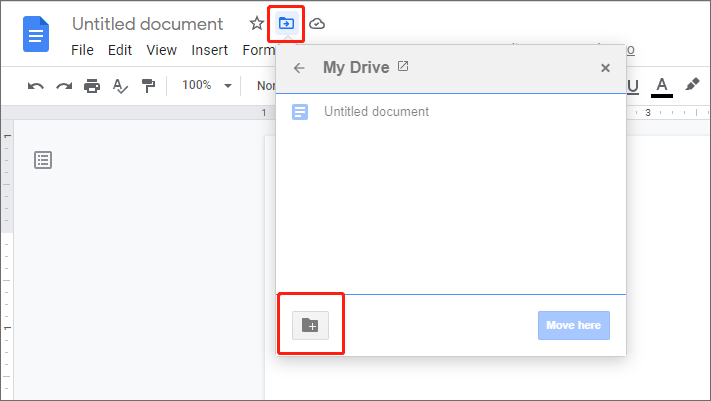
Step 5: In this interface, you can change the name of your new folder. Then, click the checkmark next to the naming text box.
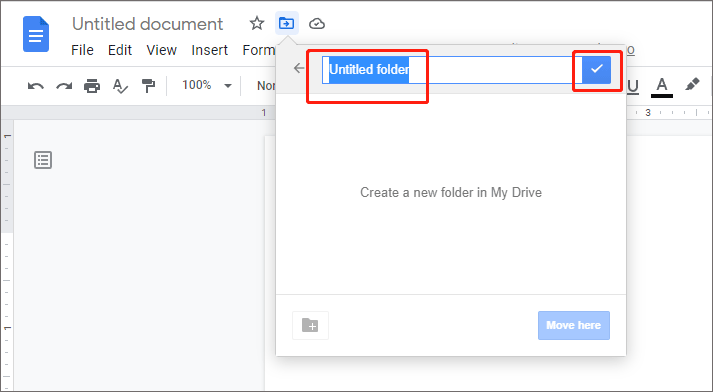
Method 2: Create a New Folder in Google Drive
Step 1: Click the Google Apps icon, find the Drive icon, and then click it.
Step 2: Click New in the top-left of the screen.
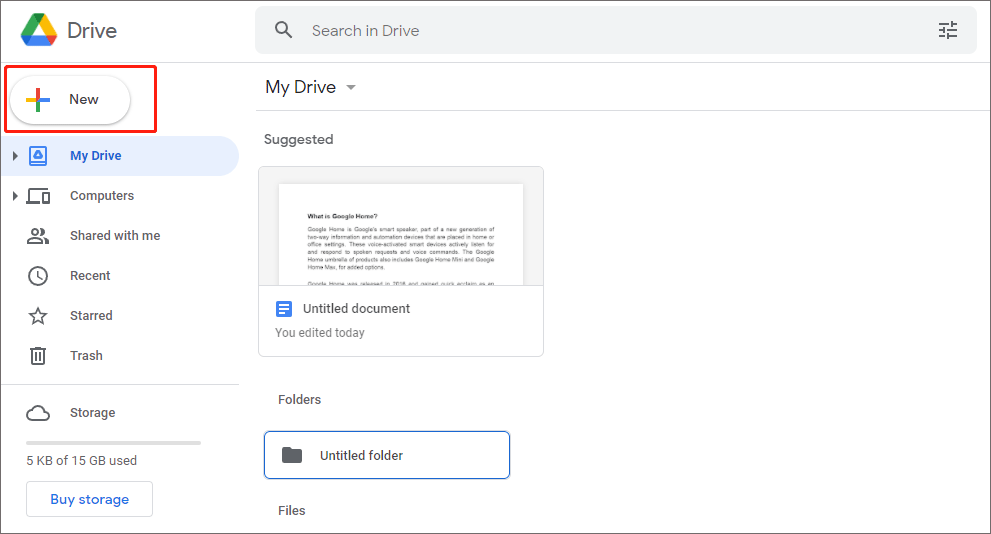
Step 3: Click Folder to create a new document.
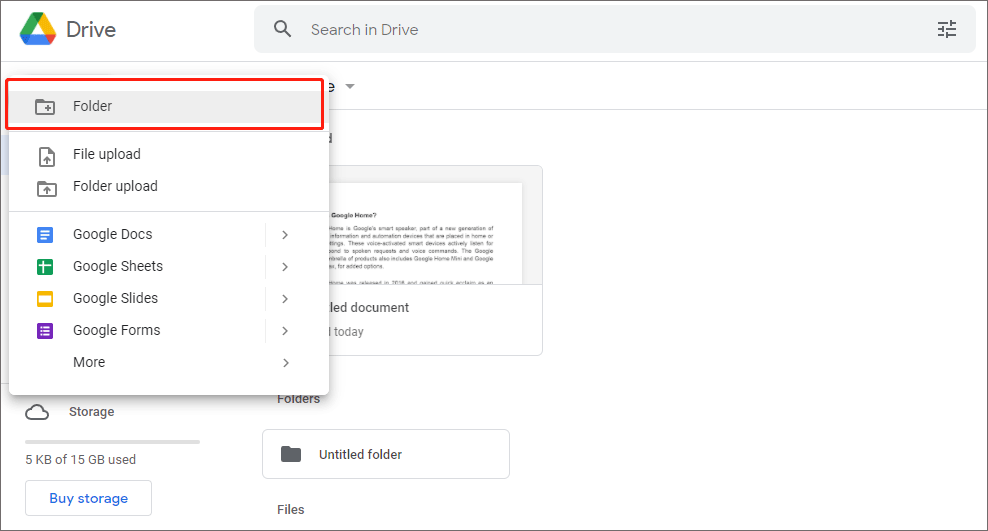
Step 4: Name the new folder and click CREATE.
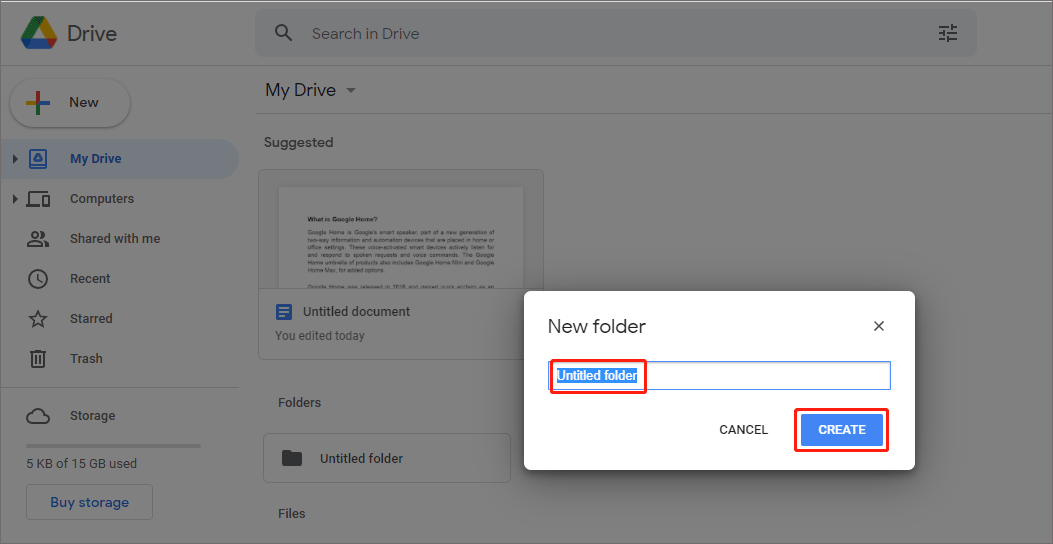
After adding folders in Google Docs, you can manage your messy documents by moving them to your new folders.
How to Fix: Unable to Upload Files to Google Drive
That’s all about how to create Google Docs and how to create a folder in Google Docs. If you have any questions, please leave them in the comment zone.

User Comments :