If you want to know whether you are suffering from a high ping, you’d better perform a ping test. How to check ping? If you are confused about it, you come to the right place. MiniTool will share a ping test tutorial with you today.
An Overview of Ping Test
Ping test is an operation to check the connectivity of your computer and the quality of your Internet connection. It is vital to have a low latency connection for online gaming, loading web pages quickly, video chatting, etc.
Your computer will send a small packet of data to your host, a web domain, or another device in your network in the process of ping test. The test will enable you to directly communicate with a website using either its domain name or its IP address.
How to Check Ping
This section will tell you how to check ping on Windows. Here are detailed steps for that.
Step 1: Type cmd in the search box, choose Command Prompt under Best match.
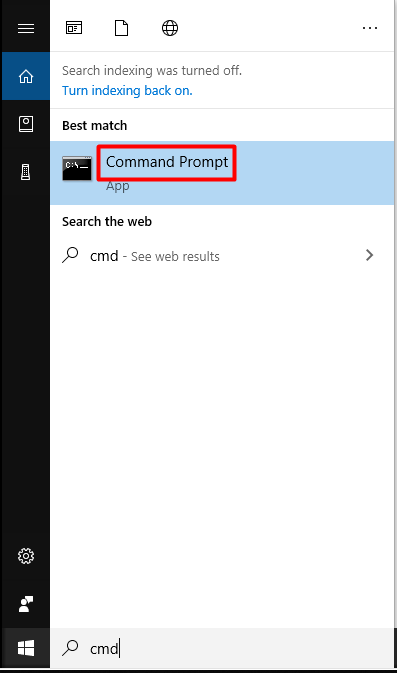
Step 2: In the prompted window, type and execute the command. Type ping followed by a space and an IP address or domain name and then hit Enter.
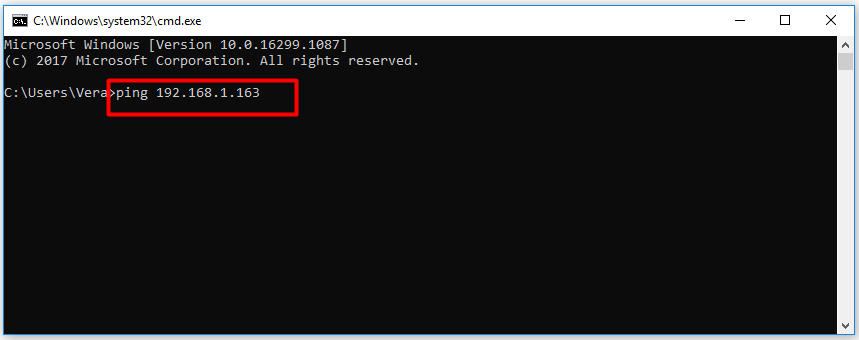
Step 3: After waiting for a while, you will receive the result. The result will tell you how fast your computer gets a “pong” response back in milliseconds. Take the following ping result as an example. The ping time is 13ms, 15ms, 21ms, 17ms. Four packets are sent and received. The minimum, maximum, and average ping response time is 13ms, 21ms, and 16ms respectively.
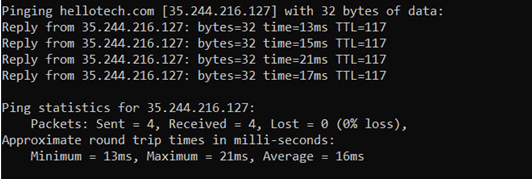
However, you sometimes may encounter some ping errors and won’t get the expected ping results.
Common Ping Errors
The following are some ping errors you may receive when performing the ping test. Now, let’s explain them one after another.
- Request timed out: It indicates that the ping test takes you longer time than the default limit (4000 milliseconds). This issue can be caused by network congestion, a firewall set to stop specific traffic, defective cables or ports, and so forth.
- Unknown host: It means that the requested host name cannot be recognized. In this case, you should check if the typed name is correct and the router is working normally.
- TTL becomes invalid in transit: The TTL in the ping results refer to the number of hops that your packet is allowed to make before being thrown away. Hence, this error message implies that your packet surpassed the maximum number of permitted hops.
- General failure: It indicates that your computer doesn’t have the proper TCP/IP settings or there could be an issue with your local area network (LAN) adapter or drivers.
- Destination is unreachable: It means that there is no route to the destination. When the message claims that “Reply from <destination>: Destination Host Unreachable,” it indicates that there is a routing problem at the remote route instead of the <destination> itself.
No matter which error message you receive, you need to resolve your network issues. Try to ping other devices or other domains to see if the problem is resolved. By doing so, you can know if the problem is with your device or with your network connection.
How to check ping? Try to check ping with the provided steps in this post now! Then you will learn your latency and the quality of your connection.

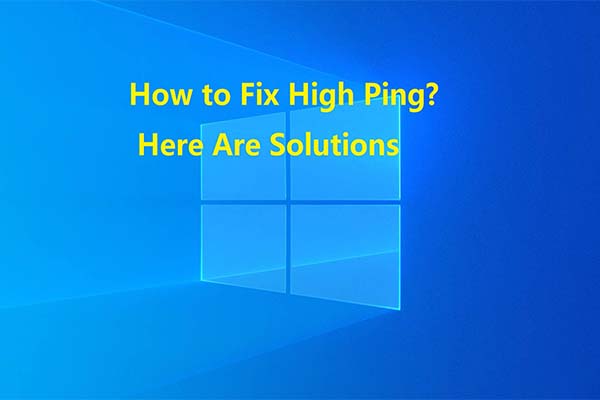
User Comments :