Wonder know “how to change NAT type PS4” due to frequent PS4 network issues? If yes, you come to the right place. In this post, MiniTool Partition Wizard talks about what PS4 NAT type is and offers a detailed tutorial on how to change NAT type on PS4.
What Is NAT Type on PS4?
What is NAT? NAT is the abbreviation of Network Address Translation. It is a technology that lets you connect multiple devices to the internet simultaneously while only having one physical connection to your Internet Service provider.
Generally, there are three types of NAT:
Type 1 (Open): This type is open. You can directly connect to the Internet and you should not encounter any issues like game latency or disconnection when playing games on your PS4. In addition, you can connect to all players no matter which NAT type they use. However, there is a chance of insecurity issues.
Type 2 (Moderate): Your PS4 connects to the Internet with a router and the router is configured to bypass certain security restrictions required for the console to communicate with the PlayStation Network.
Compared to the first type, this type allows you to connect to fewer players out there and can cause higher lag and slower connection
Type 3 (Strict): This is the strict type. This type is similar to the second type—your PS4 connects to the Internet with a router. There is also a difference—the router is not configured to bypass certain security restrictions required for the console to communicate with the PlayStation Network.
Using this type means a high chance of disconnection. Moreover, some of your console online functions fail to work.
Although the three types of NAT have advantages and disadvantages, it is recommended that you adopt Type 1 and Type 2. Why? Keep reading.
Your PS4 can be connected properly if you are in one of the two types. In this case, if one network connection issue happens, the possible reason might be a glitch with your connection and the issue may be solved by rebooting your console.
If your NAT type is 3 and network connection issues appear, this implies there is some certain restriction or blockage. In this case, solutions become complicated—you have to alter your router’s settings to allow proper communication. Moreover, changing NAT Type 3 to another can increase your PS4 network speed.
How to Change NAT Type PS4?
You should figure out check what NAT Type your PS4 is in and then start to change your NAT type on PS4.
Check What NAT Type Your PS4 Uses
It is easy to find your PS4 NAT type:
Step 1: On your PS4 system, select the Settings option.
Step 2: Select the Network option from the Settings menu.
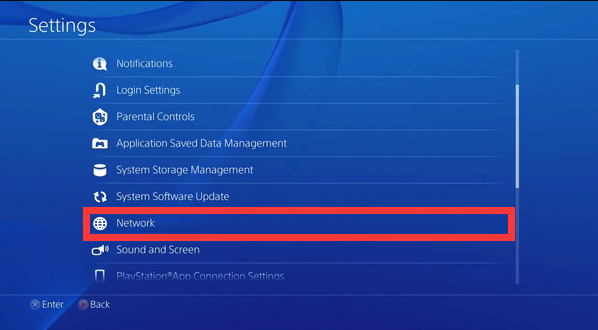
Step 3: Select the View Connection Status option from the Network menu.
Step 4: Check the information following NAT Type.
Now, after knowing which type of NAT your PS4 is in, you can start to change NAT type on PS4. Scroll down to know how to do that.
Change NAT Type PS4
To change your NAT type, you need to alter your router settings. The tutorial is below.
Step 1: Search for the IP address that you have noted down via a web browser.
Step 2: Input your username and password to access your router.
Step 3: Locate a setting related to UPnP (Universal Plug and Play) and then enable it.
You will see two ways to change the NAT type. One is put your PS4 to the DMZ (demilitarized zone) and the other one is forwarding ports to your PS4. Note that it is not recommended to use the first way as it can bring security threats to your system.
Step 4: Choose a way to change NAT type on PS4.
Way 1: put your PS4 to the DMZ
- Locate the DMZ setting.
- Enable DMZ, input your PS4 IP address, and save your changes.
Now, you can go to your console and check if your PS4 NAT type has been changed.
Way 2: forward ports to your PS4
Step 1: Locate the setting where you can forward ports. The setting is usually called Forwarding, Applications, and Virtual Servers.
Step 2: Add custom forwarding ports. The numbers and types of the ports you are going to add are as follows:
80(TCP), 443(TCP), 3478(TCP and UDP), 3479(TCP and UDP), 3480(TCP)
Step 3: Save these changes.
After changing, check if the PS4 NAT type has been changed.

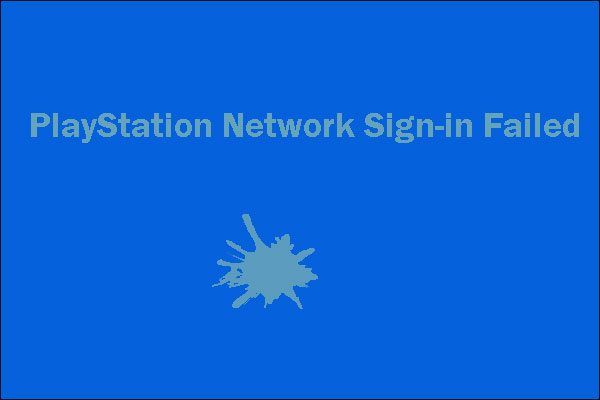
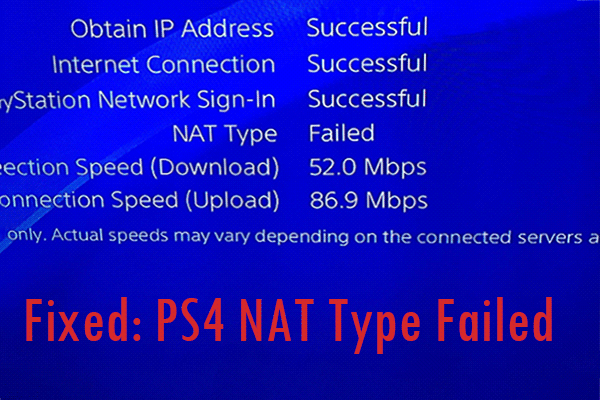
User Comments :