Razer mechanical keyboards are quite popular among game players. Recently, some users are asking this question on forum: how do I make my Razer keyboard light up? Actually, it’s easy to light up keyboard by following the steps-by-step guide from MiniTool Partition Wizard.
About Razer Keyboard
Razer keyboards are produced by Razer Inc., a global gaming hardware manufacturing company. Razer Huntsman series feature with optical switches, and the BlackWidow series feature with Mechanical switches. They are commonly used by game lovers, as they bring speed, precision and the typing experience while gaming. Besides, they looks pretty with the light.
To properly set up and configure a Razer keyboard to your liking, you need to use Razer Synapse software to control the keyboard, including the lighting, gaming mode, and so on. Some users complain that they can’t light up keyboard and they don’t know what’s going on. If you’re also asking “how do I make my Razer keyboard light up”, you can try the following solutions.
Solution 1: Change a USB Port
Razer keyboard not lighting up issue could be caused by poor connection. Therefore, to light up keyboard, the first thing you should try is to disconnect your Razer keyboard and then plug it to another USB port to check whether it lights up.
If you light up keyboard successfully, the USB port should be responsible. If this doesn’t work for your case, you can move on to the next solution.
Solution 2: Update the Device Driver
Outdated or corrupted device drivers could also lead to Razer keyboard not lighting up. If you can’t fix the problem with the first solution, you should try updating your keyboard driver and other drivers with a yellow exclamation mark. To do that, you need to go to Device Manager.
Step 1: Right-click Start menu and select Device Manager.
Step 2: Double-click Keyboards to expand the category. Then right-click your keyboard and select Update driver.
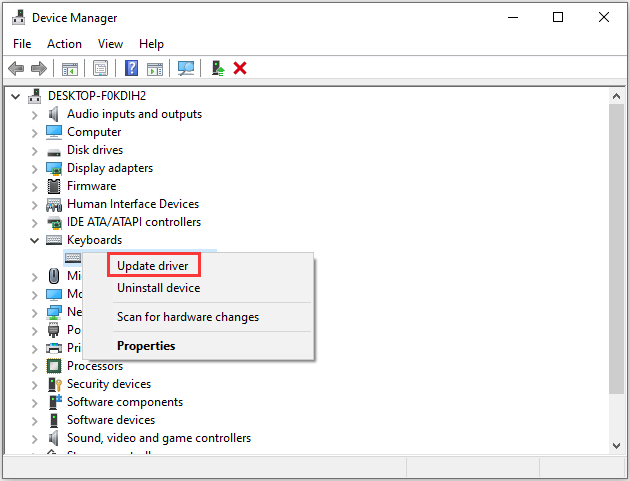
Step 3: In the pop-up window, select Search automatically for updated driver software. Then Windows will search your computer and the Internet for the latest driver software for your keyboard. Just wait patiently and follow the onscreen instructions to finish the process.
After installing the latest keyboard driver, you should restart your computer and then check if your Razer keyboard works properly without any problems.
Solution 3: Reinstall Razer Synapse
You might need to reinstall you Razer Synapse application if you’re still looking for the answer to the question “how do I make my Razer keyboard light up”. Here are the detailed steps.
Step 1: Disconnect your Razer keyboard.
Step 2: Press Win + S to open Search utility. Then type control and select Control Panel from the search results.
Step 3: In Control Panel, select View by: Category from the upper right corner and click Uninstall a program.
Step 4: Right-click Razer Synapse from the list of programs and features. Then select Uninstall and follow the instructions to finish the operation.
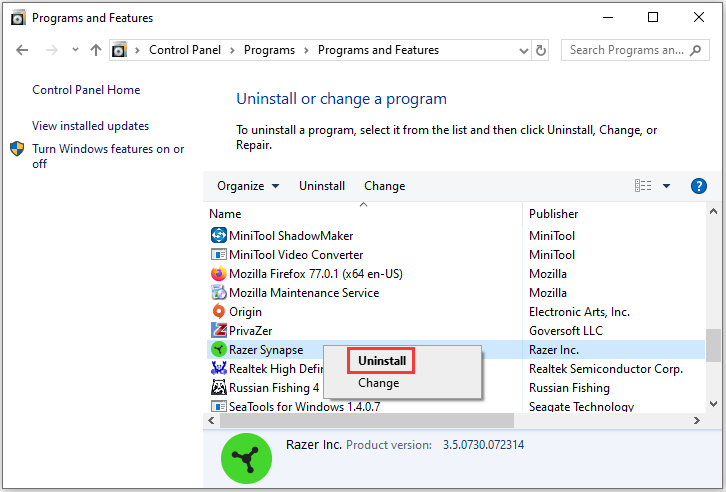
Step 5: Press Win + R to invoke Run window. Then type service.msc in the box and click OK to access Windows Services. Make sure all services related to Razer are stopped.
Step 6: Press Win + E to open File Explorer. Go to the location where you installed Razer Synapse and delete the Razer folder. Then navigate to C:UsersYour user nameAppData and delete Razer folders in Local and Roaming folder.
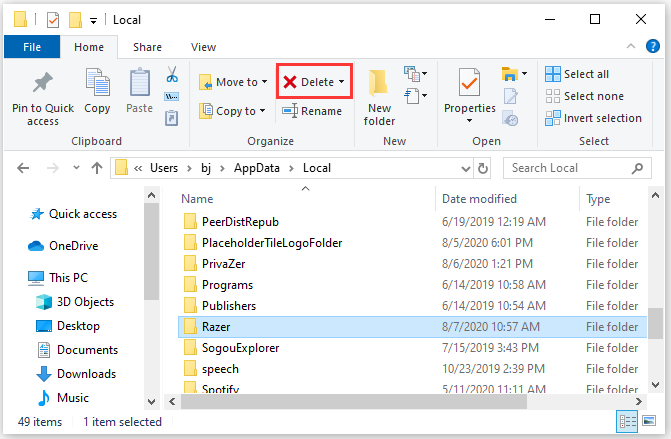
Step 7: Restart your computer and install Razer Synapse again.
Then you can launch Razer Synapse and set up your keyboard to check whether the problem disappears.
If you are wondering “how do I make my keyboard light up” especially for Razer keyboard, you can refer to the solutions listed in this post. Hope they are helpful for you!

![[Solved] Razer Synapse Not Detecting Mouse/Keyboard](https://images.minitool.com/partitionwizard.com/images/uploads/2019/10/razer-synapse-not-detecting-mouse-thumbnail.jpg)
User Comments :