USB 3.0 is a USB data transfer protocol initiated by companies such as Intel, which is compatible with USB 2.0. Compared with USB 2.0 whose transfer rate is 60 MB/s (480 Mbps), the transfer rate of USB 3.0 can be up to 500 MB/s (5 Gbps).
Nowadays, although USB 3.0 interface is popularized, some computers still come with USB 2.0 interfaces. Then, how can I tell the difference between USB 2.0 and 3.0 ports? How do I identify a USB 3.0 port? More and more people are asking these questions. Here, I will offers you 3 ways to determine whether the port on your computer is a USB 2.0 or USB 3.0 port.
Method 1. Check Port’s Color and Logo
Usually, USB 3.0 ports are blue while USB 2.0 ports are black. In addition, beside USB 3.0 ports, there is a sign. If the sign contains “SS”, it is a USB 3.0 port; otherwise, it is a USB 2.0 port.
This method is the simplest way to identify a USB 3.0 port. However, this method is not very reliable, because some manufacturers may change the color or do not make the sign.
Method 2. Check the USB Controller
The second method is to check the USB controller. If your computer has a USB 3.0 port and the USB drivers have been installed on the computer, you can use this way to identify the USB 3.0 port. Here is the tutorial:
- Click Start menu and type “device manager” to find it, or you can press “Windows + X” to open the shortcut menu containing Device Manager.
- Click this software to open it and then expand Universal Serial Bus controllers.
- Under this directory, if you find a USB 3.0 controller, it means that your computer has a USB 3.0 port. But if you don’t see a USB 3.0 controller in your PC, it doesn’t mean the port is not a USB 3.0 port. This may be because your PC’s USB driver is not updated to the latest one.
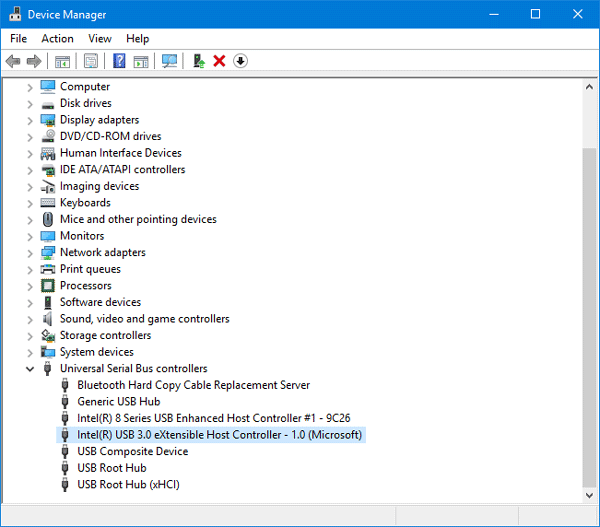
Method 3. Check Pins’ Number
This is the last method and it is also the most accurate one. Although USB ports have various form factors like USB Type-A, USB Type-B, USB Type-C, etc., once the transmission protocol is determined, the pins of the port are determined.
There are 4 pins inside the USB 2.0 interface, and 9 pins inside the USB 3.0 interface. Inside the USB 3.0 interface, 9 pins are divided into 2 rows. The first row of five pins are dedicated to USB 3.0 protocol, while the second row of four pins are used to be compatible with USB 2.0 protocol.
Therefore, to identify a USB 3.0 port, you can try to check the pins number of the port.
Can a USB 2.0 be used in a 3.0 port? After understanding the pin arrangement, you can know the answer. Yes, a USB 2.0 can be used in a 3.0 port, but the USB speed is limited to USB 2.0 speed.

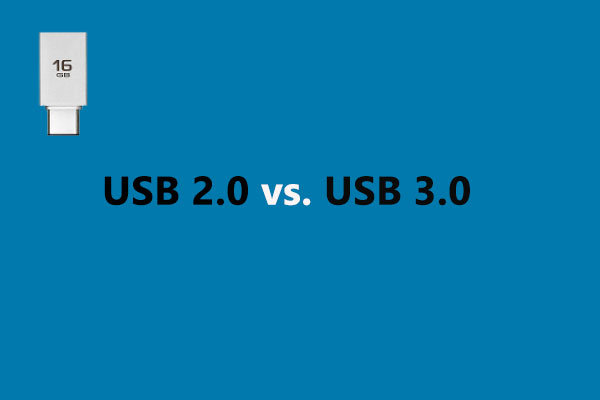
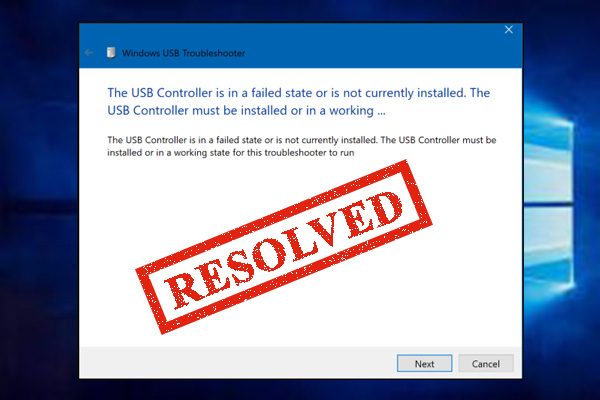

User Comments :