Game lag ruins the gaming experience. Many gamers encounter this issue and ask “how do I fix game lag”. This post offers 5 tricks for stopping game lag. By the way, if you want to switch the HDD to an SSD for a better gaming experience, you can try MiniTool Partition Wizard.
For the question “how do I fix game lag”, there are several suggestions. Scroll down to figure out what they are.
Fix 1: Close Network-hogging Applications
Do you play your online game and run some bandwidth-chugging programs at the same time? If yes, the first trick form stopping game lag is to close these programs.
To close these programs easily and quickly, you can utilize Task Manager. Take Windows 10 for example.
Step 1: Right-click the taskbar and then choose Task Manager.
Step 2: On the Task Manager window, check what applications are consuming many resources.
Step 3: Highlight the program that consuming many resources and not related to the game you are playing and then hit the End tasks button at the bottom of the window.
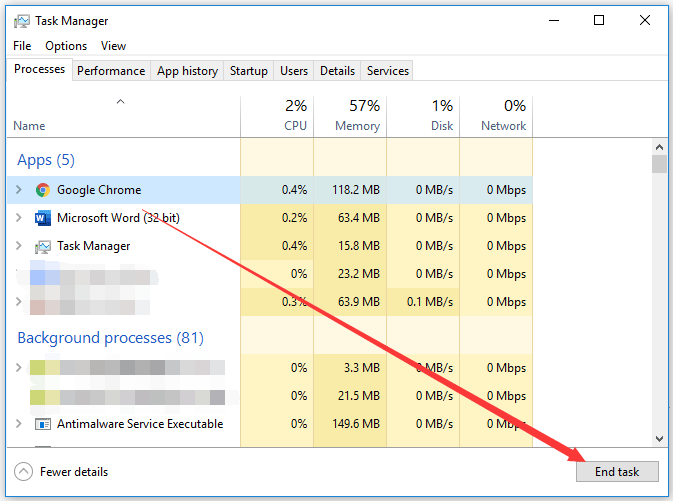
After closing all the network-hogging programs, check if the game lag has been fixed. Note that it is highly recommended that you close unnecessary problems before playing a game because too many programs running in the background will take up lots of memory and cause computer crash when playing games.
Fix 2: Scan Your Computer for Viruses
If you still have the question “how do I stop my games from lagging” after trying the 1st trick, you can scan your computer for viruses. Removing viruses from your computer will improve your gaming experience as well as improve your computer security.
On Windows 10, you can run Windows Defender to complete this scanning. The detailed tutorial is included in Is Driver Easy Safe? Do You Really Need It.
Fix 3: Update Your Video Card Drivers
Running outdated or problematic video card drivers can slow down game performance. So, update them and see if game lag can be fixed.
Note: Updating video card drivers can let you get the best graphics performance and fewer bugs with modern games.
Fix 4: Cool Down Your Computer
Overheating is another culprit behind game lag. You should check if the cooling system works normally. Then use a compressed air can to remove the dust on the cooling system vents. Moreover, you can purchase some additional coolers for your computer.
Note: It is wise to use your computer in a cool room.
Fix 5: Lower Your Graphics Settings
How about your graphics settings? High or low? You should lower it. Lowering the graphics settings can help you get far smoother gaming experience. However, note that this may make the game look blurry.
Open the graphics or display settings of your game and lower the graphics settings. After that, play the game again to see if you have stopped the game from lagging.
Bottom Line
Now you should get the answer to “how do I stop my games from lagging”. If you find other tricks for minimizing game lags, please share them with other readers in the following comment zone.
If there is something unclear, please let me know and I will reply to you as soon as possible.

![11 Methods to Make Games Run Faster on Computer [Work Fast]](https://images.minitool.com/partitionwizard.com/images/uploads/2019/08/how-to-make-games-run-faster-thumbnail.jpg)
User Comments :