Do you want to save money when purchasing items online? Then, you may want to use the Honey extension or app, which can aggregate and automatically apply online coupons on eCommerce websites. This post from MiniTool Partition Wizard shows you how to install it.
Introduction to Honey
Honey, also called PayPal Honey, is available as a web browser extension and an app. It aggregates and automatically applies online coupons on eCommerce websites. Its revenue comes from a commission made on user transactions with partnering retailers.
When a member makes a purchase from merchants partnering with the company, Honey shares part of their commission with the member in a cashback program. In addition, users are notified of price drops and price history on selected items sold by participating online stores
The Honey extension can work with Chrome, Firefox, Safari, Opera, and Edge. The Honey app is only available on mobile devices (iOS and Android).
To use Honey on your computer, you’ll need to install the Honey browser extension. To use Honey on your mobile device, you need to install the Honey app.
How to Install Honey
How to install the Honey extension for Chrome:
- Open Google Chrome and go to the Honey Chrome extension page.
- Click the Add to Chrome button and then click Add extension to confirm.
How to install the Honey Firefox extension:
- Open Firefox and go to the Honey Firefox extension page.
- Click the Add to Firefox button and click the Add button to confirm.
How to install the Honey Safari extension:
Tip: You need to ensure that your system is up to date or running with macOS 10.14.4. In addition, the Honey Safari extension will be downloaded from the App Store.
- Open Safari and go to the Honey Safari extension page.
- Click the Get and then the Install button.
- Press the Open Safari Preferences button.
- Check the box next to the Honey icon. Now Honey is successfully installed!
How to install Honey for Opera:
Opera supports Google Chrome extensions, so you just need to install the Honey Chrome extension to Opera.
- Open Opera and go to the Honey Chrome extension page.
- Click on Add to Opera and click Install to confirm.
How to install the Honey browser extension to Edge:
- Open Microsoft Edge and go to the Honey Edge extension page.
- Click on Install.
- Once installation is complete, click on Launch and then Turn it on.
As for the Honey app, you can download it from App Store and Google Play.
How to Use Honey
Once the Honey download and installation are completed, it will ask you to log in to Honey with Google, Facebook, PayPal, Apple, or Email. Then, you can start to use Honey.
How to use the Honey coupon extension? Once it’s downloaded and installed, you should be able to see it in the top toolbar, and you can use it whenever you go to the checkout at an online store.
How to use the Honey app? You can shop on the website of a retailer through the app. Then, you will see a toolbar at the bottom of the app showing any available promo codes. Honey will then automatically test and apply those codes at checkout.
If you use iPhone, you’ll be able to use Honey in Safari (you’ll need to have iOS15). All you have to do is click “Enable Honey for Safari” in the app, and you’ll see Honey offer coupon codes when you shop on Safari.
How to Add, Move or Remove Extensions for Microsoft Edge
Bottom Line
MiniTool Partition Wizard can help you clone the system, manage disks better, and recover data. If you have this need, you can download it from the official website.

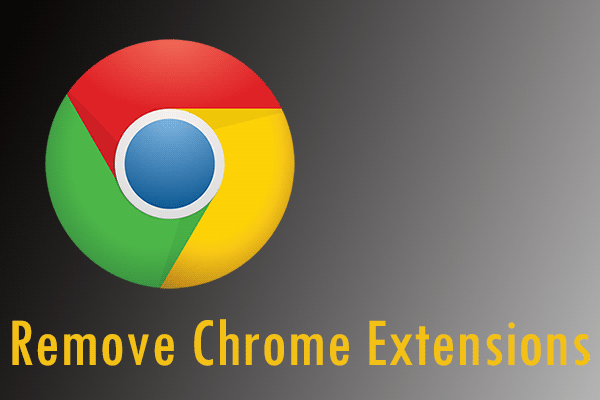
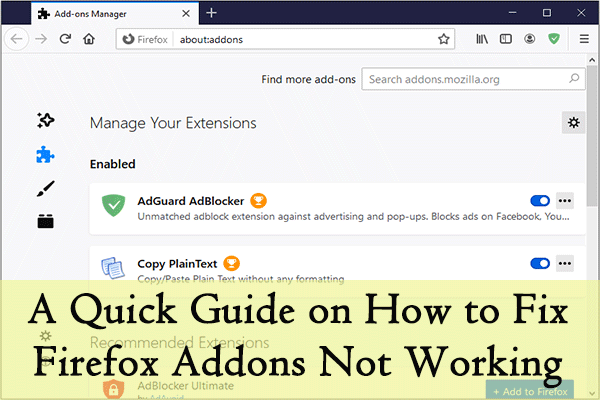
User Comments :