If you are encountering the Hogwarts Legacy Corrupt Disk error on your PC, you don’t need to worry. In this post, MiniTool Partition Wizard provides some effective solutions for you to fix it.
Hogwarts Legacy is a fantastic open-world action RPG game that is set in the Wizarding World universe. It is popular around the world. However, just like other games, it also has some errors that bother the players a lot.
Recently, some people reported that they encountered the Hogwarts Legacy Corrupt Disk error on their PC when they tried downloading the game from Steam or launching the game via Steam. This error can be frustrating, especially when you are eagerly waiting to play the game.
If you want to know how to fix the Hogwarts Legacy Corrupt Disk error, you don’t need to worry. Luckily, this post will show some useful solutions for you. You can try the solutions below to fix this error on your own.
Fix 1. Restart Your PC
Restarting is a useful way to fix many basic errors in games or devices. So, if you are encountering the Hogwarts Legacy Corrupt Disk error on your PC, you can try restarting your PC to fix this error. Once done, check if the error is fixed. If not, try other solutions below.
Fix 2. Run Steam or the Game as an Administrator
If Hogwarts Legacy doesn’t have enough rights to run on your PC, you may encounter the Hogwarts Legacy Corrupt Disk error too. In this case, you can try running the game as an administrator to fix this error. Here’s the guide:
If you encounter the Hogwarts Legacy Corrupt Disk error when you try downloading the game from Steam, you can try these steps:
- Right-click the Steam shortcut on your desktop.
- Then select Properties from the menu.
- Go to the Compatibility tab.
- Check the box next to Run as administrator.
- Once done, click Apply and OK. Then check if the error has been resolved.
If you encounter the Hogwarts Legacy Corrupt Disk error when you are running the game via Steam, you can do the following steps:
- Right-click the Hogwarts Legacy shortcut on your desktop.
- Then select Run as Administrator from the menu.
- Check if the error is fixed.
Fix 3. Change the SATA Cable
If you are using a SATA drive and haven’t checked the SATA cable for a long time, you may encounter the Hogwarts Legacy Corrupt Disk error too. In this case, you can try checking the SATA cable and switching it if it is corrupt to fix this error.
Fix 4. Verify the Game Files
There is a built-in feature in Steam that can help you verify the integrity of game files and fix errors. So, if you encounter the Hogwarts Legacy Corrupt Disk error on your PC, you can try using it to fix the error too. Here’re the detailed steps:
- Launch Steam on your PC.
- Go to Library.
- Right-click Hogwarts Legacy and select Properties.
- Go to the Local File tab.
- Next, click Verify Integrity of Game Files.
- Once done, check if the error is fixed.
Fix 5. Repair Steam Library Folder
If the Steam Library folder is corrupted, you may encounter issues with the game downloads, like the Hogwarts Legacy Corrupt Disk error. In this case, you can try repairing the Steam Library folder to fix the error. To fix this, follow these steps:
- Launch Steam on your PC.
- Then go to Steam > Settings.
- Click on the Download tab.
- Select Steam Library Folders.
- Right-click on the Steam Library Folder (or custom library folder).
- Select the Repair Library Folder option.
- Then Steam will scan the folder and repair any errors that are found.
- Once done, check if the error is fixed.
Fix 6. Diagnose and Repair Your Disk
If the drive where the game is installed is corrupted, it can cause the Hogwarts Legacy Corrupt Disk error to appear too. In this situation, you can try diagnosing and repairing your drive to fix this error. Here’s the way:
- Press the Windows and R keys simultaneously to open the Run window.
- Type “compmgmt.msc” in the box and press the Enter key.
- Select the Disk Management tab from the left panel.
- Then click the Action tab on the top and select Rescan Disk from the drop-down menu.
- Next, right-click the drive where you install games and select Properties.
- Go to the Tools tab and click the Check button under the Error checking section.
- Wait for the scan process to complete. Once done, check if the error is fixed.
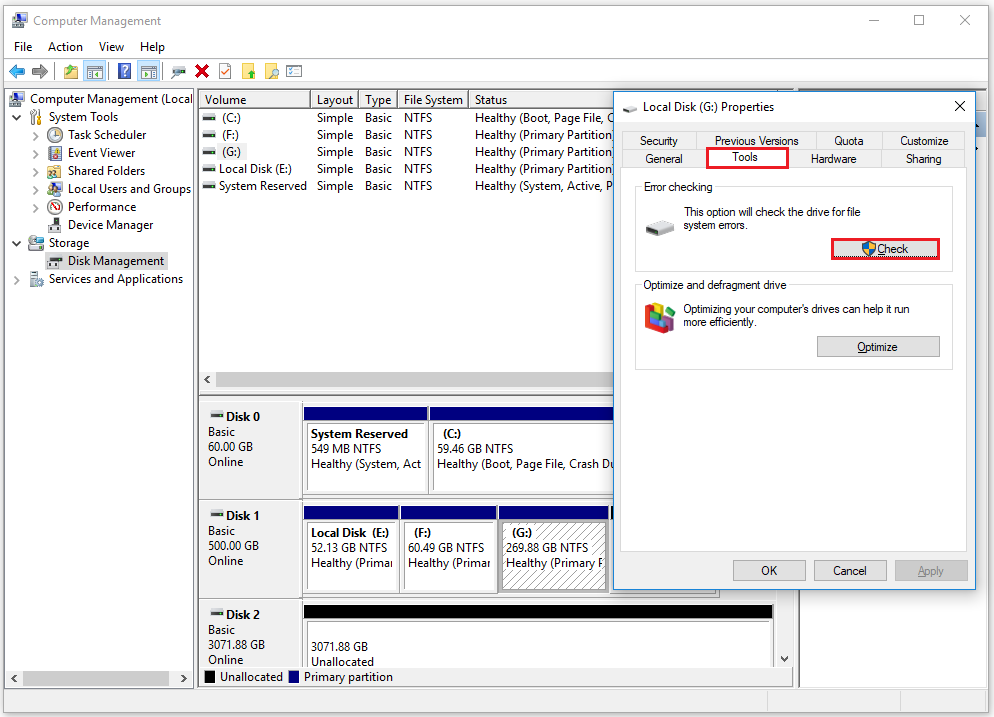
Fix 7. Reinstall the Game
If all the above fixes are unable to help you fix the Hogwarts Legacy Corrupt Disk error, you can try reinstalling the game to fix the error. If you installed Hogwarts Legacy on HDD before, you can try reinstalling it on SSD. It works for some players.
If you decide to reinstall the game on SSD to fix this error, I recommend you download and install MiniTool Partition Wizard, which can help you manage partitions.
MiniTool Partition Wizard FreeClick to Download100%Clean & Safe
Bottom Line
After reading this post, you can know how to fix the Hogwarts Legacy Corrupt Disk error. You can try these fixes to fix it on your own.
MiniTool Partition Wizard is an all-in-one partition manager that can be used for data recovery and disk diagnosis. If you are interested in it, you can visit MiniTool Partition Wizard’s official website.

![[Solved] Hogwarts Legacy Black Screen Issue on Windows 11/10](https://images.minitool.com/partitionwizard.com/images/uploads/2023/03/hogwarts-legacy-black-screen-issue-thumbnail.jpg)
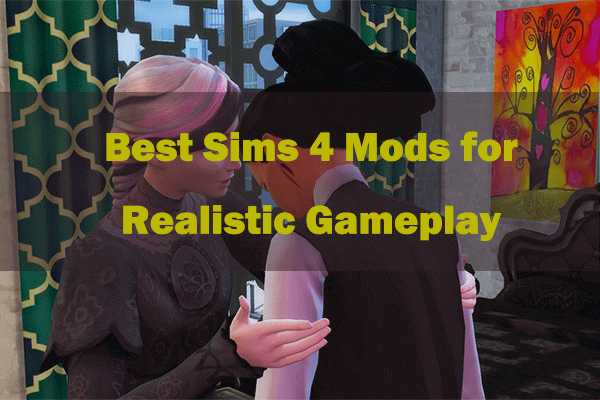

User Comments :