It could be annoying if you encounter Hearthstone crashing issue while playing the game. The problem can be caused by various factors. Don’t worry. In this post, MiniTool Partition Wizard puts together some methods to solve it and you can try them one by one until your Hearthstone works properly.
Hearthstone is a free-to-play online digital collectible card game published by Blizzard Entertainment. Released in 2014, this game is available on many platforms, including Microsoft Windows, macOS, iOS, and Android.
Unfortunately, some players complain that their Hearthstone keeps crashing during the gameplay or while they are trying to launch the game. If you are bothered by the same problem, you can try the following methods one by one to troubleshoot it.
Method 1: Run the Game as Administrator
Sometimes the Hearthstone crashing issue happens due to the lack of administrative privileges. To solve the problem, you should try running the game as an administrator. Here are the detailed steps.
Step 1: Right-click the shortcut of Hearthstone and select Properties.
Step 2: Go to the Compatibility tab and check the option Run this program as an administrator. Then click Apply and OK to save the changes.
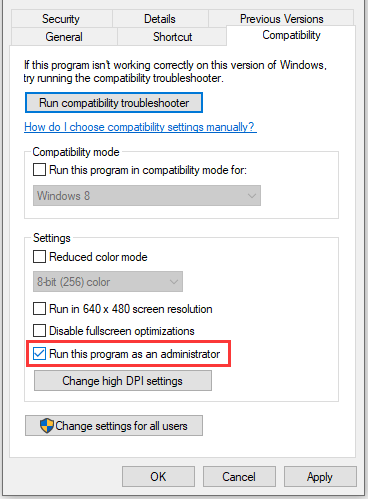
Now, you can double-click the Hearthstone shortcut to launch it and check if the problem has been fixed.
Method 2: Repair Game Files
Your Hearthstone won’t open or keeps crashing if there are any corrupted or missing game files in the game. To troubleshoot the issue, you can scan and repair game files in the Blizzard application. You just need to:
Step 1: Open Blizzard.
Step 2: Select the GAMES category. In the list of games, select Hearthstone.
Step 3: In the right pane, click Options > Scan and Repair.
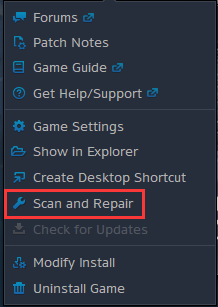
Step 4: In the pop-up window, choose Begin Scan.
When the scanning process is finished, you can restart Hearthstone and check if it works properly and smoothly.
Method 3: Update Your Graphics Card Driver
Outdated or corrupted graphics card driver could also lead to the problem that Hearthstone keeps crashing. In this case, you can update your graphics card driver to solve the issue. You can follow the steps below to use Device Manager to update the driver. You can also use a reliable and professional third-party application to update it.
Step 1: Right-click the Start button and select Device Manager.
Step 2: Double-click the Display adapter to expand the category. Then right-click your graphics card and select Update driver.
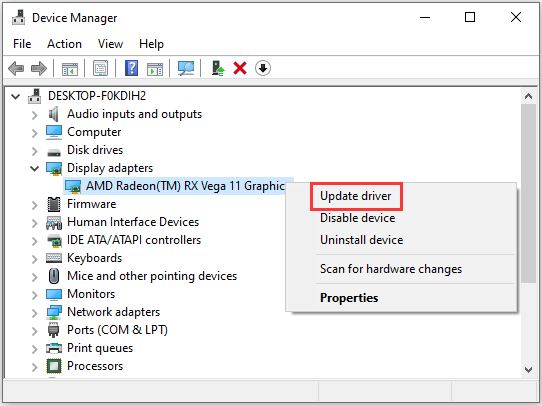
Step 3: In the pop-up window, select Search automatically for updated driver software. Then follow the onscreen instructions to finish the operation.
Once updating your graphics card driver to the latest version, you can restart the computer and run Hearthstone to check if the crashing issue disappears.
Method 4: Disable Your Antivirus Temporarily or Perform a Clean Boot
Sometimes your Hearthstone won’t open because third-party antivirus software interferes with the game. You can try temporarily disable your antivirus program or add the game to the exclusion list to solve the problem.
Other services or applications might also cause problems with Hearthstone, and you can also try to perform a clean boot that allows Windows to start with only a few drivers and programs. You can refer to the following post to perform a clean boot: How to Clean Boot Windows 10?
If Hearthstone crashing issue disappears after the clean boot, you can enable the disabled services one by one to figure out the problematic program or service.
Method 5: Reinstall Hearthstone
If the problem exists anyway, you might need to try reinstalling Hearthstone. Some users reported it worked and you can also have a try. You can uninstall this Blizzard game in the Blizzard app or Control Panel. You can also use a third-party uninstaller to uninstall the game. Then you should download and install the game again.

User Comments :