If you encounter the HDCP Unauthorized Content Disabled error on your TV, you come to the right place. In this post, MiniTool Partition Wizard provides you with some possible reasons and useful solutions for the error message "HDCP Unauthorized. Content Disabled".
Causes of the HDCP Unauthorized Content Disabled
If you are receiving the error message “HDCP Unauthorized. Content Disabled” on your TV screen, you can be sure there must be something wrong with the connection between the device and the television.
Do you want to know what causes this Roku HDCP error? After researching people’s reports on the Internet, we find that the Roku HDCP error is always caused by these reasons:
- The HDMI Connector is loose on your device.
- Your HDMI cable is damaged.
- You are using an incompatible HDCP HDTV.
- You are using an unsupported Display Type.
Fix 1. Restart Your Device
When you encounter the HDCP Unauthorized Content Disabled error on your TV, the first thing you can try is restarting your device. Sometimes, a simple restart can fix your errors easily. Here’s the way:
- Turn off your device completely and unplug the power cable.
- Wait for 15 seconds, then turn it on again and check if the error is fixed.
Fix 2. Troubleshoot Your Hardware Connection
If your hardware connection has anything wrong, you can also encounter the HDCP Unauthorized Content Disabled error on your TV. To avoid this, you can do these things:
- Make sure you’re using an HDMI cable.
- Examine your HDMI cable for any damages. If there are, switch to a new one.
- Try reversing the ends of the HDMI cable.
- Try connecting the HDMI cable to a different HDMI port on your TV to check if there is anything wrong with the original one.
- Try using the same cable on a different TV.
Fix 3. Configure Your TV
Setting your TV to HDR can help fix the error. Different brands’ steps may be different. The guides for Samsung HDR TVs, LG HDR TVs, and Sony HDR TVs are available below.
Samsung HDR TVs
- Press the Menu button on your remote.
- Navigate to Picture > Picture Options > HDMI UHD Color.
- After that, set it to On and then restart the TV.
LG HDR TVs
- Press the Home button on your remote.
- Next, select HDMI > Settings > Advanced > Picture > HDMI ULTRA DEEP COLOUR.
- Turn it on and restart the TV.
Sony HDR TVs
- Press the Home button on your remote.
- Then select Settings > External Inputs > HDMI Signal Format > HDMI.
- Next, choose Enhance Mode.
- After that, your TV will restart automatically.
Fix 4. Change Display Type on Roku
If your TV doesn’t support the display mode being used by the Roku, you may receive the error message “HDCP Unauthorized. Content Disabled” on your screen. In this case, you can try changing the display type on Roku to fix the error. Here’s the tutorial:
- Navigate to the Roku Player’s Settings window.
- Select the Display type option.
- Select a display that is supported by your television.
- Select OK, and then restart this streaming device.
- Check if the error is fixed.
Fix 5. Disable Auto-adjust Display Refresh Rate Feature
If you have enabled the Auto-adjust display refresh rate feature on your Roku device, you may receive the error message “HDCP Unauthorized. Content Disabled” on your screen too. In this case, you can try disabling this feature with these steps to fix this error.
This is only available on Roku players with a 4K option. If your Roku device is a standard streaming device, this solution may not work for you.
- Press the Home button on your remote.
- Select the Settings
- Then go to the System > Advanced System Settings.
- Next, select the Auto-Adjust Display Refresh Rate.
- Set it as Disable.
- After that, exit the Settings page and check if the error is fixed.
Bottom Line
Is this post useful for you? If you know any other useful solutions to this HDCP Unauthorized Content Disabled error, please feel free to leave your ideas in the comment zone below.
MiniTool Partition Wizard is an all-in-one partition manager. You can use it to recover your data, manage your disk space, and diagnose your disk. If you are interested in it, you can visit MiniTool Partition Wizard’s official website by clicking the hyperlink.

![How to Add Storage to Fire Stick OS 7/6/5 [A Full Guide]](https://images.minitool.com/partitionwizard.com/images/uploads/2022/07/add-storage-to-fire-stick-thumbnail.jpg)
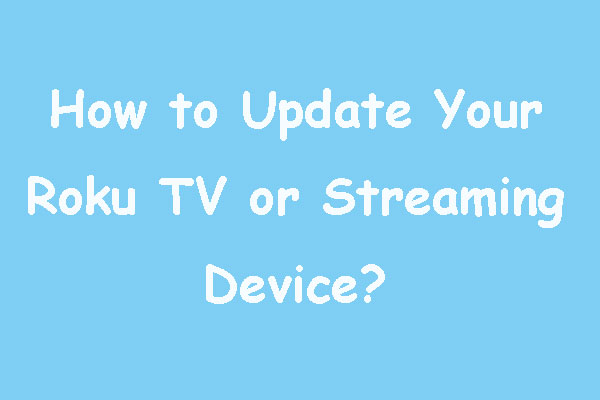
![How to Uninstall Apps on Samsung Smart TV? [Full Guide]](https://images.minitool.com/partitionwizard.com/images/uploads/2022/08/how-to-uninstall-apps-on-samsung-smart-tv-thumbnail.jpg)
User Comments :