Are you facing hard disk 3F0 error when powering on the HP PC? This error means that the PC can't find a device where the OS is installed. In this post, MiniTool Partition Wizard offers 4 ways to help you solve this issue.
What Does Hard Disk 3F0 Mean?
When you try to power on your HP computer, you may get this error message: “Boot device not found. Please install an operating system on your hard disk. Hard disk – (3F0).”
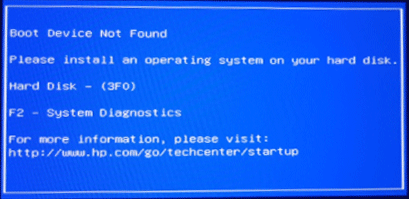
When you get the hard disk 3F0 error, it means that the firmware can’t find the OS on the hard drive. The possible reasons include disk failure, loose disk connection, wrong BIOS settings, and missing OS.
How to Fix Hard Disk 3F0 Error
As for how to solve the hard disk 3F0 issue, you can try the following methods.
Fix 1. Check Hard Disk with HP PC Hardware Diagnostics
HP PC Hardware Diagnostics can work even if the computer does not open to Windows. Please refer to the following steps to run this tool:
- Plug the AC adapter into the computer.
- Turn off the computer and then turn on it again. At this time, press Esc repeatedly, about once every second. When the menu appears, press the F2
- When the HP PC Hardware Diagnostics menu displays, click Component Tests.
- In the Component Tests menu, click Hard Drive, and then click Quick Test.
- Click Run once.
- If the computer has more than one hard drive, select the drive you want to test. To test all the hard drives, select Test All Hard Drives.
- When the test is complete, the screen displays the results. Test results are also available in the Test Logs on the main menu.
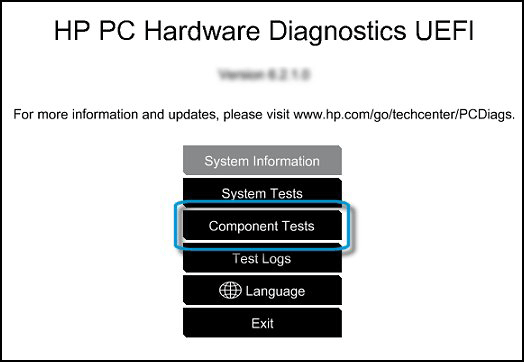
If the Quick Test does not find a problem, please run the Extensive Test, which includes the SMART Check, Short DST, Optimized DST, and Long DST.
1. If the test cannot run and the Hard Disk Does Not Exist message displays, contact HP Customer Support for assistance.
2. If the hard drive doesn’t pass the test, and the PC displays an error message and a warranty ID code, also contact HP. If necessary, you can replace the hard drive.
[Fix] Hard Disk Failure Recovery – How To Recover Your Data
Fix 2. Remount the Hard Drive
- Unplug the power cable and turn off the computer.
- Disassemble the PC to take out the hard drive.
- Clean the dust on the hard drive and on the hard drive bay.
- Place the hard drive back and assemble the PC.
If the hard disk 3F0 error is caused be loose disk connection, this method will fix the issue.
Fix 3. Reset BIOS to Default Settings
If you have changed BIOS settings, it’s possible that you have changed BIOS to wrong settings mistakenly, resulting in hard disk 3F0 error. In this case, you can solve the problem by resetting BIOS. Please follow steps below:
- Turn off the computer and wait five seconds.
- Start the computer again and hold down the F10 key to enter the BIOS setup menu.
- On the BIOS Setup screen, press F9 to select and load the BIOS Setup Default
- Press F10 to Save and Exit.
- Use the arrow keys to select Yes, and then press Enter when asked Exit Saving Changes.
- Restart the computer and see whether the error disappears.
Fix 4. Reinstall Windows
If all of the above methods don’t work for you, you may need to reinstall Windows. As for the detailed steps, please refer to this post: Detailed Steps and Instructions to Reinstall Windows 10.

User Comments :