Some Nvidia users have reported “graphics card not detected” issue. It could be really annoying since the graphics card is a piece of computer hardware that renders an image to your monitor. Fortunately, MiniTool Solution can help you fix the problem.
The graphics card is one of the most important hardware components on your PC, which is responsible for producing the image you see on the monitor. Unfortunately, some users have reported their Nvidia graphics card fails to be detected on Windows 10.
Here are some possible reasons for this issue:
- Incompatible drivers
- Incorrect BIOS settings
- GPU slot issues
- Hardware issues
If you encounter the problem “Nvidia graphics card not detected”, you can try these solutions one by one.
Solution 1: Enable the Graphics Card
The problem will occur if your graphics card is disabled in Device Manager. You can enable it with the following steps.
Step 1: Press Win + X and select Device Manager.
Step 2: Double-click Display adapters to expand it.
Step 3: Right-click your graphic card and choose Enable device.
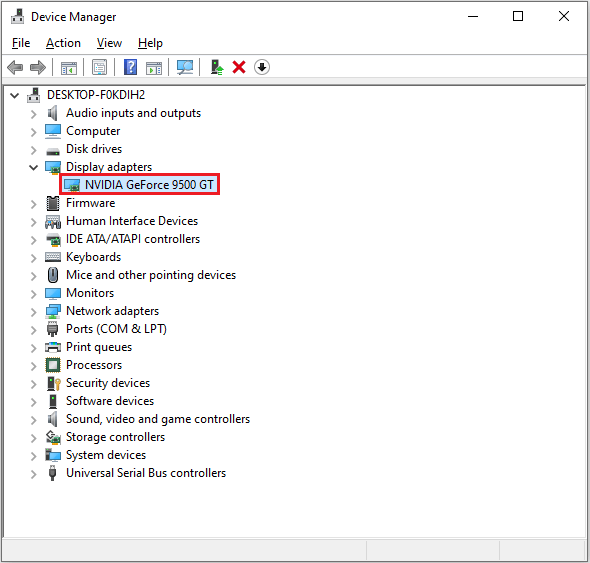
Solution 2: Install the Latest Nvidia Drivers Manually
If you’re sure you have enabled the graphics card but it still cannot be detected on Windows 10, you can try to fix the problem by installing the latest Nvidia drivers.
In the first place, you need to uninstall all current Nvidia drivers.
Step 1: Press Win + I to open Settings, and then click Apps.
Step 2: In Apps & features, locate Nvidia drivers and click Uninstall.
Step 3: Follow the instructions to finish the process.
Then you can download and install Nvidia drivers from the official website of Nvidia.
Of course, you can also use third-party software like Driver Easy Pro to detect problematical drivers, and then search, download, and install the latest driver version with just one click. Here is the guide:
Step 1: Install Driver Easy and launch it. Click the Scan Now button.
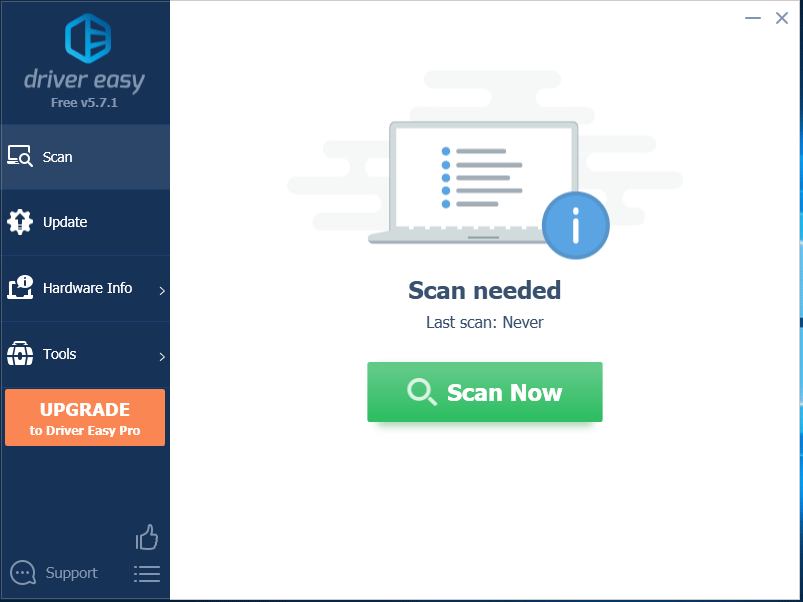
Step 2: After the scanning process is completed, click the Update All button to download and install the latest drivers for all devices with outdated drivers.
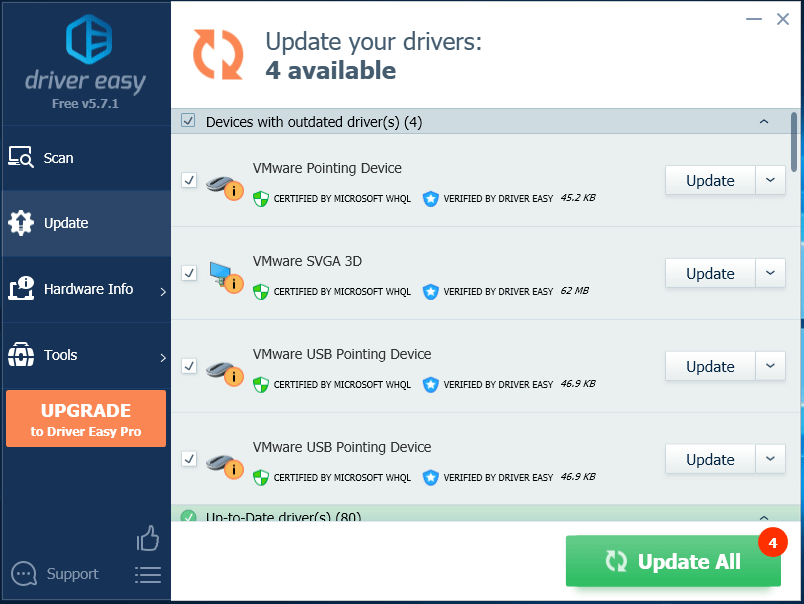
Solution 3: Make Sure the Discrete GPU Is Enabled in BIOS
If you have both integrated and discrete graphics, you need to enable the discrete graphics from BIOS, or Windows might not be able to detect it.
Step 1: Restart your computer, and press F2 or Del when your manufacturer’s logo appears to enter BIOS .
Step 2: Go to Chipset > dGPU Configuration, and then set the dGPU feature to Enabled.
Step 3: Save and Exit BIOS.
Solution 4: Check Graphics Card Slot
The damaged slot on your motherboard where the graphics card is inserted could also cause this problem.
Step 1: Turn off your computer and open the back cover of your host.
Step 2: Locate the graphics card slots on the motherboard.
Step 3: Insert the graphics card in another slot and check if it works.
Hope these solutions about how to fix “Nvidia graphics card not detected” are useful for you.

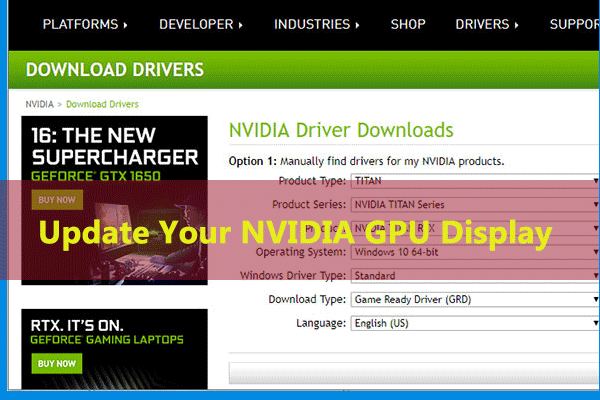
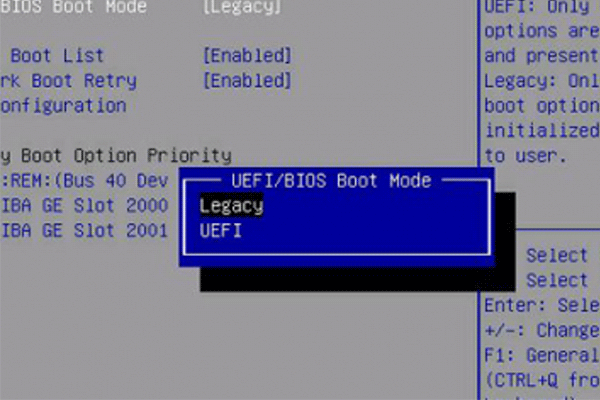

User Comments :