Do you want to install Google Play Store and apps from this store on PC? Google Play Store offers various contents to you, including games, books, magazines, music, videos, and TV programs. In this post, MiniTool Partition Wizard shows you how to make Google Play Store app install for PC.
About Google Play Store
Google Play, also known as the Play Store, was launched on March 6, 2012, which integrates 3 products: Android Market that was released in 2008, Google eBookstore released in 2010, and Google Music released in 2011.
Google Play Store is a digital application publishing platform and digital media store developed by Google for Android. This platform offers contents including games, books, magazines, music, videos, and TV programs.
Google Play Store is the official application store of the Android operating system. It allows users to browse applications and then free download or purchase applications developed using the Android SDK and released through Google.
[Solved!] Google Play Services Keeps Stopping
Google Play Store App Install for PC
Google Play Store and its apps are usually installed on Android or some Chromebooks. Except these devices, Google Play can its apps can’t be installed on most computers. So far, there is no Google Play for PC.
If you search Google Play Store online, you will get a website full of various apps. But if you click an app and try installing in on your PC, you will a pop up “Error: You haven’t accessed the Google Play Store app on your device with this email account.” Apparently, this error prevents you installing Google Play Store apps on PC.
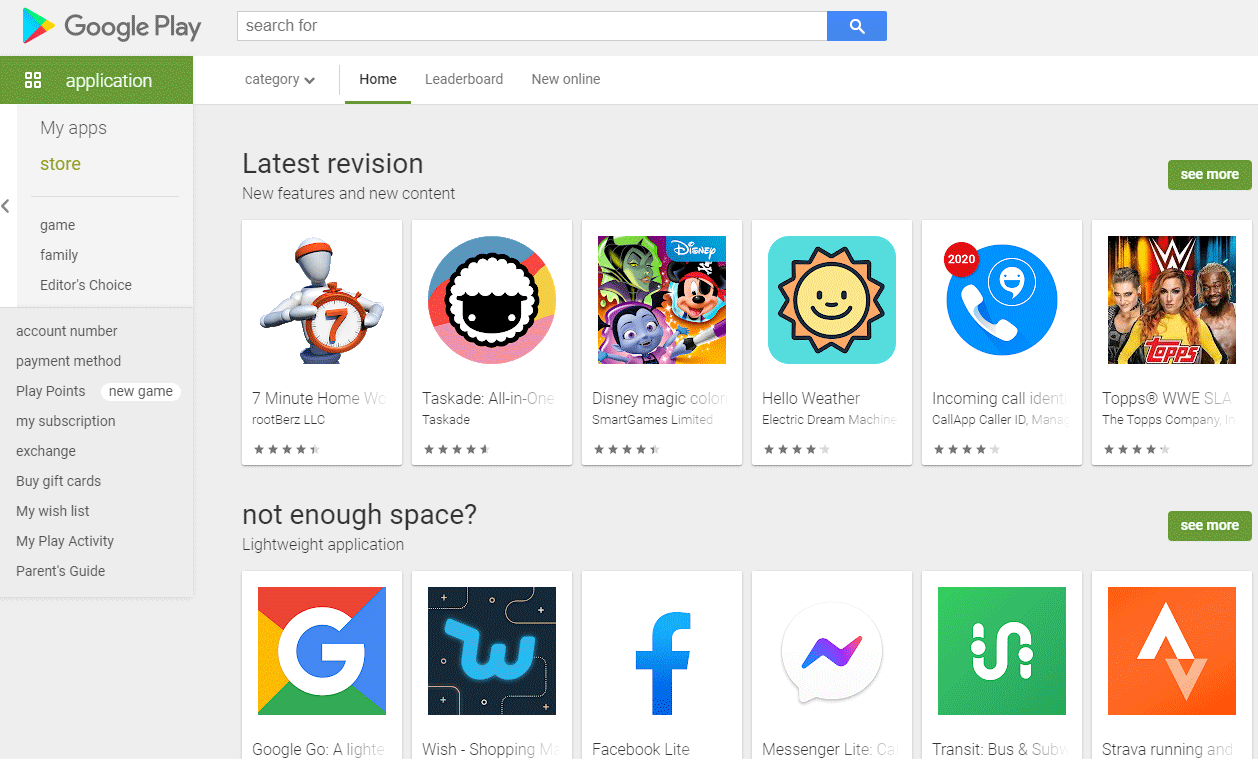
Google Play has various useful apps and many people want to install them on PC, especially those games. To make Google Play Store app install for PC, there are two ways for you:
Way 1. Use Android Emulator
An Android Emulator can simulate Android devices on your computer or laptop. It is as capable as smartphones and allows you to test and run applications on API levels. So, if you use an Android Emulator to simulate Android environment, you can install Google Play Store on this emulator and then you can install apps from this store.
There are multiple such Android Emulators available in the market. Some popular ones include NOX, Bluestacks, and Andyroid. You can download any of these Emulators to download and Google Play on PC.
Here is the guide on how to use Bluestacks:
- Visit any web browser and download the Bluestacks.exe file.
- Run and install the .exe file and follow the on- screen steps.
- Once the installation is complete run the Emulator.
- You will now need to log in using a Gmail ID.
- Download the Play Store and you are done.
- You can now search for apps and also install them on the laptop to get an idea of their performance.
Way 2. Use Chrome Extensions
If you use Google Chrome browser on PC, some Chrome extensions like APK downloader can help you to download Android Application Packages from Google Play Store websites. Of course, some websites can also allow you to download Google Play app on PC. You just need to copy the app’s web link to this website and then you can download the app.
It seems that this method is more convenient than the first method. However, a big defect of this method is that, one day, you may find the extension or the website doesn’t work anymore.

![How to Play Mobile Games on PC [Android and IOS Emulators]](https://images.minitool.com/partitionwizard.com/images/uploads/2020/11/play-mobile-games-on-pc-thumbnail.png)
User Comments :