In this post about Google File Stream download, MiniTool Partition Wizard introduces how to download and install Google File Stream. You can also figure out the relationship between Google Drive and Google File Stream.
What Is Google File Stream
Google File Stream provides access to the files on your Google Drive, one of the most popular cloud storage services. In other words, Google Drive File Stream is the desktop application for Google Drive.
By storing files on Google Drive, you can save the storage space on your physical hard drive. Therefore, when you want to free up space on your physical drive or spare hard drive space to install more applications and programs, Google Drive should be helpful. In addition, Google Drive allows you to synchronize files across devices and share files with others.
Google File Stream Download and Install
How to download and install Google File Stream? You can follow the steps below.
Step 1: Open a web browser and visit the following links to get the Google File Stream download file.
On Windows:
https://dl.google.com/drive-file-stream/googledrivefilestream.exe
On Mac:
https://dl.google.com/drive-file-stream/googledrivefilestream.dmg
Step 2: Run the downloaded googledrivefilestream.exe file.
Step 3: In the pop-up window, configure the installation options according to your needs and click the Install button.
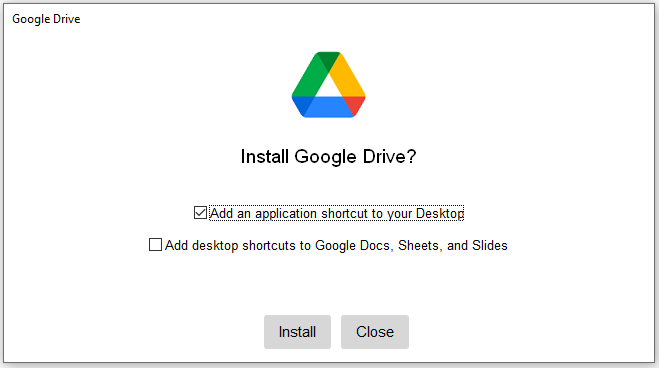
Step 4: Once it is successfully installed, click the Close button.
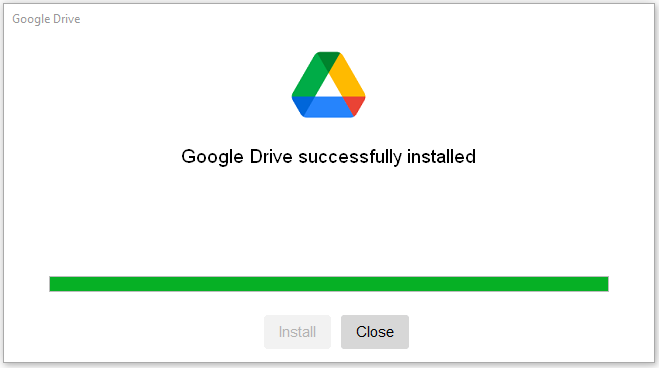
Then you can sign in and start to use the Google Drive application.
Alternatively, you can go to the Google Drive website to get the Google File Stream download, and here is the tutorial.
Step 1: Open a web browser and search for Google Drive. Then visit the official website of Google Drive.
Step 2: Go to your Google Drive and click the Settings icon. In the pop-up menu, select Get Drive for desktop.
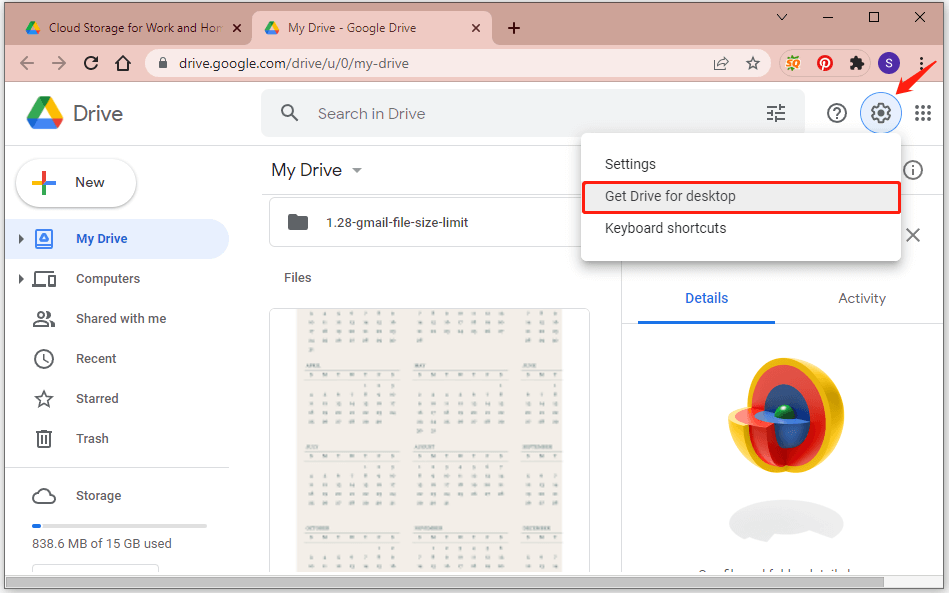
Step 3: On the next page, click the Download Drive for desktop button to get the GoogleDriveSetup.exe file.
Step 4: Follow the on-screen instructions to finish the installation.
Then you can sign in with your Google account and use this service.
How to Uninstall Google Drive File Stream
When you don’t need the Google Drive File Stream application, you can uninstall the program. And there are three ways:
- Uninstall Google Drive via Control Panel.
- Uninstall Google Drive via Settings.
- Uninstall Google Drive via a third-party uninstaller, such as IObit Uninstaller, Wise Program Uninstaller, etc.
Here I take Control Panel as an example.
Step 1: Press Win + S to open the Windows Search utility. Then search for and open Control Panel.
Step 2: In Control Panel, select View by: Category from the upper right corner.
Step 3: Click Uninstall a program. Then you can view your installed programs and features. You need to right-click your Google Drive program and select Uninstall.
Step 4: Follow the on-screen instructions to finish the uninstalling operation.
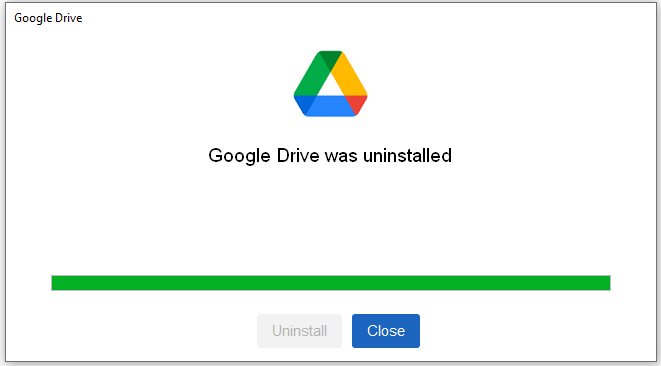
You might also be interested: Can’t Download from Google Drive? – 6 Ways.
Further Tip:
If your local storage device is running out of space, you can also try to upgrade to a larger hard drive to get more free space, in addition to moving your files to a cloud storage service. And MiniTool Partition Wizard can help you migrate all the data and upgrade your hard drive without reinstalling the operating system.
MiniTool Partition Wizard FreeClick to Download100%Clean & Safe

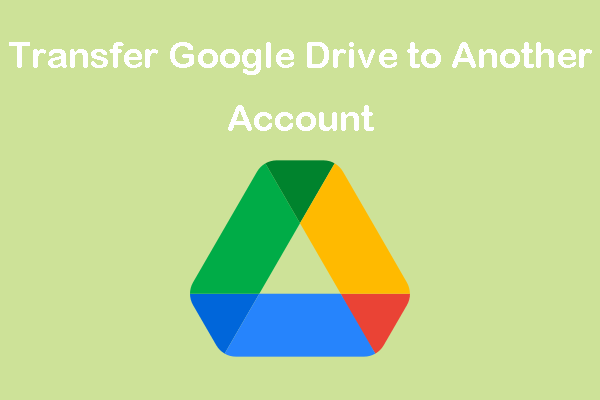
User Comments :