God of War is an action-adventure game developed by Santa Monica Studio and published by Sony Interactive Entertainment. It is popular with millions of gamers around the world. You can always get fun while playing this attractive game. However, sometimes you might also be bothered by the God of War memory leak error on your PC.
What can you do to fix the “God of War PC not enough available memory” issue? There are several methods worth trying.
Method 1: Check God of War System Requirements
When you meet the God of War PC memory leak error, it may indicate that your computer doesn’t fulfill the system requirements of this game. Therefore, you should check the system requirements before advanced methods.
Here are the minimum God of War system requirements:
OS: Windows 10/11 (64-bit)
Graphics Card: Nvidia GTX 960 (4 GB) or AMD R9 290X (4 GB)
CPU: Intel i5-2500k (4 core 3.3 GHz) or AMD Ryzen 3 1200 (4 core 3.1 GHz)
Memory: 8 GB RAM
Storage: 70 GB of available space
Dedicated Video RAM: 4 GB
Pixel & Vertex Shader: 5.1
If your PC meets the minimum system requirements but the “not enough available memory God of War” persists, continue with other solutions.
Method 2: Relaunch the Game
The God of War memory leak error may also come out due to temporary bugs or glitches. In this case, you can try to fix this error by restarting the game. After a simple restart, the annoying issue may disappear.
God of War Keeps Crashing on PC? Here’s How to Fix
Method 3: Disable the Integrated Graphics
Disabling the integrated graphics on your PC may help you solve the “not enough available memory God of War” issue. To do this, follow the steps below.
Step 1: Right-click the Start icon on your desktop and select Device Manager.
Step 2: Go to Display adapters. Then right-click the integrated graphics driver and select Disable device.
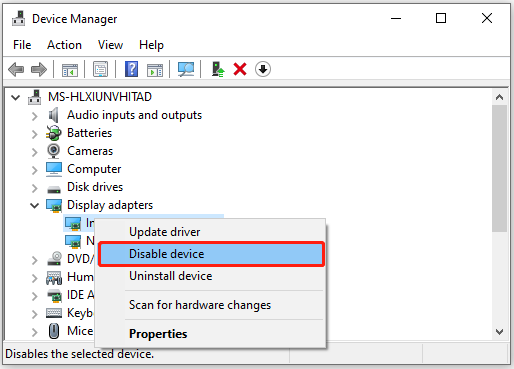
Step 3: After that, restart your computer to see if the error is repaired.
Method 4: Perform an SFC Scan
In some cases, certain corrupted system files on your computer may lead to the God of War memory leak error as well. On this occasion, you can use the SFC (System File Checker) utility to fix the error.
Step 1: Right-click the Start icon on your desktop and select Run.
Step 2: Type cmd in the text box and press Ctrl + Shift + Enter to open Command Prompt as an administrator.
Step 3: In the Command Prompt panel, type sfc /scannow and then press Enter to run the scan.
Step 4: Wait patiently until the scan is completed. Then restart your computer to check if the “God of War PC not enough available memory” error is fixed.
Method 5: Update God of War
Sometimes, updating the specific game may work when you are trying to get rid of the God of War PC memory leak error. The following are detailed steps.
Step 1: Launch the Steam client and then go to LIBRARY.
Step 2: Right-click God of War from the game list and then select Properties.
Step 3: Go to UPDATES. Then select Always keep this game updated under the AUTOMATIC UPDATES section.
Step 4: After that, Steam will download updates automatically if any are available.
Method 6: Update Your Driver
If the graphics driver on your PC is outdated, you may experience the God of War memory leak error as well. Therefore, we recommend you update your graphics driver to resolve the error.
All these methods mentioned above are available. When you are facing the God of War memory leak error, you can follow them one by one until you fix the error. If you have any other good solutions to the error, you can leave a message in our comment part.
Are you interested in MiniTool Partition Wizard? If so, you can visit the official website to learn more about this professional partition management program.

User Comments :