Gmail, a convenient free e-mail service provided by Google, is popular with Google users. However, sometimes you may encounter Gmail connection failure when logging in. MiniTool will offer you some methods to fix the issue in this post.
Gmail is greatly welcomed for many of its advantages such as built-in chat (text, voice, video), lots of space, high security level. Many social websites like Twitter, Facebook can be registered with a Gmail account.
Google’s webmail service is quick, smooth and practical, but you may receive a notice that “There was a problem connecting to Gmail”.
If you are a Gmail user, you may also encounter the Gmail connection failure. Gmail log in issue results from various reasons, but you may be not sure the specific reason. You need to try all available methods you know to solve it until you succeed.
Now, let’s explore these available methods.
Method 1: Check Your Extensions
Do you load other pages when the network is stable? If in this case, your extensions may lead to “There was a problem connecting to Gmail” error.
Therefore, you need to disable extensions or permanently uninstall them. Here are steps to check and disable the active extensions when Gmail Connection errors happen.
Step 1: Open Chrome.
Step 2: Right click the Menu button in the upper right corner.
Step 3: Put your mouse on the More tools option in the pop-up window.
Step 4: Select Extensions to continue.
Step 5: Click the Remove option beside the extension you would like to remove.
Method 2: Check Whether Your Mailbox Is Full
The condition that Mailbox is full may give rise to Gmail connection failure. So, when the issue happens, you can check whether your mailbox is full. As mentioned before, Gmail has lots of space, but it is still possible to be fully occupied.
Gmail provides a total storage space of 15GB to its users. If you save large files to the mailbox, the situation that Gmail is full is reasonable. Accessing Gmail through other browsers like Firefox to release some space by deleting previous mails. To clear Gmail in a time, you can use some filters.
For instance, if you want to look through mails before October 3, 2018, you will see them by typing before 10/03/2018 in the search bar. After that, choose files you would like to delete.
Method 3: Check Gmail Server
When your Gmail server is closed, you are unable to log in Gmail account no matter how many times you try. Check the server status and whether Google is down in your area. If there’s nothing wrong with the server, the root reason may lie in Gmail itself.
You can wait for a while. After the server boots, you can access Gmail again.
Method 4: Use Gmail HTML
You may have noticed that there is a simpler version besides the standard web version. The simpler version is lighter for it lacks certain functions. However, utilizing this version is a reliable method when you encounter the Gmail connection failure.
To access the simplified version, click the Load basic HTML option in the bottom right corner.
Though the basic HTML version doesn’t provide all features of the classic Gmail version, it allows you to log in Gmail.
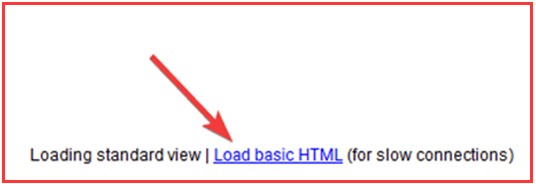
Method 5: Disable the Labs
When Gmail connection failure occurs, you can check whether you have applied gadgets and themes to enrich your Gmail account. If so, try to delete them to fix the error. Sometimes, the problem with Gmail results from the Enable option.
Gadgets and themes are experimental features that you are able to use on Gmail. They are not prepared to be released formally. You can find Labs by clicking on the Settings wheel>Settings>Labs. Here all the available labs are displayed and can be activated or deactivated manually.
In order to avoid feature problems, please disable all the Labs’ options.
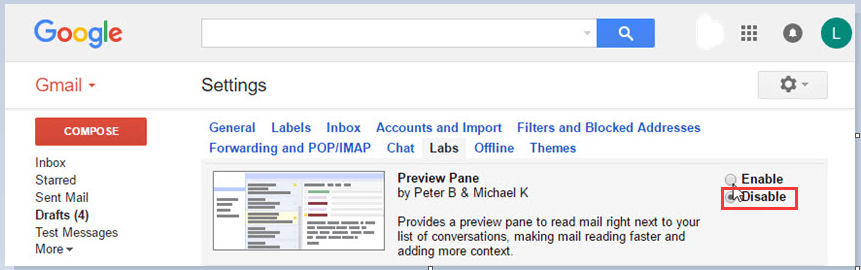
-image from google.com
Of course, there are some other methods to fix Gmail connection failure such as cleaning up viruses and spam, check Internet connection. Just try the above methods to repair the issue. Hope all of them are useful to you.

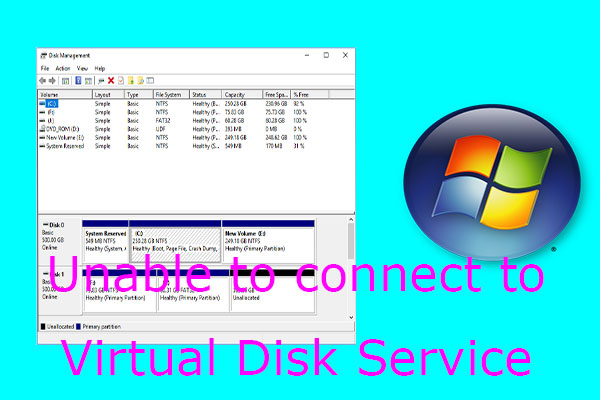
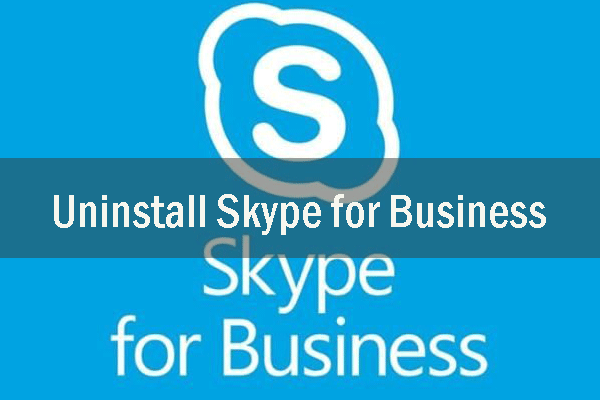
User Comments :