NVIDIA GeForce Now is a gaming service that can help you update the GPU drivers and improve gaming performance. In addition, you can stream the in-game video on your PC with the service as well. It’s really a great tool.
However, sometimes you may meet the NVIDIA GeForce Now error code 0x0000F004 and fail to launch the service or play games on it. Do you wander how to fix GeForce Now error code 0x0000F004? You can have a look at the following methods.
Method 1: Relaunch the GeForce Now Program
When the error code 0x0000F004 GeForce Now comes out, you can try to resolve it by launching GeForce Now again. This way can usually repair many temporary glitches. In addition, you can attempt to run GeForce Now as an administrator to see if the error is removed.
If the error persists, you need to try other solutions.
Method 2: Check GeForce Now Service Status
If you encounter the GeForce Now error code 0x0000F004, you are supposed to check its service status on the official site. If there are no red flags on this page, you can skip to the next method. However, if any problems are reported, you may have to wait until the developers fix these issues.
Method 3: Check the NVIDIA Display Driver Services
If there is something wrong with the NVIDIA display driver, the NVIDIA GeForce Now error code 0x0000F004 may appear. In this case, you ought to check if all the services related to NVIDIA display driver are running properly.
Step 1: Press Windows and R together to open the Run dialog.
Step 2: Type services.msc in the blank and then press Enter to open Services.
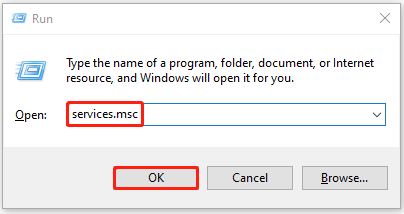
Step 3: Find out the following services and right-click them to select Properties one by one. Make sure their startup types are as below:
- NVIDIA Display Container LS – Automatic
- NVIDIA FrameView SDK Service – Manual
- NVIDIA GeForce Now Service – Automatic (Delayed Start)
- NVIDIA LocalSystem Container – Automatic
- NVIDIA NetworkService Container – Manual
Once all the services are in their proper status, restart your computer and the error may disappear.
Method 4: Allow all GeForce Experience-related Services
Another way that may help you fix the error code 0x0000F004 GeForce Now is to all the services associated to GeForce Experience.
Step 1: Enter the Services window.
Step 2: Scroll down to find NVIDIA Telemetry Container and right-click it to select Properties.
Step 3: In the Log On tab, select Local System account and then check Allow service to interact with desktop.
Step 4: Go to the General tab and ensure the service status is Running. If not, click Start to enable the service. After that, click Apply and then OK to save the changes.
Step 5: Find the following NVIDIA services and make sure they are running:
- NVIDIA Display Container LS
- NVIDIA LocalSystem Container
- NVIDIA NetworkService Container
After you complete the process, restart your computer to check if the error is fixed. If not, continue with the next way.
Method 5: Update the NVIDIA Graphics Driver
An outdated graphics driver may also lead to the Nvidia GeForce Now error code 0x0000F004. To fix it, you can try to update the NVIDIA graphics driver. After the driver is updated to the latest version, the error is probably resolved.
Method 6: Reinstall GeForce Now
Sometimes, reinstalling GeForce Now can help you to get rid of the GeForce Now error code 0x0000F004. To do this, follow the steps below.
Step 1: Right-click the Start icon and select Apps and Features.
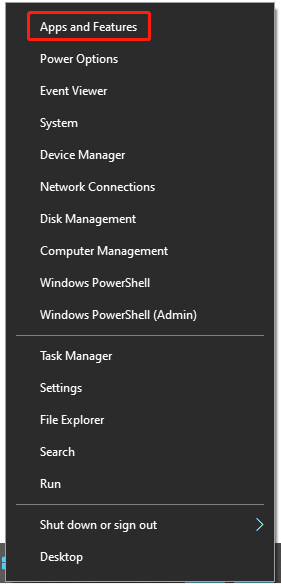
Step 2: Choose GeForce Now from the right side and then select Uninstall.
Step 3: After the program is uninstalled, you are supposed to download and install GeForce Now again.
After the operation, the error might be resolved.
You are likely to know how to fix GeForce Now error code 0x0000F004 already after reading this guide. If you have any other questions about the error, you can leave a message in our comment zone below.

User Comments :