After mistaken operations or virus attack, users may receive the message "Operating system not found" when restarting the computer. That is mostly because MBR has been damaged. Well then, how to free recover damaged master boot record? In this article, I will introduce you a free MBR repair tool and a great MBR repair software for you to repair MBR.
MBR, the abbreviation of Master Boot Record, is a special type of boot sector at the very beginning of partitioned computer mass storage devices like hard disk drive or removable devices.
When you boot up your computer, BIOS will finish a series of checks, and then it will jump to MBR which contains executable code to function as a loader for the installed operating system. Then, primary boot loader runs from MBR and jumps to the secondary boot loader in MBR to start Windows OS.
Once MBR is damaged, the entire boot process will interrupt so that Windows cannot boot. Therefore, to free recover damaged master boot record becomes quite significant. Now, let’s see how to repair MBR Windows 10 with two bootable MBR repair tools.
How to Free Recover Damaged Master Boot Record
If you have a Windows installation media, you can boot from the installation media disk and repair MBR in Command Prompt. Here we take repair MBR Windows 10 as an example to see how to repair MBR with a free MBR repair tool.
Step.1 Use a USB flash drive or CD/DVD to create a bootable installation media via a media creation tool.
Step 2. Boot from the installation media USB drive or CD/DVD.
Step 3. Select your language preferences, and click on Next button to continue.
Step 4. At this page, click Repair your computer.
Step 5. Choose Troubleshoot.
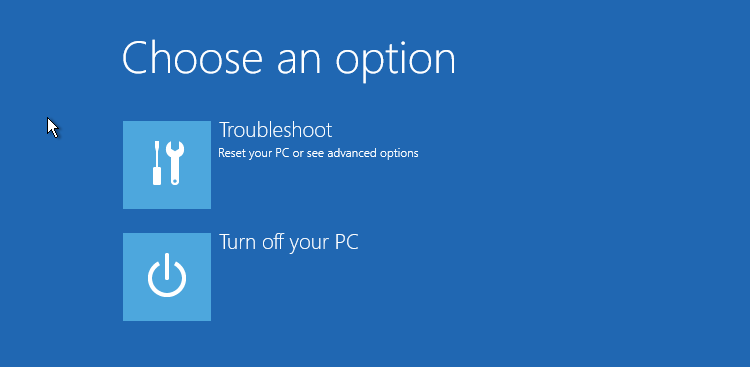
Step 6. Then click Advanced options and at the Advanced options page, choose Command Prompt.
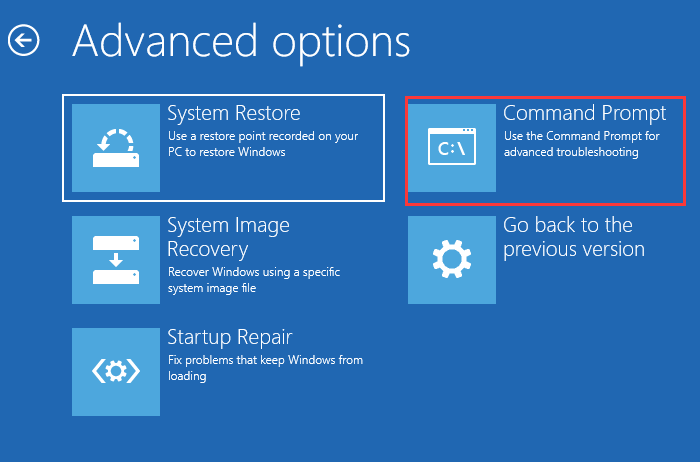
Step 7. Input the following commands and press Enter after each one.
bootrec /fixmbr
bootrec /fixboot
bootrec /rebuildbcd
Step 6. Then exit the Command Prompt and remove the Installation USB or CD/DVD.
Step 7. Restart your computer and check if mater boot record is repaired.
Repair MBR Windows 10 with the Best MBR Repair Software
Some users think that using a list of commands to repair MBR is complicated and others said that they don’t have a Windows 10 installation media. In this case, we also offer you a simple way to repair MBR, that is using the best MBR repair software – MiniTool Partition Wizard.
MiniTool Partition Wizard is a master boot record repair tool and it is also a professional partition manager, which can help you complete simple operations like create, format, split, merge and extend partition. It also provides advanced features like convert NTFS to FAT32, convert MBR to GPT without data loss, copy disk, change cluster size and so on.
And MiniTool Partition Wizard provides bootable edition, which can help you resolve boot issues since it can boot computer without OS. Now, let’s see how to repair MBR with MiniTool Partition Wizard Bootable Edition in just a few clicks.
Note: MiniTool Partition Wizard Bootable Edition is created by Bootable Media feature, which offers an ISO file for users to burn it to CD, DVD, or USB flash disk so as to make a bootable disc.
Step 1. Get MiniTool Partition Wizard Pro Edition by clicking the following button. Install it on a normal computer and launch it.
Step 2. At the main interface, Launch Bootable Media Builder.
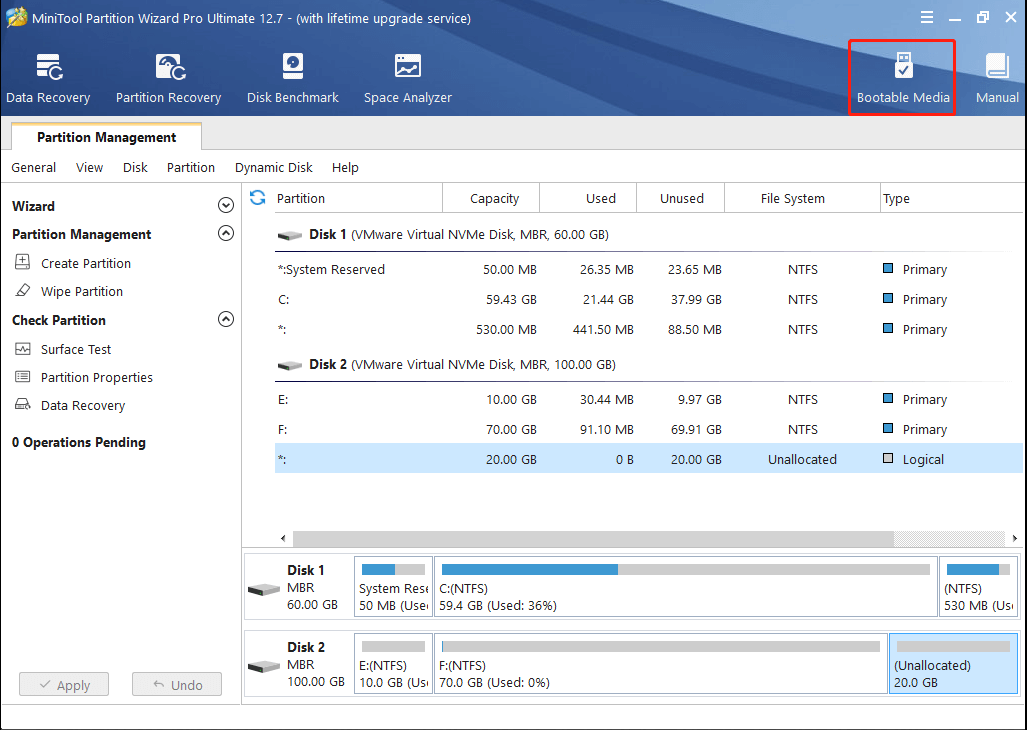
Step 3. Select WinPE-based media with MiniTool plug-in to continue.
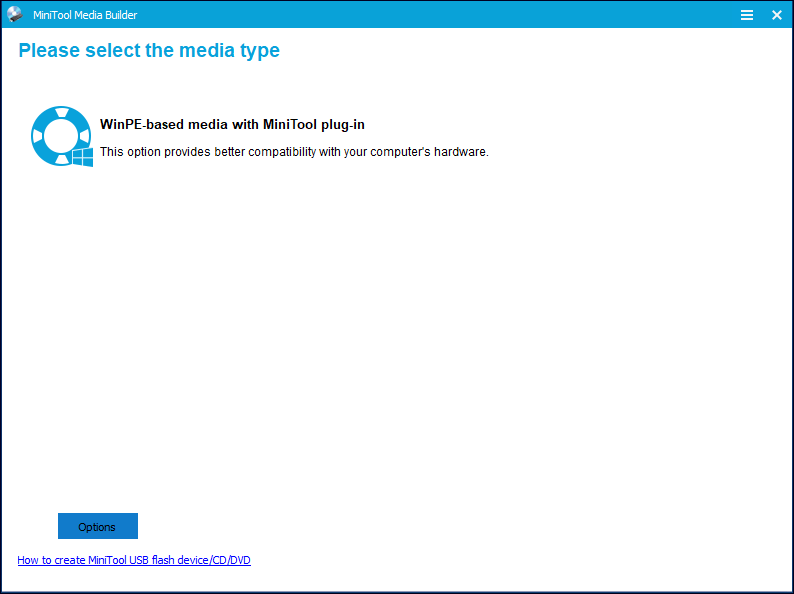
Step 4. Follow the step-by-step instruction on MiniTool Partition Wizard to create a bootable USB flash drive or CD/DVD.
Step 5. Insert the bootable USB or CD/DVD on your computer that needs to repair MBR and boot from it. When you boot your computer successfully, you will receive the following page. Partition Wizard will perform an auto launch soon.
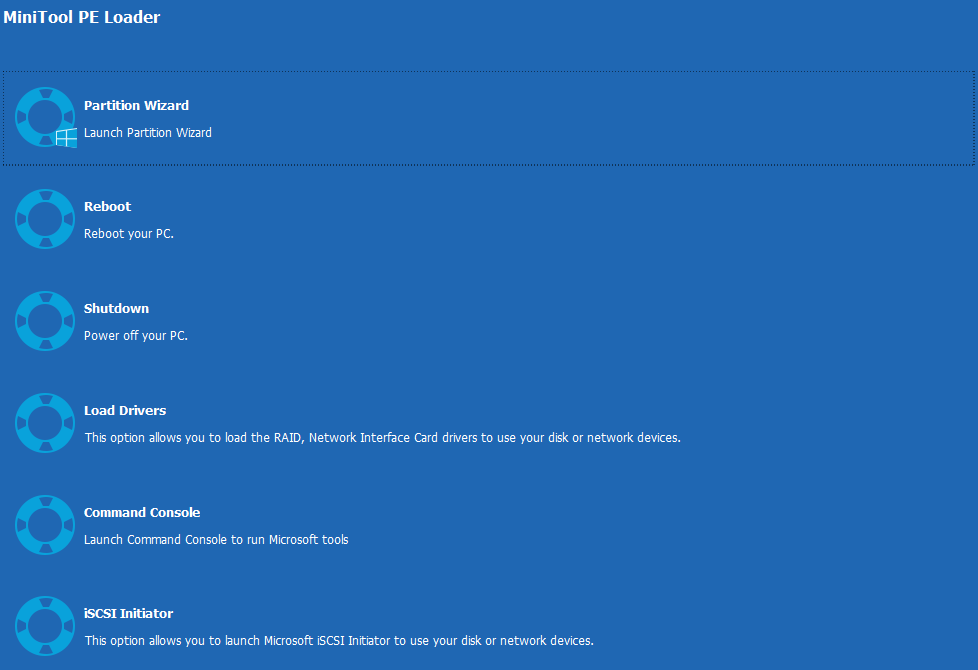
Step 6. When you get the main interface of MiniTool Partition Wizard Bootable Edition, you need to select the disk whose MBR gets damaged and choose Rebuild MBR feature from the left action panel.
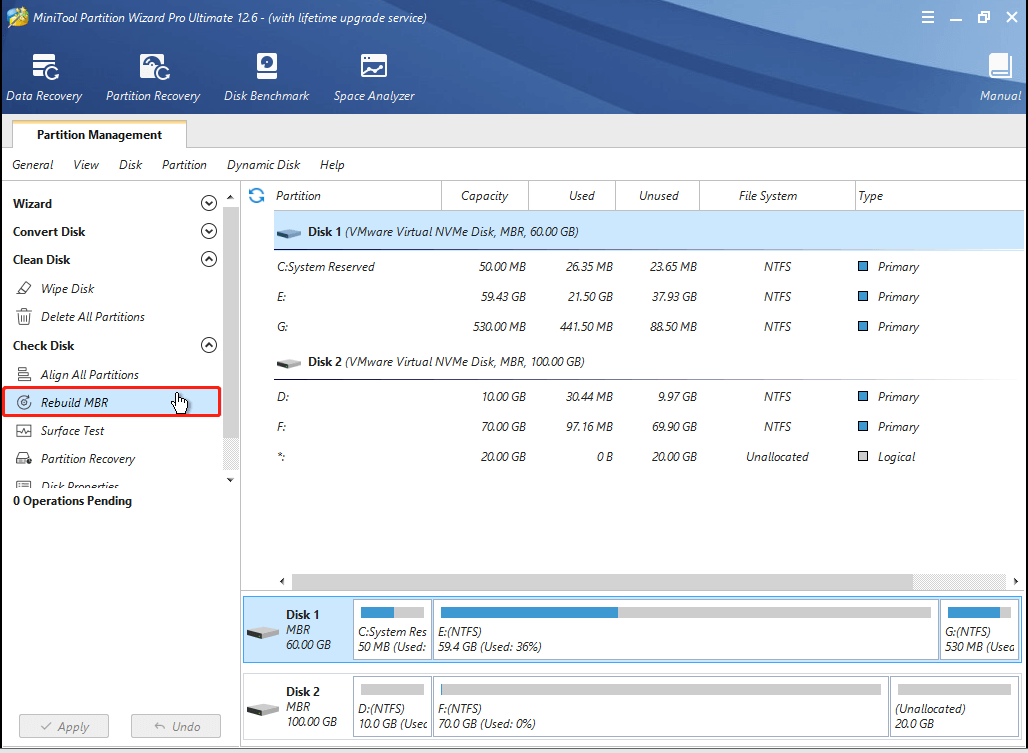
Step 7. At last, click Apply button on the top left corner to apply the change. Once it is completed, the damaged master boot record will be recovered. And then users need to shut down the MBR repair software, take out the boot disc or USB flash drive and restart the computer.
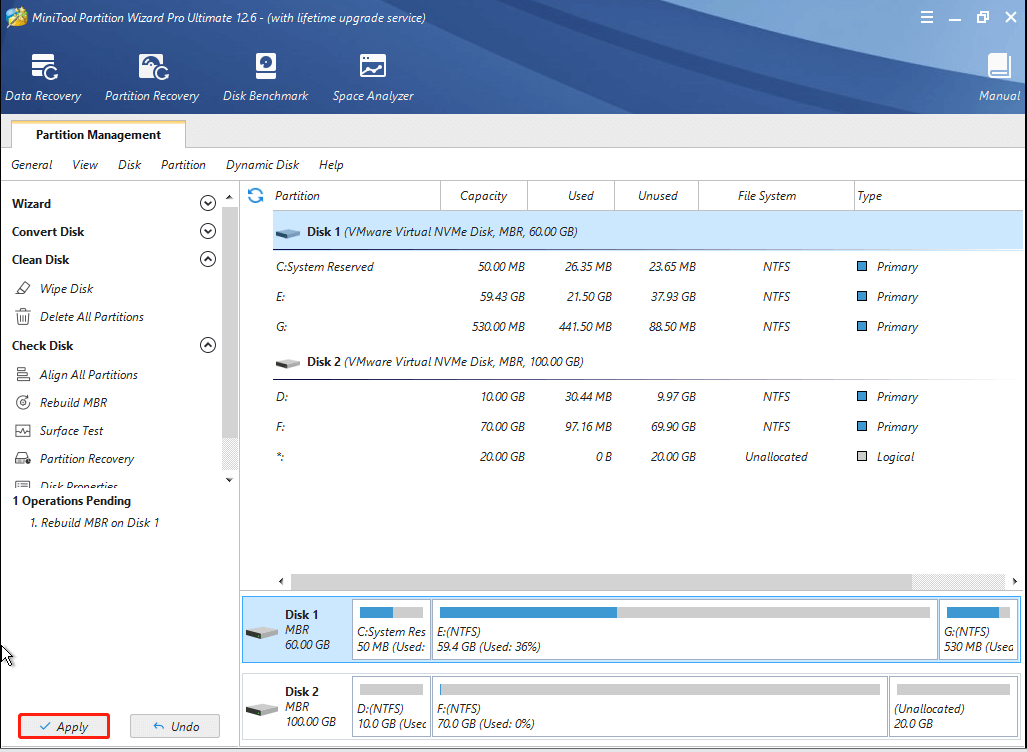
Conclusion
After reading this post, now you can try using Windows 10 installation media or MiniTool Partition Wizard Bootable CD to fix MBR Windows 10 if it gets damaged.
If you have any question about how to repair MBR Windows 10 or if you have any suggestion about MiniTool Partition Wizard, you can leave a message on the following comment zone and we will respond as soon as possible. If you need any help when using MiniTool software, you can contact us via [email protected].

User Comments :