A great many people complain about the Fortnite stuck on white screen. What causes the Fortnite white screen error? How to fix it? In this post, MiniTool analyzes all the possible reasons for the error and provides corresponding fixes.
Fortnite is a popular Battle Royale online game developed by Epic Games for many platforms, including Microsoft Windows, Xbox One, PlayStation 4/5, Nintendo Switch, etc. Since its release, this game has attracted a large number of game fans.
However, various errors and issues also come up such as Fortnite crashing, lag spikes, packet loss, stuck on a loading screen, and the one discussed in this post. When searching for the Fortnite white screen issue on Google, you may find lots of answers from different posts and forums, like Reddit.
Experiencing Fortnite white screen on PC. I recently got a gaming pc and want to play Fortnite on it (I’ve been playing on ps4 before now). I got it installed and launch it and the background for the main menu and the pregame lobby is light gray or white. When I join a game, the whole screen is so white there’s no way I can see anything. It shows the right picture during loading screens and outside of Fortnite but not in-game or lobby.
https://www.reddit.com/r/FortNiteBR/comments/9jjfep/experiencing_white_screen_on_pc/
It’s so annoying that the Fortnite drifting white screen error prevents you from logging in to the game. Why is my Fortnite screen white? How to fix it? Let’s keep reading.
Why Does Fortnite Have a White Screen
Why does Fortnite have a white screen? After investigating extensive user reports, the Fortnite blank white screen bug mainly occurs due to a temporary glitch. In addition, corrupt game cache, corrupted or outdated graphics card driver, improper display settings, and even antivirus software interference are also responsible for the error.
How to Fix the Fortnite White Screen Issue
How to fix the Fortnite white screen drifting issue? Here we summarize 8 accessible troubleshooting methods. Let’s try them in order until the problem gets solved.
# 1. Restart the Game
Restarting the game should be the first and simplest troubleshooting method for the Fortnite drifting white screen issue. By doing so, all temporary bugs and glitches can be cleared. If the white screen error persists after several restarts, move down to the following fixes.
# 2. End All Fortnite-related Processes in Task Manager
Sometimes the Fortnite blank white screen error can be caused by the Epic Games launcher itself. In this case, you can do a clean fresh restart of the game launcher in Task Manager. Here’s how:
Step 1. Press Ctrl + Shift + Esc keys at the same time to open the Task Manager.
Step 2. In the Processes tab, right-click the Epic Games Launcher program and select End task. Then repeat the same processes to end all Fortnite-related tasks.
Once you ended all these tasks, relaunch the game and check if the Fortnite drifting white screen disappears.
# 3. Clear the WebCache Data in EpicGamesLauncher Folder
There are some temporary files and cache data stored in the game launcher folder. If the cache gets corrupted, you may encounter the Fortnite stuck on white screen issue. In this case, you can try deleting the WebCache data in the launcher folder.
Step 1. Press the Win + R keys to open the Run dialog box, and then type %localappdata% in it and hit Enter.
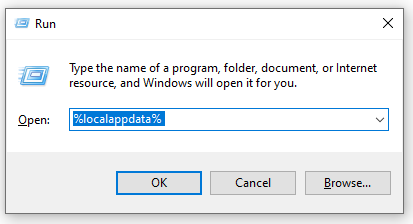
Step 2. In the pop-up folder, find the Epic Games Launcher > Saved folder and delete the WebCache folder inside it. After that, restart the game via the launcher and see if the Fortnite white screen drifting error is fixed.
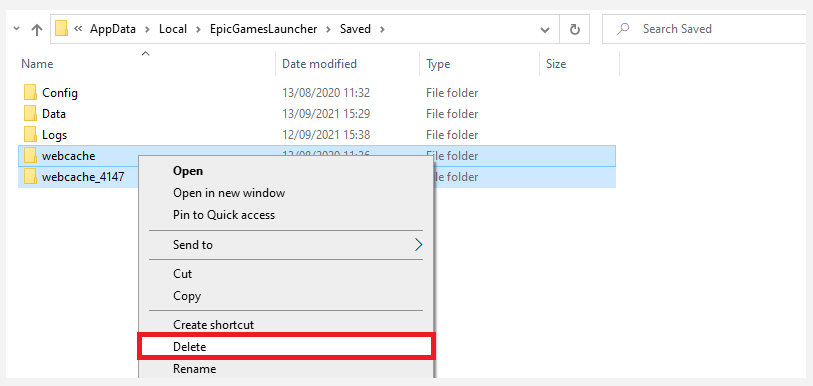
# 4. Check Your Graphics Card Driver
Some users from the Reddit forum find that the drifting white screen Fortnite issue can be caused by a faulty or corrupted graphics card driver. So, we recommend you check the graphics card drivers.
Step 1. Press the Win + R keys to open the Run dialog box, and then type devmgmt.msc in the box and hit Enter to open this program.
Step 2. In the Device Manager window, expand the Display adapters categories, then right-click the graphics card driver and select Properties.
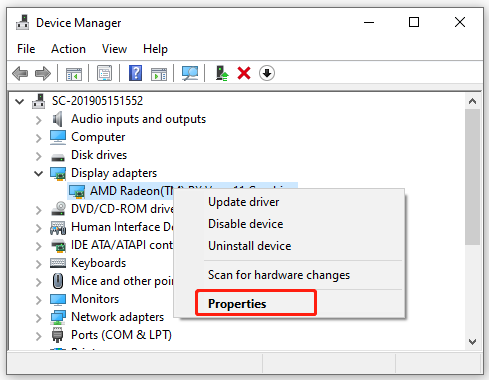
Step 3. In the pop-up window, navigate to the Driver tab, and click on Update Driver.
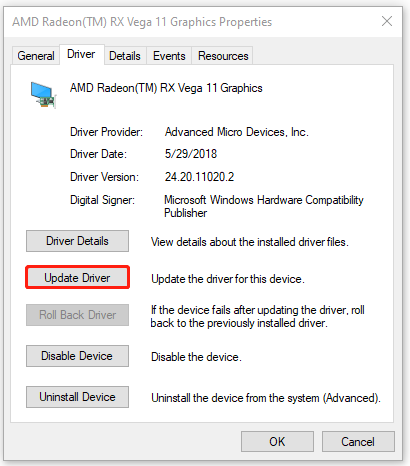
Step 4. Select a way to update your display driver. You can update the driver automatically or manually based on your preference. Then follow the on-screen prompts to complete the update.
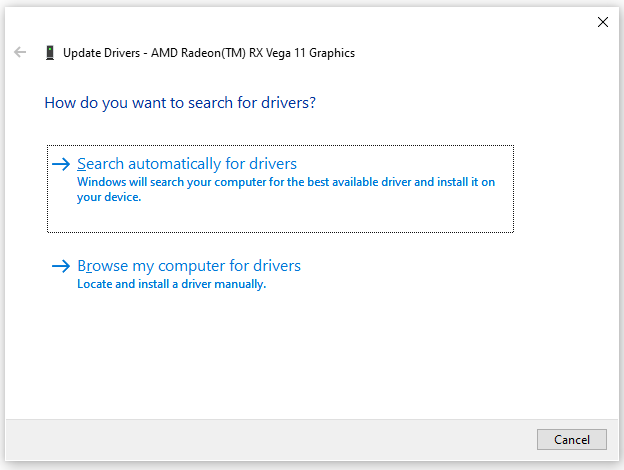
Step 5. Once updated, you can restart the game and check if the Fortnite stuck on white screen issue gets solved. If not, you can go back to the Graphics Properties window, click on Roll Back Driver/Uninstall Device and follow the on-screen instructions to complete the process. If the problem still occurs, move down to other fixes.
# 5. Change the Display Settings
In addition, improper display settings can also mess up your games and trigger various errors like Fortnite white screen. To rule out this factor, you can try changing the display settings.
Step 1. Open the Settings app by pressing Win + I keys and selecting System in the new window.
Step 2. Navigate to the Display tab and select the 100% (Recommended) under the Scale and layout section.
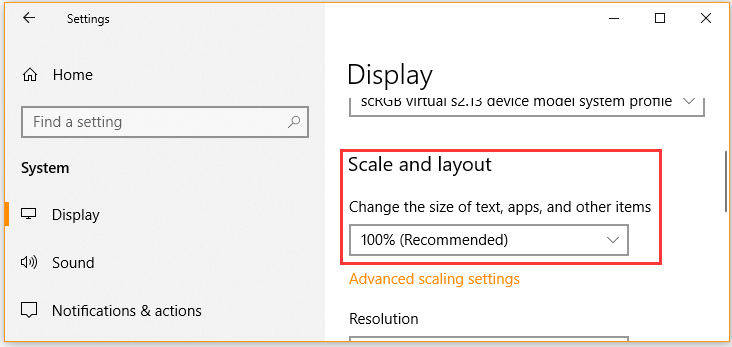
Once done, restart your computer and launch the game to see if the white screen is cleared.
# 6. Adjust the Properties of Epic Games Launcher
Some users reported that they managed to get the Fortnite drifting white screen issue fixed by changing the properties of the game launcher. It’s worth having a try.
Step 1. Right-click the Epic Games Launcher shortcut or executable file and select Properties.
Step 2. Navigate to the Shortcut tab and find the Target field.
Step 3. Type the -OpenGL text line to the end of the path field. Then click on Apply and then on OK to save the change.
# 7. Check the Firewall or Antivirus Software Interference
Sometimes your third-party antivirus and even Windows Firewall may block you from accessing some game files, triggering various issues like drifting white screen Fortnite. In this case, you can add the game to the whitelist of your antivirus and Firewall. For that:
Step 1. Type firewall in the search box and then select the Windows Defender Firewall from the context menu.
Step 2. Click on Allow an app or feature through Windows Defender Firewall from the left pane.
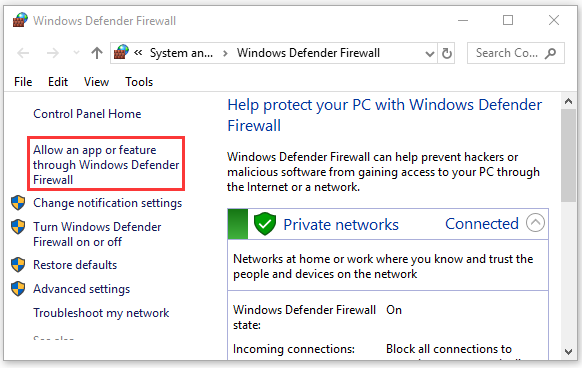
Step 3. Click on Change Settings, and then tick the checkboxes for Epic Games Launcher and Fortnite from the list of programs. Be sure to tick the checkboxes for both Private and Public and click on OK to save changes.
For Avast, you can read this post to add the game and its launcher to the exclusion list. For AVG antivirus, navigate to Home > Settings > Components > Web Shield > Exceptions to add them to the exceptions list. For Kaspersky, navigate to Home > Settings > Additional > Threats and Exclusions > Exclusions > Specify Trusted Applications > Add.
# 8. Reinstall the Game
If none of the above methods fix the Fortnite blank white screen issue, the last way you may try is to reinstall the game or the Epic Games Launcher. Here’s how:
Step 1. Press the Win + R keys to open the Run box. Then type appwiz.cpl in it and hit Enter.
Step 2. Right-click Epic Games Launcher from the list of installed programs and select Uninstall. Then follow any on-screen prompts to complete the uninstallation.
Step 3. Reboot your computer and download Epic Games Launcher from its official website and install it on your PC.

![Do Games Still Download When the Xbox Is Off? [Answered]](https://images.minitool.com/partitionwizard.com/images/uploads/2022/06/do-games-download-when-xbox-one-is-off-thumbnail.jpg)
![Dying Light 2 Multiplayer Not Working on PC/PS4/Xbox? [Fixed]](https://images.minitool.com/partitionwizard.com/images/uploads/2022/06/dying-light-2-multiplayer-not-working-thumbnail.jpg)
User Comments :