As an online video game, Fortnite has attracted more than 125 million players. It was first released by Epic Games in 2017. This game is available on various platforms, including Microsoft Windows, macOS, Nintendo, Switch, PlayStation 4, Xbox One, iOS, and Android.
It is a fantastic game but it also comes with some problems. For example, some players report that their Fortnite gets stuck on loading screen on PC and they can’t enjoy the game.
Why is Fortnite stuck on loading screen? There are various factors that could lead to the problem. In the following contents, you can get some solutions. If you are bothered by the issue, you can try them one by one to solve it.
Solution 1: Run the Game as Administrator
Fortnite stuck on loading screen on PC could happen when the game lacks administrative privileges to run. Therefore, the first thing you can try is to run the game and its launcher as administrator.
Step 1: Right-click the shortcut to your Epic Games on desktop and select Properties.
Step 2: In the pop-up window, switch to the Compatibility tab.
Step 3: Check the option Run this program as an administrator under the Settings section.
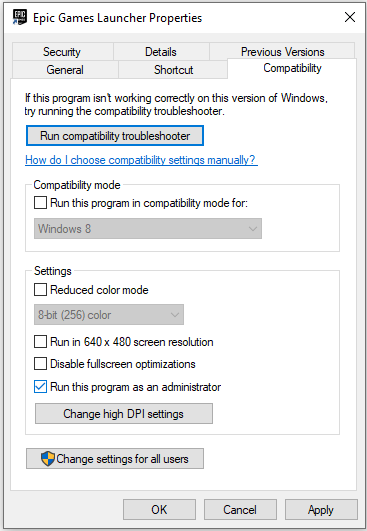
Step 4: Click Apply and OK to save the changes.
Step 5: Double-click the Epic Games shortcut to run it as administrator. Then launch your Fortnite from Epic Games.
Then you can check if your Fortnite works properly. If you get Fortnite stuck on loading screen issue again, you should try the next solution.
Solution 2: Update Your Graphics Card Driver
An outdated or corrupted graphics card driver could be another reason why Fortnite is stuck on loading screen. In this case, you need to update your graphics card driver to solve the problem. You can follow the steps below to do it.
Step 1: Right-click the Start button and select Device Manager.
Step 2: Double-click the Display adapters category to expand it. Then right-click your graphics card and select Update driver.
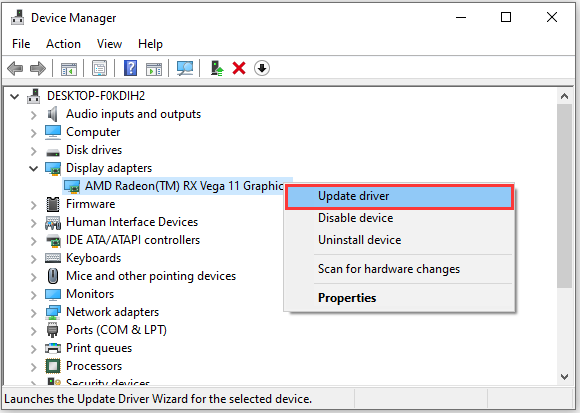
Step 3: In the pop-up window, select Search automatically for updated driver software. Then follow the onscreen instructions to finish the operation.
After installing the latest driver software, you need to restart your computer. When your PC starts, you can launch your Fortnite and check if the problem disappears.
By the way, you might also need to adjust some graphics settings to solve the problem. If you use an Nvidia graphics card, you can try closing all the programs related to Nvidia in Task Manager. Some overlay applications like GeForce Experience could also cause the mentioned issue. Therefore, you should also try turning off the GeForce Experience in-game overlay feature.
Solution 3: Check for Account Issues
If all the solutions above failed to help you solve Fortnite stuck on loading screen on PC, there might be something wrong with your Fortnite account. You can try playing Fortnite on a computer of your friend’. If the problem appears, too, you might need to contact the support team of Fortnite to get more solutions.

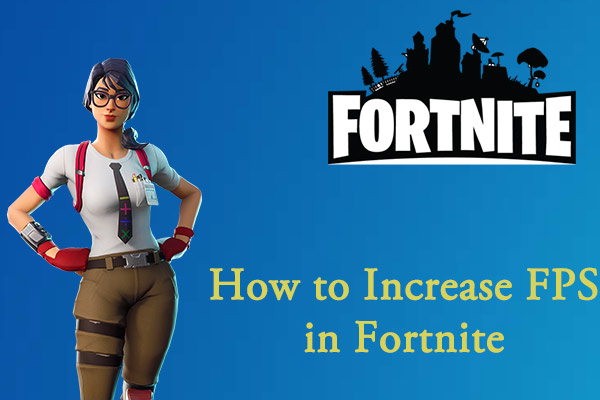
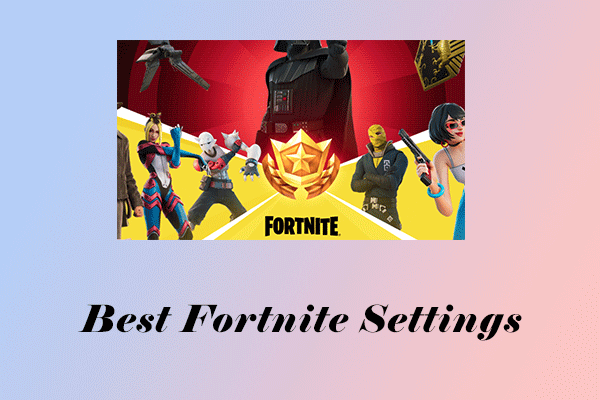
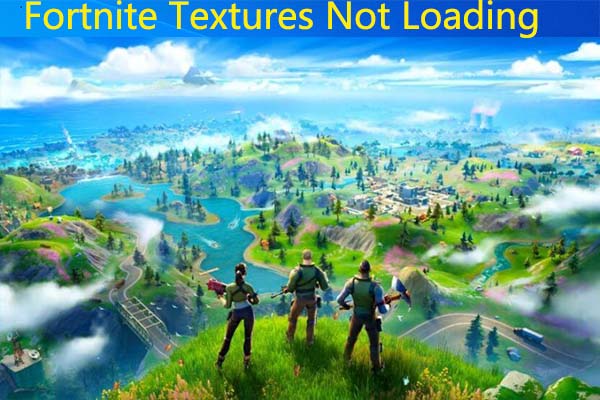
User Comments :