exFAT is a file system developed by Microsoft in 2006. It broke through the limitation of the FAT32 file system for creating large partitions or saving files larger than 4 GB. It owns excellent compatibility that can work with all versions of Windows and certain versions of macOS.
It is an ideal choice for many flash drives, such as SD cards, USB flash drives, and PS4 hard drive. However, many users are confused about how to format drive to exFAT via CMD on Windows 10/11. Here’s a true example from the superuser.com forum:
How to format drive to exFAT using Command Prompt in Windows 10? I have an internal hard drive that I use as storage where I dump the stuff I need as a backup. I want to format it to exFAT instead of NTFS so that it doesn't have to deal with permissions. it only appears to be available to format as NTFS. Is there a way to force it to be formatted as exFAT?
https://superuser.com/questions/1086749/how-do-i-format-an-internal-hard-drive-to-exfat-in-windows-10
How to Format Disk to exFAT in Command Prompt Windows 10/11
When it comes to formatting a hard drive, a lot of users may format it in Disk Management or File Explorer. However, they will find that Windows provides no exFAT format option for an internal hard drive. In this case, you have to format disk to exFAT in Command Prompt forcefully.
How to let CMD format drive to exFAT on Windows 10/11? The answer is Diskpart. It is a Windows built-in partition utility that can format/create/delete partitions via command lines. Here’s how to format drive to exFAT via CMD.
Step 1. Press Win + R keys to open the Run dialog box, and then type diskpart in it and press Enter. Then click on Yes to open the tool in Command Prompt.
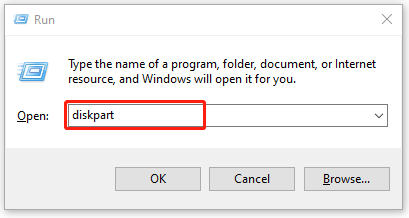
Step 2. To format drive to exFAT via diskpart, you can type the following commands in order and press Enter after typing each one.
- list disk
- select disk * (* represent the disk number where the drive you want to format)
- list partition
- select partition * (* represent the partition number you want to format)
- format fs=exfat quick
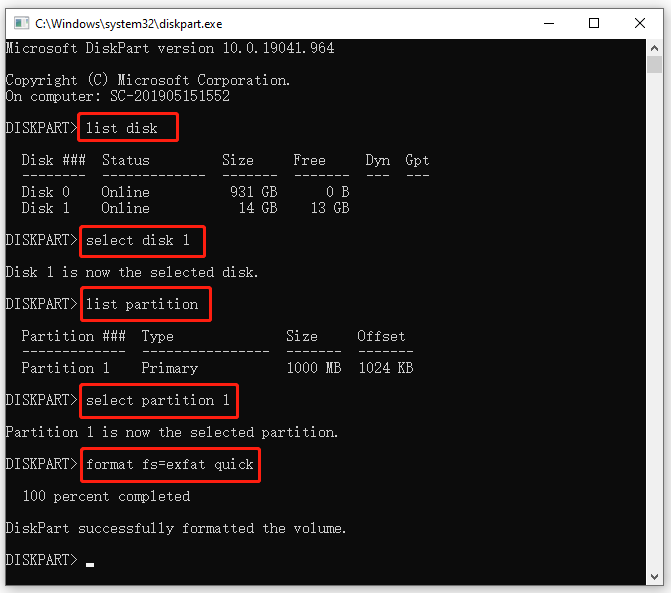
Sometimes, however, you may encounter various errors when formatting a drive, such as “Diskpart virtual disk service errors”, “DiskPart failed to clear disk attributes”, etc. What to do if you can’t format partition to exFAT in Command Prompt? Let’s keep reading.
How to Fix It If You Can’t Format Disk to exFAT via CMD
If there is no option to format drive to exFAT using Command Prompt on Windows 10/11, a professional disk formatting tool can help you. MiniTool Partition Wizard is such a tool that can format a drive to exFAT easily and quickly.
In addition, the MiniTool software breaks through many limitations of the Windows utility, such as “format a drive larger than 32 GB to FAT32, convert NTFS to FAT32 without data loss (vice versa), resize/move partitions, recover lost partitions, etc.” Here’s how to use it.
MiniTool Partition Wizard FreeClick to Download100%Clean & Safe
Step 1. Launch the MiniTool software to enter its main interface, and then select the partition that you want to format and click on Format Partition from the left panel.
Step 2. Select exFAT from the File System drop-down menu and click on OK. Besides, you can set the exFAT cluster size and partition label from here according to your needs.
Step 3. Click on Apply to execute the formatting process.
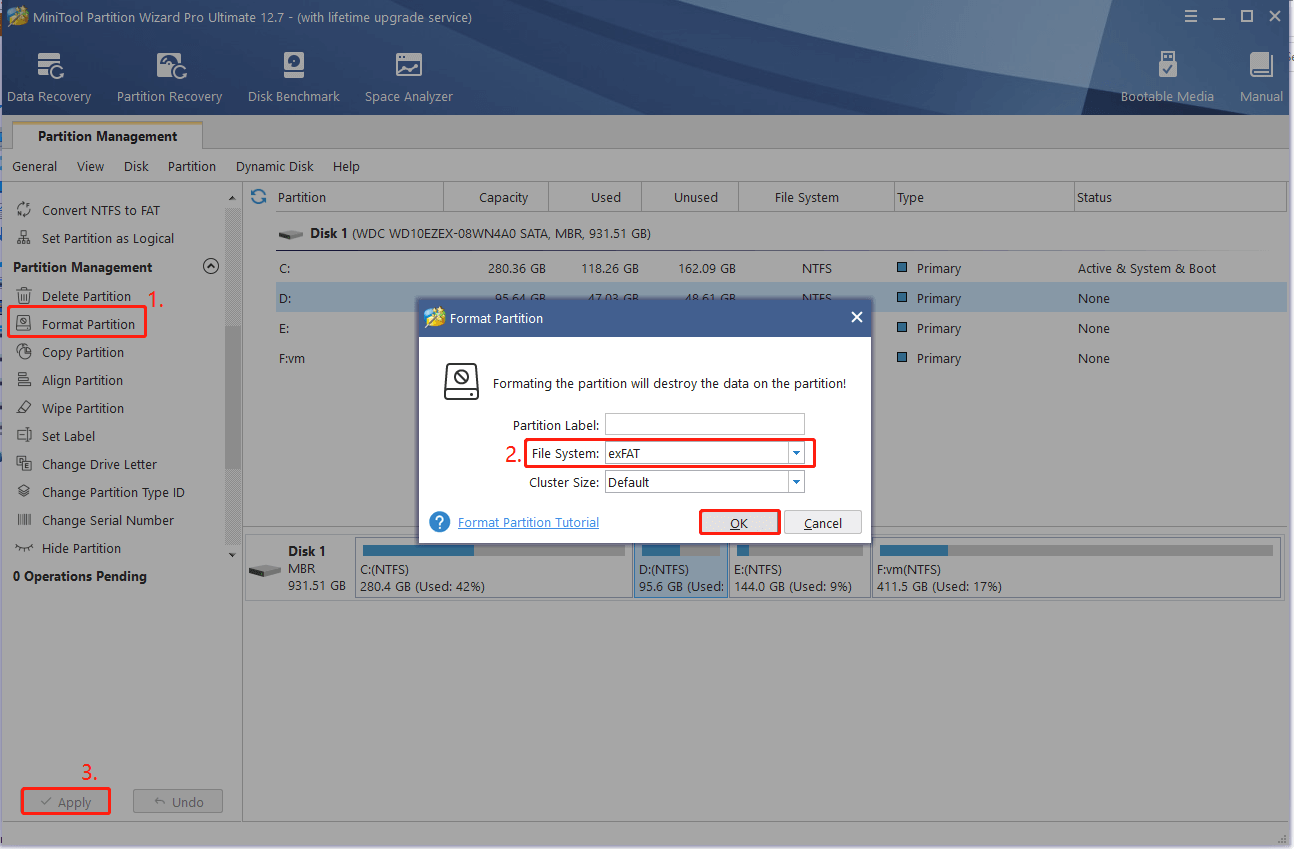

![Hard Drive Shows Up in Device Manager But Not This PC? [Fixed]](https://images.minitool.com/partitionwizard.com/images/uploads/2023/04/external-hard-drive-shows-up-in-device-manager-not-this-pc-thumbnail.jpg)
User Comments :