This post focuses on Fn lock, including its features, opening, and closing. Based on that, it offers you some extra information about it. To learn more, keep reading this post of MiniTool.
What Does the Fn Key Do
Fn is short for function. It allows you to access the second assignment of a key. By pressing the Fn key and other function keys like F1-F12, you can reach additional functions related to these keys.
Keys with an Fn key and F Lock key offer two sets of commands for many keys. Standard commands are labelled on the fronts of the keys (like F3), while alternate commands are labelled on top of the keys (like Redo).
In some cases, the function of a standard command and an alternate command may be the same. To be specific, F1 usually shows Help for the active window, and the alternate command for F1 is also Help on some keyboards.
If your keyboard has an F lock key, you can press it to toggle between the standard commands and alternate commands. When the F Lock light is off, alternate functions work (Help, Undo, and so forth). When the F Lock light is on, standard functions work (F1, F2, and so on).
The table below summaries the default key assignments for the alternate command keys. Many of them can be reassigned through the Microsoft Mouse and Keyboard Center.
| Alternate command key | What it does |
| Help | Opens the Help system (if any) for the active window. |
| Undo | Cancels the previous action. |
| Redo | Cancels the previous Undo action. |
| New | Creates a new document in programs that support this command. |
| Open | Opens a document in programs that support this command. |
| Close | Closes the document or file that is in the active window. |
| Reply | Replies to the e-mail message that is in the active window. |
| Fwd | Forwards the e-mail message that is in the active window. |
| Send | Sends the e-mail message that is in the active window. |
| Spell | Begins checking the spelling in the active document (if the document’s program has a spelling checker). |
| Save | Saves the file that is in the active window. |
| Prints the file that is in the active window. |
How to turn off Fn lock? Here are two ways for you. Pick one based on your demand now!
Way 1: Utilize Keyboard Settings
The fastest way to lock or unlock the Fn key is to use the keyboard settings. If you indeed have a function lock key, directly press it and the Fn key to lock Fn keys. To unlock Fn lock, repeat the operation again.
Generally speaking, the Fn lock key is represented by a lock symbol and situated under the Esc (Escape) key. If you don’t find it, find if its is located in elsewhere. Besides, you need to note that some keyboards don’t have the Fn key at all.
Way 2: Modify the BIOS/UEFI Settings
You can enable or disable the Fn key from BIOS. Disabling or locking the Fn key changes dual-use keys into single-use. Nevertheless, the method to lock the Fn key via BIOS or UEFI settings requires your system to have advanced BIOS options.
Here are detailed steps to turn off Fn lock by changing the BIOS or UEFI settings.
Step 1: Turn off your PC and then turn on it again. While booting, press a BIOS key to enter the BIOS of your computer.
Step 2: Click on the System Configuration tab, and then find and click the Action Key Mode setting.
Note: On modern Dell laptops, you need to turn off Fn lock key by clicking Advanced > Function Key Behavior.
Step 3: You will get a prompted menu after pressing the Enter key. After that, choose Disable and press F10 and Enter keys to save the changes.
Further reading:
If you want to enable function lock on the All-in-One Media Keyboard, press the Fn and Caps Lock key simultaneously. To disable the Fn key on this keyboard, repeat the operation again.

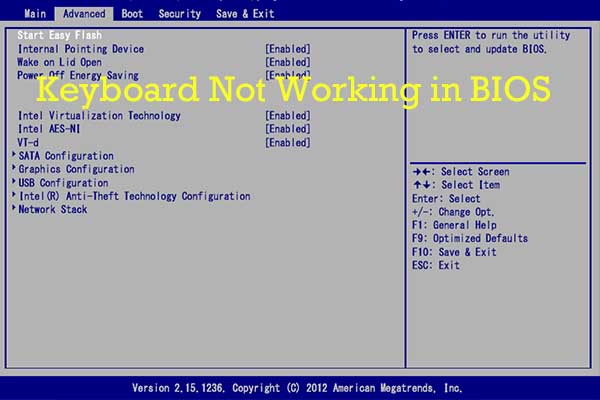
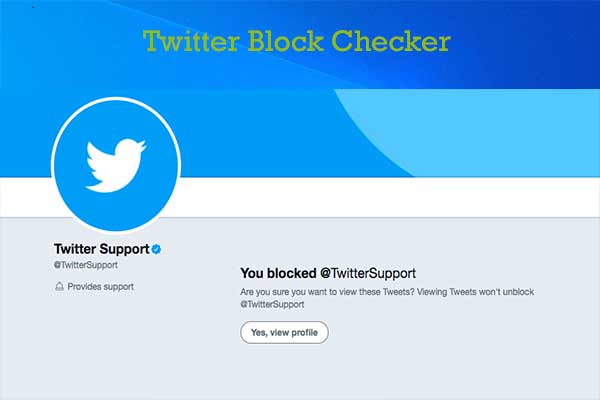
User Comments :