If you are bothered by “the person who bought this needs to sign in” error, this post is worth reading. MiniTool provides you with 6 fixes for the error. Pick one from them to solve this annoying issue now!
You may encounter “The person who bought this needs to sign in” error on Xbox One, Xbox One X, Xbox Series S, or Xbox Series S consoles. It usually comes with error codes like 0x803f9006 and 0x87de2729. This error will prevent you from downloading and installing games on a different profile.
How to solve the person who bought this needs to sign in Xbox error? There are 6 solutions for you. Apply the methods below to fix the issue no matter what Xbox device you have.
Fix 1: Restart the Xbox Console
A restart can solve many software-related issues. There’s no exception for Xbox consoles. After Xbox the person who bought this needs to sign in error occurs, you can restart your Xbox console to fix the issue.
- Press and hold the Power button on the console for 10 seconds to turn off it.
- Disconnect the console from the power outlet.
- Wait one minute or two, and then connect the console to the power outlet and turn on it.
- Run the game again to see if “the person who bought this needs to sign in Xbox” error still persists.
Alternatively, you can also restart the console automatically using the steps below.
- Press and hold the Xbox icon to open Power Center.
- Click on the Restart console option to begin the process.
- Wait until the console boots again.
Fix 2: Check Xbox Network Connection
If you are gaming offline, some things won’t function normally. Then you may receive “The person who bought this needs to sign in” error. Hence, an available way to solve the issue is to check the Xbox network connection. Here are the steps for doing that.
Step 1: Navigate to Settings and then choose Network.
Step 2: Choose Network settings > Check Internet connection.
Step 3: Then a window will pop up and Xbox will run a few tests to check if you’re online or offline.
Also read: [Two Methods]: How to Appear Offline on Xbox One/Series X/S
Fix 3: Check the Xbox Live Server Status
Xbox Live servers play an important role in maintaining smooth operations on Xbox account. Due to Microsoft’s maintenance activities or other reasons, Xbox Live servers could be down. If so, you will be stopped to load your game data on the console and PC app.
An easy way to know the Xbox Live server status is to visit the official site. Then you will get the detailed information. If Xbox status shows “All services up and running” for recent time, it means you can play the game. If it shows “Limited” or Major outage”, it indicates that you can’t play the game until the Live server maintenance ends.
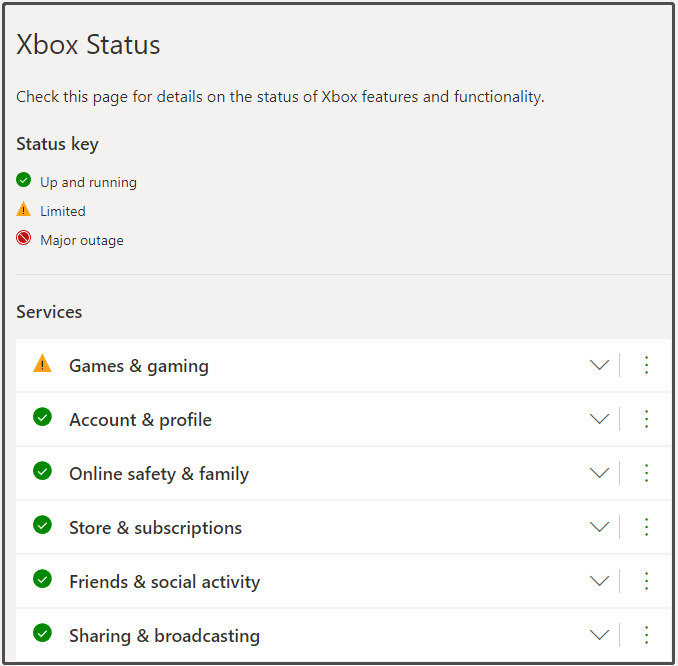
Fix 4: Set the Default Xbox Console as My Home Xbox
Before proceeding, ensure that you have signed into the Xbox account with the gaming license for the game to run.
Step 1: Open the Guide menu by pressing the Xbox button.
Step 2: Click System > Settings > Personalization and then choose My home Xbox to continue.
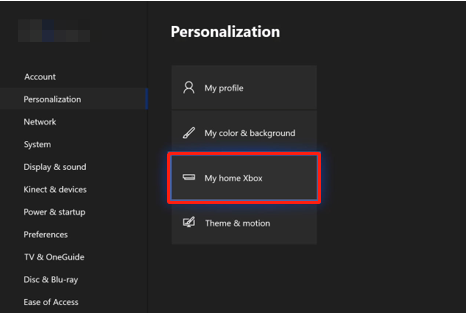
Step 3: In the next menu, pick Make this my home Xbox.
Step 4: After the console is set at the Home Xbox for this account, sign in with your account that shows the error. Then check if the error disappears.
Fix 5: Sign Out and Then Log in to the Xbox Account
Step 1: Click on the Xbox icon on the controller.
Step 2: Go to Profile & System and click Sign out. If you are on the Xbox PC app, you will be able to access Sign out after clicking on the user icon.
Step 3: After you sign out of the account, sign in again.
[Fixed]: Elden Ring Crashing PS4/PS5/Xbox One/Xbox Series X|S
Fix 6: Remove the Account from Xbox and then Add Back
Here are the steps to remove the account from Xbox and then add it back.
- Go to Settings > Account > Remove accounts and then choose your account.
- Hit Remove to confirm the operation.
- To add back the account, press the Xbox button on the controller, go to the far-right tab, and select Add new.
- Input your credentials to add the account.
With the methods above, you can solve the person who bought this needs to sign in Xbox error effectively. If you encounter errors related to hard disks, apply MiniTool Partition Wizard. It helps you detect bad sectors on the drive and find & fix file system errors on the hard disk. Besides, it enables you to copy/migrate/convert disks and do other operations on hard drives and partitions.

![Do You Need PlayStation Plus/Xbox Live to Play Warzone [Replied]](https://images.minitool.com/partitionwizard.com/images/uploads/2022/08/do-you-need-ps-plus-or-xbox-live-to-play-warzone-thumbnail.jpg)
![Whitelist Error Warzone/Whitelist Failure Error [Already Solved]](https://images.minitool.com/partitionwizard.com/images/uploads/2022/07/whitelist-error-warzone-thumbnail.jpg)
User Comments :