Do you use Origin -a platform for EA game release and distribution? Have you ever encountered the origin error code 14-1 & error code 14-7? MiniTool will give you 4 solutions to fix origin error code 14-1 and 14-7. After reading the post, just select a suitable one based on your situation.
Origin is the platform for the release and distribution of EA games, but Windows’ Origin client sometimes has annoying errors. One of the errors is the origin error code 14-1 & error code 14-7. Both of these errors are related to installation and you can see many users are complaining the issue in some forums.
A user claimed that he had attempted to purchase Battlefield 1, but there showed up a notice indicating that the Origin cannot connect to the internet when he was trying to install Origin. Then he tried disabling the Firewall the Origin recommended, but it still didn’t work.
Are you bothered by the origin error code 14-1 and 14-7? If you are finding solutions, the following methods may satisfy your demand. Here are 4 solutions to fix origin error code 14-1 & error code 14-7.
Solution 1: Run Origin Installation Program as Administrator
Running Origin installation program as administrator can help you fix the origin code 14-1 & error code 14-7. Specific steps are offered to you.
Step 1: If you don’t install the Origin yet, please try to run Origin installation program as Admin.
Step 2: Right click the Origin Installation file, and then select the Run as administrator option.
Step 3: Check whether you are allowed to install the application immediately.
Solution 2: Use VPN
If the issue still exits, please download and install any free VPN client like Hotspot. After that, connect to VPN and try to run the installation program once more. Then you can check if there’s any improvement.
Solution 3: Disable Antivirus Software
If you are using any antivirus software within the system, please try to disable the software. If you would like to fix origin error code 14-1 and 14-7, try to disable your antivirus software. To disable the antivirus software, select the Disable/Exit option from the function list (it will show up after right clicking the Antivirus icon in the taskbar). Then run the installation program again and check whether the origin error code 14-1 and error code 14-7 still appears.
Solution 4: Run the System File Checker
System File Checker is a built-in tool in Windows operating system. You can run the tool to repair any question related to system files.
Here are specific steps to run the File System Checker
Step 1: Type cmd in the search box, and then select Command Prompt from the search results. Select the Run as administrator option in the pop-up page after right clicking the Command Prompt.
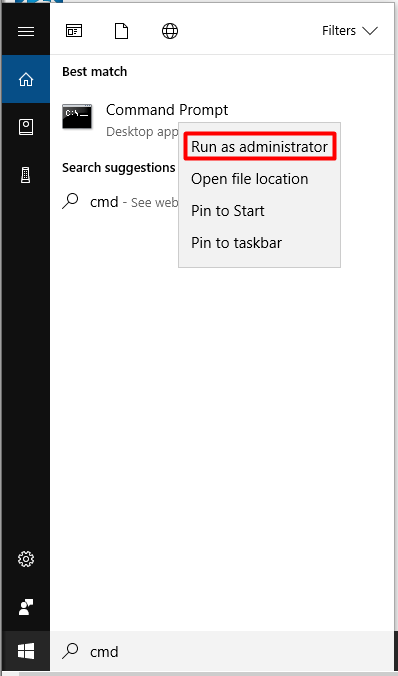
Step 2: After typing the sfc /scannow command, press the Enter key.
Step 3: Wait for the System File Checker to check the system and repair errors on the system files.
Step 4: Reboot the computer after finishing scanning, and then run the installation program again.
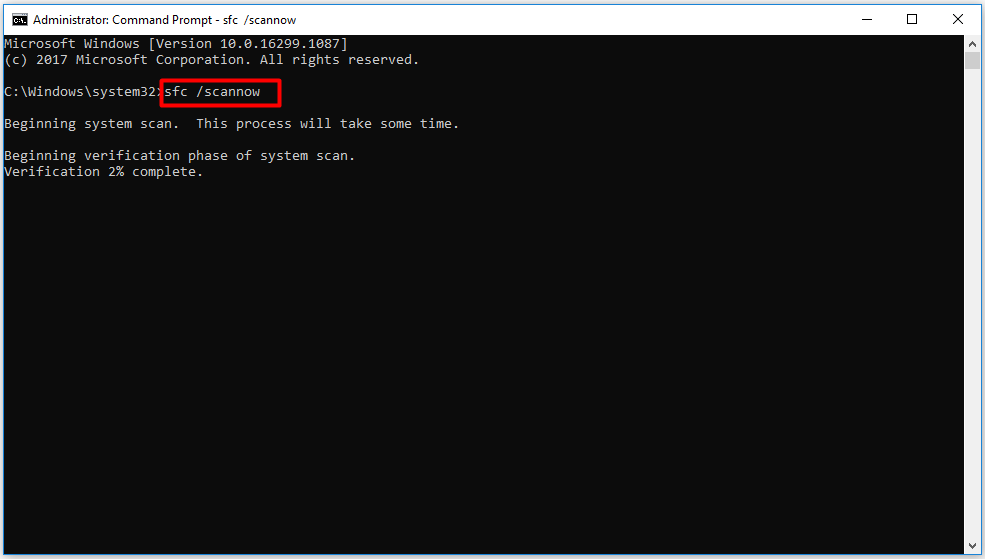
However, if the SFC fails or SFC Scannow Not Working, you need to uninstall and reinstall Origin. The following are steps to uninstall Origin.
Step 1: After typing control in the search box, click Control Panel.
Step 2: Go to Programs > Programs and Features.
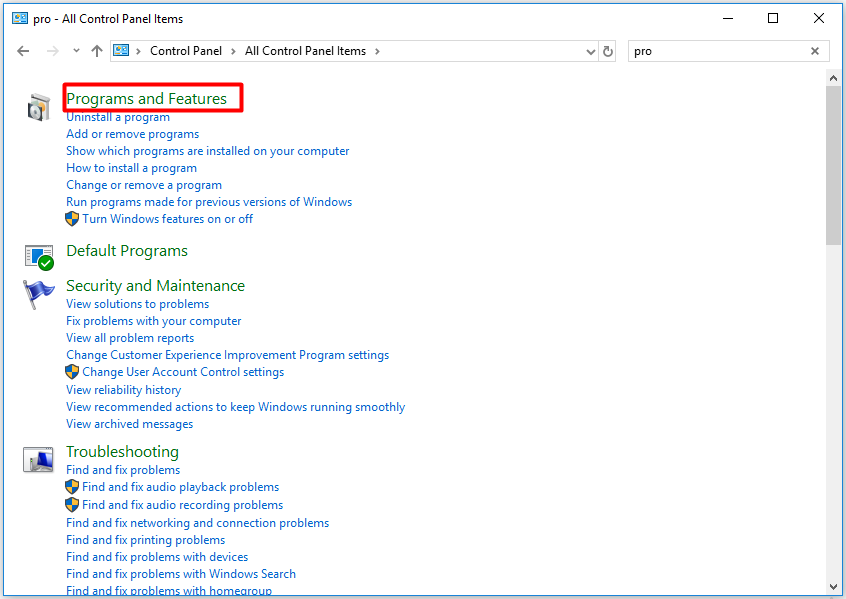
Step 3: After choosing Origin, uninstall it.
Step 4: Reinstall Origin and check whether the error code 14-1 and error 14-7 still exists.
That’s all the origin error code 14-1 & error code 14-7 fixes that this post offers you. You can choose any one of them according to your demand.


User Comments :