Why Is My Firestick Stuck on Loading Screen?
When the Fire TV Stick becomes unresponsive, it can get stuck on the loading screen, freeze when an app or video is open, or even display a black screen. Why is my Firestick stuck Fire TV loading screen? You might raise this question like others. Here, some possible causes for the Amazon Firestick stuck on loading screen issue are summarized.
- Remote issues: If the batteries in the remote are dead, or if the remote is not paired, the Fire TV Stick will show unresponsive.
- Connection issues: Connection issues can also make Fire TV appear unresponsive when trying to play media, as media may fail to load and appear stuck.
- HDMI problems: If you only see a black screen, there may be a problem with the HDMI port or HDMI extension cable you are using.
- Application issues: If a particular application freezes or becomes unresponsive, removing and reinstalling the application can often resolve the issue.
- Freeze or Lock: When a Fire TV device actually freezes or locks up, a reboot or even a factory reset is often required to fix the problem.
Based on the above analysis, several available solutions are provided. Just have a try!
Before trying the methods below, try waiting around 10 minutes for the screen to load. If the Firestick stuck on loading screen is still showing after this long, here are some fixes you can try.
Solution 1: Restart the Firestick
An easy way to fix your Firestick stuck on loading screen is to restart your Firestick or Fire TV. This approach has proven useful in most cases. To do this, simply unplug the Fire Stick or Fire TV from the outlet, wait about 1 minute, and then plug it back in again.
Solution 2: Check the Remote
If the batteries in the remote are dead, the Firestick stuck Fire TV loading screen. Check the batteries and make sure the remote is paired with your Firestick. If you have multiple remotes, make sure to use the correct one. If you’re not sure, try pairing the remote.
Solution 3: Check Your HDMI Connection
If you only see a black screen when trying to use the Fire TV Stick, it may be an HDMI issue. Try plugging your Firestick device into a different HDMI input and make sure the correct HDMI input is selected on your TV. If you’re using an HDMI cable or extension cable, try a different cable.
Solution 4: Uninstall the Problematic App
If the Firestick becomes unresponsive only when using certain apps, and you can get it working again by restarting the device, try clearing the cache and data of the app in question. If that doesn’t fix the problem, try uninstalling the app and reinstalling it.
You need to uninstall the app on the Firestick manually with the steps below:
Step 1: Open your Firestick, and then select Settings in the top menu.
Step 2: Then press the Down button on the remote and scroll to Applications.
Step 3: Select the Manage Installed Applications option, and then scroll through the list of apps installed on your device to find the app you want to uninstall. Select it and choose Uninstall from the options that appear.
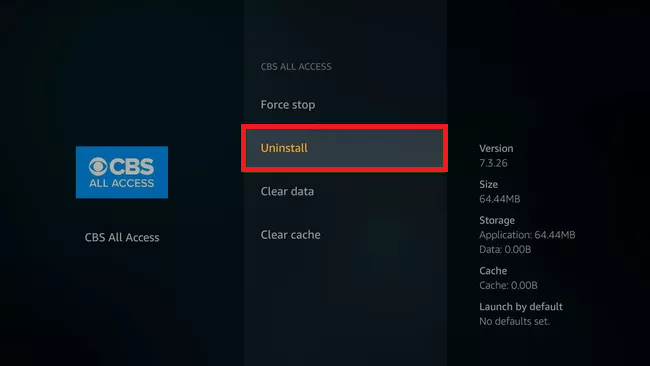
In addition to the above methods, you can also try to update your Firestick or factory reset your Firestick.

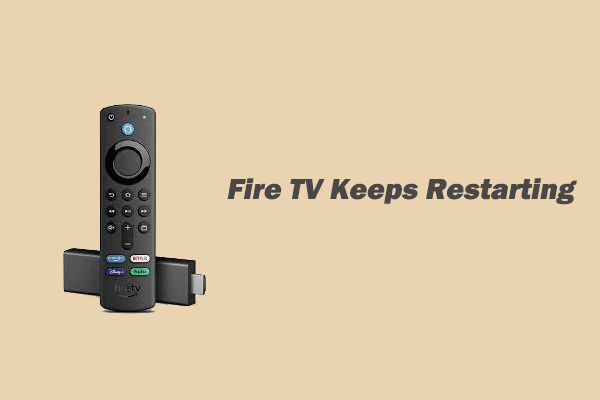
![How to Watch Apple TV on Firestick? [Full Guide]](https://images.minitool.com/partitionwizard.com/images/uploads/2023/01/apple-tv-on-firestick-thumbnail.png)
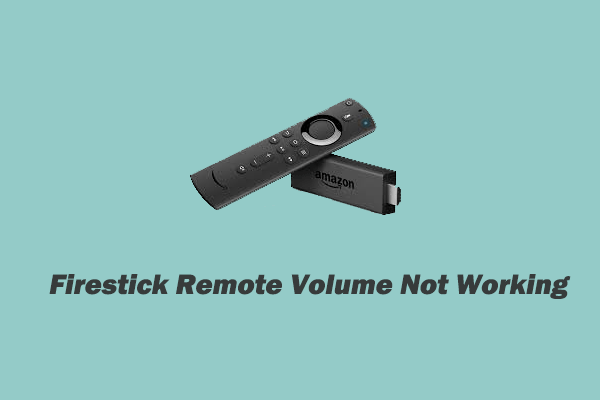
User Comments :