What’s the Firefox latest version? How to check whether your Firefox is up to date? How to update your Firefox to the latest version? This post from MiniTool Partition Wizard will show you all.
What’s the Firefox Latest Version
Firefox is a free and open-source web browser available for Windows 7 and later versions, macOS, and Linux. It is the fourth-most popular desktop web browser after Google Chrome, Safari, and Microsoft Edge.
If you use Firefox, I recommend you update Firefox to the latest version. Firefox will release updates regularly to add/remove features and fix bugs. In general, the Firefox latest version will offer more useful features and fewer bugs.
At the time of writing, the newest Firefox version is 96.0.1. In addition, Firefox offers all of its releases (from 0.1 to 96.0.1) on this page. You can check the Firefox latest version on that page. The top right version is the Firefox latest version. What’s more, click the link of the Firefox versions, you can download the corresponding Firefox (even it is an old version).
Firefox vs Chrome | Which Is the Best Web Browser in 2022
Check Your Firefox’s Version
Is my Firefox up to date? Some people may think of this question when it comes to Firefox updates. You have known what the newest Firefox version is. Now, I will show you how to know what Firefox version you are using. In this way, you can know whether you should update Firefox.
- Click the menu button in the upper right corner.
- Click Help and select About Firefox. You will get the following picture. It will tell you whether the Firefox is up to date and your Firefox’s version.
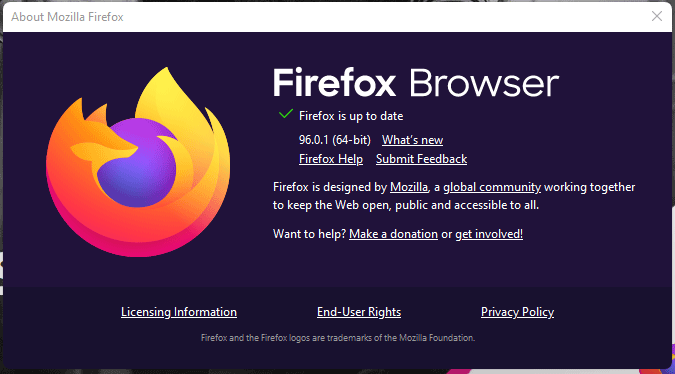
In addition, opening the About Firefox window will start an update check by default. If an updated version of Firefox is available, it will be automatically downloaded.
[How-to] Mozilla Firefox Free Download for Windows 10 PC
Update Firefox to the Latest Version
How to update Firefox to the latest version? Here are 3 ways for you.
Way 1. Use the About Firefox feature.
As mentioned above, the About Firefox window will detect and download Firefox updates automatically. You can get the latest Firefox version through this feature.
Way 2. Use the Firefox Settings feature.
You can also update Firefox to the latest version in the Firefox Settings interface. You just need to click the menu button and then go to Settings > General. Scroll down the right pane to find the Firefox Updates section. Then, click Check for updates to detect and download the Firefox update (if there are updates available).
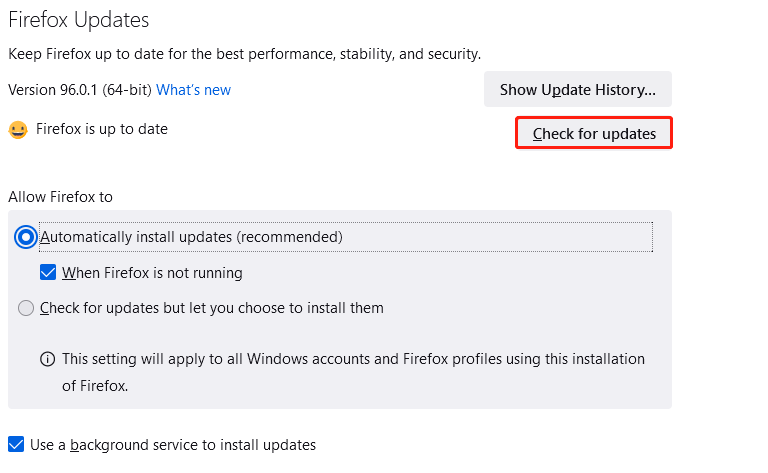
Way 3. Download the latest Firefox manually.
Compared to the above two methods, this method may be a little complicated. You need to download the setup file of the Firefox latest version manually. Then, run this executable file to update the Firefox.
Bottom Line
Is this post useful to you? Do you have other ideas about the Firefox latest version? Please leave your opinions in the following comment zone. I will appreciate that very much. Of course, if you have any questions about this post, please also leave them in that zone. I will get back to you as soon as possible.

User Comments :