Failed to Copy/Download a File
I have a large pst file (it has grown to 7 GB).. I am unable to copy this file to an alternate location. I need to take a backup of this file and want to access this file on another computer loaded with Microsoft outlook. Could you please suggest the best way to do this? Many Thanks, Prem
When saving large files to either local hard disk or removable device, you may receive the error “File is too large for destination file system”. If study this code closely, you will find that this problem always occurs on files of which the file sizes are larger than 4GB. In this case, you may wonder what could possibly cause this issue. In this post, we will introduce the reason as well as corresponding solution.
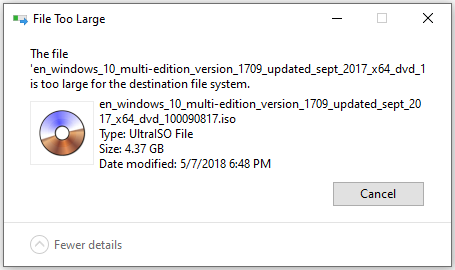
Why File Is too Large for Destination File System
Why “The file system is too large for the destination file system”? To answer this question, we need some basic knowledge about the file systems in Windows at first.
1. What is file system?
File system is the way and structure that operating system used to identify and organize the files on the disk. It is also used to refer to the disk or partition that stores files, or the type of file system. In Windows, the most commonly seen file systems are exFAT, FAT, FAT32, and NTFS. What are their differences?
2. About FAT, FAT32, exFAT and NTFS.
FAT, also known as FAT16, is a simple and robust file system. It does offer good performance but still cannot provides the same performance, scalability and reliability as the later file systems. For FAT, the maximum file size of a single file it supports is 2GB.
FAT32 is a file system suitable for small capacity hard disk. For FAT32, the maximum file size of a single file it supports is 4GB. The advantage of FAT32 is that it has the best compatibility can be applied on many platforms.
exFAT, also known as FAT64, is a file system that introduced in Windows Embedded 5.0 and above (including Windows CE 5.0/6.0, Windows Mobile5/6/6.1) by Microsoft. exFAT was rolled out to fill the gap of FAT32 and is more suitable for flash memory. However, it has bad compatibility and can be recognized by a few OS.
NTFS is the most widely used file system in PC currently. For NTFS, the maximum file size of a single file it supports reach up to 16TB. NTFS is recommended to be applied on large capacity external hard drives.
Today the most popular file systems in Windows are FAT32 and NTFS. Below is a table showing their differences.
Feature | FAT32 | NTFS |
Maximum Partition Size | 2TB | 2TB |
Maximum File Size | 4GB | 16TB |
Maximum File Name | 8.3 Characters | 255 Characters |
File/Folder Encryption | No | Yes |
Fault Tolerance | No | Auto Repair |
Security | Network Only | Local and Network |
Compression | No | Yes |
Compatibility | Win 95/98/2000/XP and the derivations | Win NT/2000/XP/Vista/7 and the later versions |
3. Why file is too large for destination file system?
By saying all of the above, you must have realized the point. Yes you guessed it right. If you save files larger than 2GB to FAT16 partition or save files bigger than 4GB to FAT32 partition, the error “File is too large for destination file system” will emerge. Under these kinds of situations, the best way is to convert file system.
How to Convert File System without Losing Data
Generally, users will be allowed to change file system when formatting partition, but this will lead to data loss. Aiming at this situation, we give a solution which helps to convert FAT to NTFS or NTFS to FAT without losing any data, that is to make use of the free partitioning software – MiniTool Partition Wizard free edition.
MiniTool Partition Wizard FreeClick to Download100%Clean & Safe
Step 1: Run this free partitioning software to get the main window. Here, we take converting FAT32 partition to NTFS partition for example, so we need to select the partition whose file system is FAT32 and choose “Convert FAT to NTFS” feature.
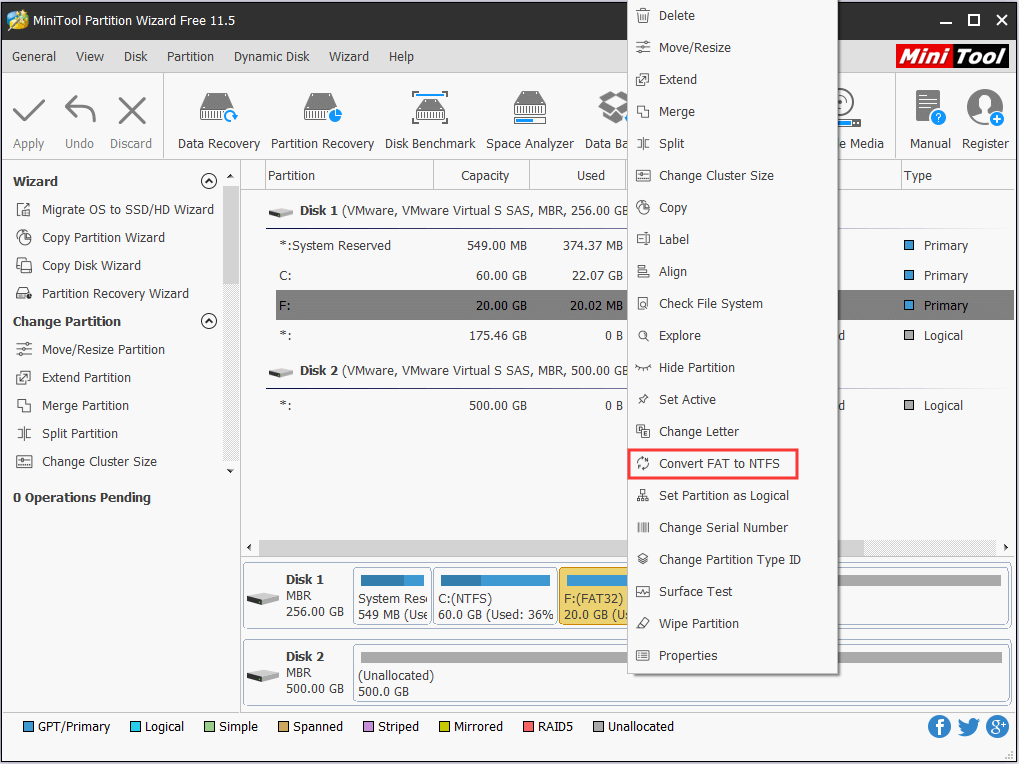
Step 2: After that, a small box interface showing the process will appear as follows.
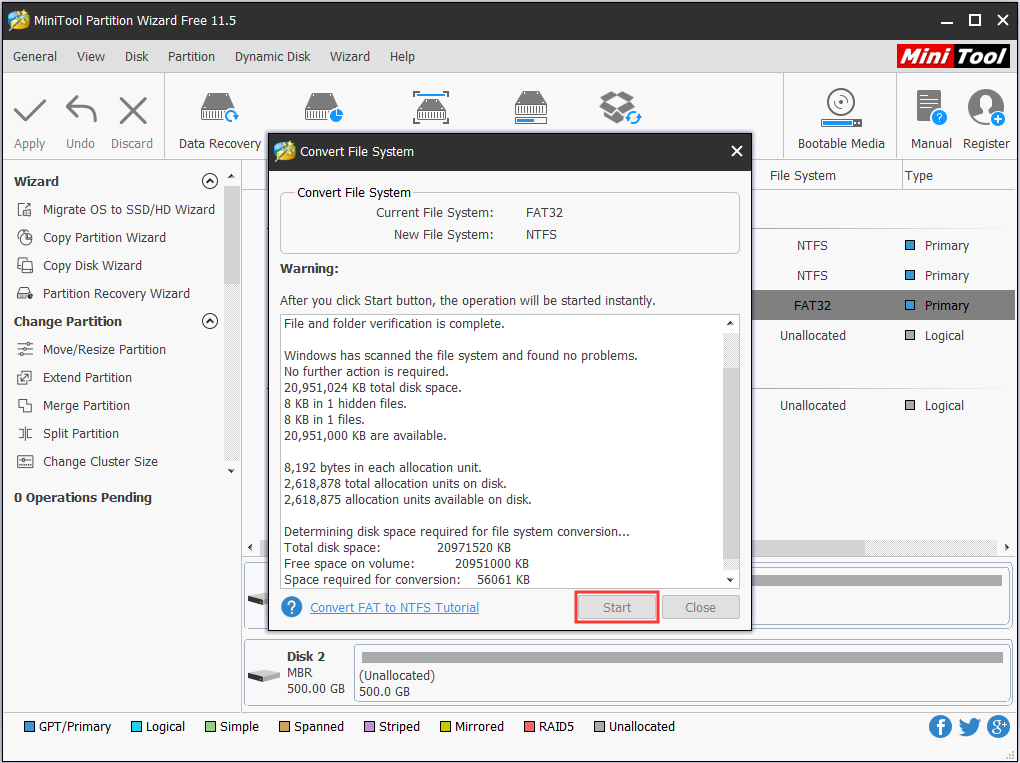
Step 3: Click the “Start” button to start converting file system. When the free partitioning software shows the conversion is completed, the work is done.
Now you see MiniTool Partition Wizard makes it so easy and safe to switch file system. Next time when you see the error message “File is too large for the destination file system” again, try taking this solution. Also, you can use this freeware to convert NTFS to FAT without data loss. For video help, please see Convert FAT to NTFS.
MiniTool Partition Wizard FreeClick to Download100%Clean & Safe

User Comments :