Do you want to apply Dark Mode on the File Explorer? Sometimes, you may encounter the File Explorer Dark Mode not working. This post from MiniTool Partition Wizard shows you how to fix this issue.
How to Make File Explorer Dark
If you are using Windows 10 build 1809 or higher versions, you are able to apply the dark theme to File Explorer, relieving eye fatigue. Here is the guide on how to enable the Windows 10 Explorer Dark Theme:
- Press Windows key + I to open the Settings
- Go to Personalization > Colors.
- In the right panel, choose your default app mode as Dark. You can leave other parameters to the default.
How To Enable Windows 10 Dark Mode – Here’s A Detailed Tutorial
How to Fix File Explorer Dark Mode Not Working
What should you do if the File Explorer Dark Mode doesn’t work? Here are some solutions for you.
Fix 1. Re-apply the Dark Mode
Some people report that they have solved this issue by re-applying the dark mode once or twice. You just need to change the default app mode to Light, restart your PC, and then change the mode to Dark again.
Fix 2. Switch to the Default Theme
The File Explorer Dark Mode only works on Windows default themes. Therefore, the File Explorer Dark Mode not working issue may occur because you use the custom themes. You should switch the Windows theme to the default through the following steps:
- Go to Settings > Personalization > Themes.
- In the right panel, make sure the current theme is Windows, Windows 10, or Flowers.
Fix 3. Set Dark Mode via Registry Editor
There is another way to set Dark Mode. That is using Registry Editor. How to make File Explorer Dark via Registry Editor? Here is the guide:
- Press Windows key + R to open then Run
- In the Run box, type “regedit” and press Enter to open then Registry Editor
- Navigate to HKEY_LOCAL_MACHINESOFTWAREMicrosoftWindowsCurrentVersionThemes.
- Right-click the Themes key and choose New > Key.
- Name the new key Personalize.
- Right-click the new Personalize key and select New > DWORD (32 bit) Value.
- Name the new value as AppsUseLightTheme.
- Right-click the new value, choose Modify, set the Value data to 0, and then click the OK
- Right-click the Personalize registry key and select Go to HKEY_CURRENT_USER.
- Change the value data of the AppsUseLightTheme registry DWORD to 0.
Fix 4. Update Windows
If the File Explorer Dark Mode not working issue is a bug caused by Windows itself, Microsoft will release updates to fix issue soon. Therefore, please check whether there are Windows updates. Please refer to the following steps:
- Go to Settings > Update & Security > Windows Update.
- In the right panel, click Check for updates. If there are available updates, Windows will download it automatically. You just need to decide when to update.
Fix 5. Use Third-Party Software
If all the above methods don’t work, you can use third-party software like Mach2 to realize the Windows 10 Explorer Dark Theme effect. But please note that you should use these third-party programs at your own risk.
Windows 11 Dark Mode Will Be Enabled by Default for Many PCs

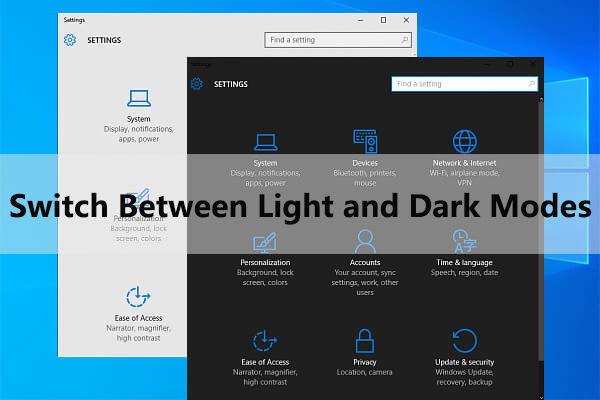
User Comments :