If you are bothered by FFXIV Launcher Error: FFXIV unable to complete version update, don’t be upset. Here, MiniTool Partition Wizard puts together some solutions and you can try them one by one to solve the problem.
Final Fantasy XIV (FFXIV) is a massively multiplayer online role-playing game developed by Square Enix. It was released worldwide in 2013. Nowadays, it is available on many platforms, including Microsoft Windows, macOS, PlayStation 3, PlayStation 4, and PlayStation 5.
Some Windows users reported that they received an FFXIV Launcher Error while playing this game. It usually comes with the message “Unable to complete version update” as well as some codes like 30437, 30427, 2020, 30419, or 30605.
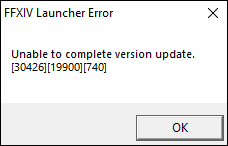
If you encountered the same problem, you can try the following solutions.
Solution 1: Check for Network Issues
When you get FFXIV unable to complete version update error, the first thing you should do is troubleshooting network issues. You can try restarting your router and restarting your computer. For more ways to check network issues, you can refer to this post: 11 Tips to Troubleshoot Internet Connection Problems Win 10.
Solution 2: Check for Server Issues
You should also check whether the game servers are undergoing maintenance. You can check forums and the official Twitter account of Final Fantasy to get related information. If the servers are in maintenance, you need to wait for a while.
Solution 3: Repair Game Files
Corrupted or missing game files could also lead to unable to complete version update FFXIV. Steam allows you to check and repair game files, and here are the detailed steps.
Step 1: Launch Steam client.
Step 2: Go to LIBRARY. Then right-click your FFXIV and select Properties.
Step 3: In the left pane, select LOCAL FILES. In the right pane, click Verify integrity of game files. Then the verification will start and you can see the progress in the pop-up window.
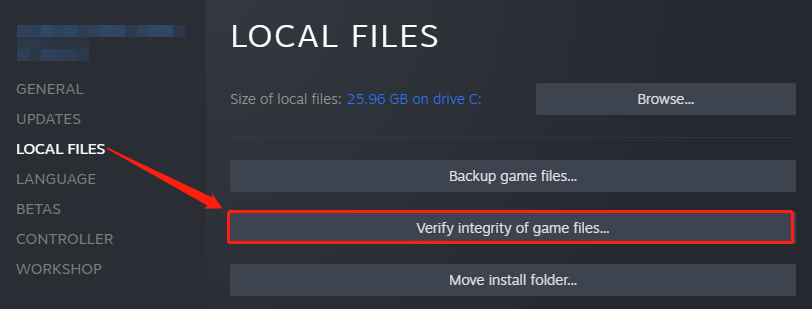
Step 4: When the process is 100% complete, click the CLOSE button.
Then you can restart Steam and launch the FFXIV client to check if the problem has been fixed. If it appears again, you should move on to the next solution.
Solution 4: Disable Windows Defender and Third-Party Antivirus
Security software might prevent some programs from working properly sometimes. If you are bothered by the FFXIV unable to complete version update error, you can try disabling your Windows Defender Firewall or any third-party antivirus to solve the problem.
To turn off Windows Defender Firewall, you need to:
Step 1: Press Win + I to open Windows Settings.
Step 2: Go to Update & Security > Windows Security > Virus & threat protection.
Step 3: Scroll down and click the Manage settings option under Virus & threat protection settings.

Step 4: Turn off Real-time protection. You might receive a User Account Control window. Just click Yes to allow changes.
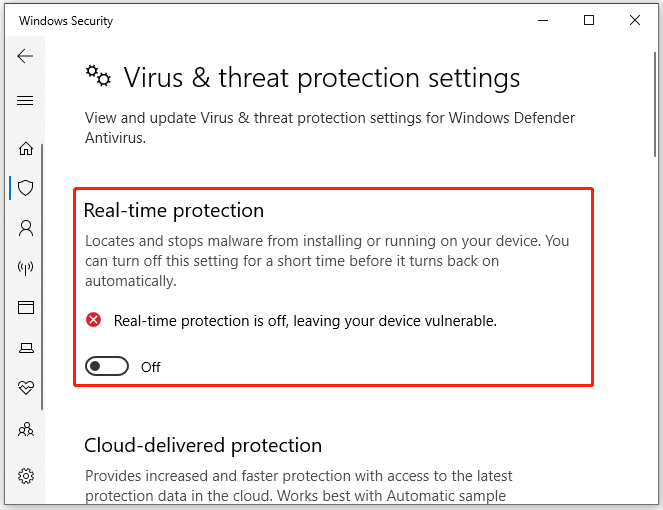
Then you can restart your computer and check if FFXIV works properly.
Other software or services might also conflict with the game. If the error happens after you installed a certain program, try uninstalling it. If you are not sure whether you have such a program, you can check it by performing a clean boot.
Solution 5: Reinstall FFXIV
If all the solutions above failed to help, you can try reinstalling the game. Just follow the steps below:
Step 1: Open Control Panel.
Step 2: Select View by Category from the upper right corner and click Uninstall a program.

Step 3: In the list of installed programs and features, right-click your FFXIV and select Uninstall.
Step 4: Follow the on-screen instructions to finish the operation.
Step 5: Download and install the game again.
You can also uninstall the game via Steam.

User Comments :