Have you ever heard Windows 10 Features on Demand (FOD)? And do you know how to add and remove it? In this post, MiniTool shows you what FOD is, how to use it, and something else about it. Now, let’s check them one by one.
Windows 10 Features on Demand
Features on Demand (FOD) is the Windows features package that can be added at any time. The package includes language resources like handwriting recognition or other features like the .NET Framework.
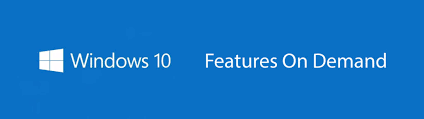
Varying from previous Features Packs, FOD V2 can be applied to multiple Windows builds and can be added using DISM without knowing the build number. But note that you should always use Features on Demand that match the architecture of the operating system because a wrong adding will likely cause functionality issues in the operating system.
There are two different types of Features on Demand when Windows 10, version 1809 and Windows Server 2019 come out.
- FODs without satellite packages: FODs with all language resources are packaged into the same package. These FODs are distributed as a single.cab file and can be added using DISM/Add-Capability or Add-package.
- FODs with satellite packages: Only the package that applies to the Windows image is installed if you install this type of FOD. This can reduce disk footprint. This type of FODs is distributed as a set of several.cab files, but are installed by specifying a single /capabilityname. Another difference from the first type is that these FODs can only be added using DISM /Add-Capability.
Add or Remove Windows 10 FOD
As the above content shows, you can use some DISM commands to add FODs without satellite packages and FODs with satellite packages. Now, let’s see more information about how to manage FOD.
Use DISM /Add-Package
To just add FODs without satellite packages to a Windows image, you can use the DISM /add-package command. Now, let’s see the specific commands to add or remove Windows 10 Features on Demand.
/add-package: Adds a package that includes a FOD .cab to an image. Example: DISM.exe/image:C:MountWindows/add-package/packagepath:E:Microsoft-Holographic-Destop-FOD-package~31bf3856ad364e35~amd64~~.cab
/get-package: Get a list of all packages in image. Example: DISM /image:CMountWindows/get-package
/get-packageinfo: Get information of a package in an image. Example: DISM/image:C:MountWindows/get-packageInfo/packagename:Microsoft-Windpws-Xps -Xps-Viewer-Opt-Package~31bf3856ad364e35~amd64~~10.0.17134.1000
/remove-package: Removes a package from an image. Example: DISM.exe/image:C:Windows/remove-package/packagename:Microsoft.Windows.Calc.Demo~6595b6144ccf1df~x86~en~1.0.0.0
Use DISM/Add-Capability
The second choice to add or remove Windows 10 Features on Demand is using DISM /Add-Capability. This DISM command not only helps you add the non-satellite FODs but also satellite FODs.
But there are some things you need to note that are:
- Use the /source command to tell Windows where to find FOD installation files if you are preinstalling a FOD onto an offline image.
- Use /LimitAccess if you do not want to install FOD from Windows Update. This tells DISM to not check Windows Update or Windows Server Update Services for the capability source files.
- Use /Add-Capability to download features from Windows Update and add them to an online image if you are adding a FOD to the image.
Now, let’s see the specific commands.
- /Add-Capability: Adds a capability to an image. Example: DISM.exe/image:C:MountWindows/add-capability/capabilityname:Language.Basic~~~en-US~0.0.1.0 /Source:E:
- /Get-Capabilities: Gets capabilities un the image. Example: DISM/image:C:MountWindwos/get-capabilities
- /Get-CapabilityInfo: Gets information of a capability in the image. Example: DISM/image:C:MountWindows/get-capabilityInfo/CapabilityName:Lamguage.Basic~~~en-US~0.0.1.0
- /Remove-Capability: Removes a capability from an image (Note that you cannot remove a capability that other packages depend). Example: DISM.exe/image:C:MountWindwos/remove-capability/CapabilityName:Language.Basic~~~en-US~0.0.1.0



![10 Reasons and 10 Fixes for Computer Running Slow [New Updated]](https://images.minitool.com/partitionwizard.com/images/uploads/2019/08/my-computer-runs-slow-thumbnail.jpg)
User Comments :