Many Far Cry 6 players reported that they encountered the Far Cry 6 Snowshoe error when they played the game. This error irritates them greatly and degrades their gaming experience.
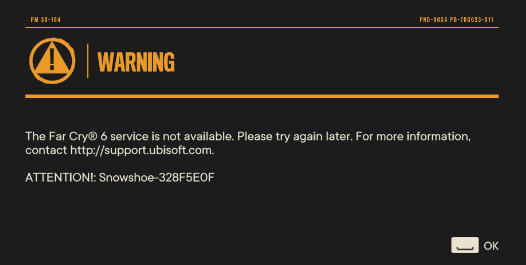
Here are some solutions that you can try using to fix this Snowshoe error in Far Cry 6 on your device.
Solution 1. Restart Far Cry 6 and Your Device
Sometimes, restarting games and your devices can help you fix the error you encounter. So, you can try restarting Far Cry 6 and your device at this time to fix the Far Cry 6 Snowshoe error.
Solution 2. Check for Far Cry 6 Server Status
Checking the Far Cry 6 server status can help you make sure the error was caused by yourself or the official. If the Far Cry 6 server is on maintenance or down, you just need to wait for it to recover. If it does not, you need to try other solutions to fix this Snowshoe error in Far Cry 6.
To check for Far Cry 6 server status, you can go to the DownDetector website or search on Twitter to see if there are any other people reporting the same error as you.
Solution 3. Reset Your Ubisoft Password
Some Far Cry 6 players have reported on Reddit that resetting their Ubisoft password fixed the Far Cry 6 Snowshoe error on their devices. You can also give it a try. To do this, you just need to go to the Ubisoft website, log in to your account with your console’s login info, and then reset the password. Once done, check if the error is fixed.
Solution 4. Run Far Cry 6 With Administrator Privileges
Some players were able to resolve this issue by running Far Cry 6 with administrative privileges in Windows 11. If your computer is also using the Windows 11 operating system, you can try this way. Here’s the guide:
- Open File Explorer or My Computer.
- Navigate to Far Cry 6’s file location.
- Right-click Far Cry 6’s exe. file and then select Properties from the menu.
- Select the Compatibility tab.
- Next, check the box that is associated with Run this program as an administrator in the Settings section.
- Click Apply and OK to save the changes.
- Once done, restart your PC and launch the game to check if the error is fixed.
Solution 5. Try Out the Official Workarounds
Far Cry 6 Snowshoe error is also a connectivity issue. This kind of issue can be caused by a range of factors. You can try out the official workarounds to fix it.
Solution 6. Reinstall Far Cry 6
Some Far Cry 6 players can solve the Far Cry 6 Snowshoe error by reinstalling the game on their devices. This may work for you too. So, you can also try reinstalling Far Cry 6 on your devices to fix this error.
Solution 7. Contact Ubisoft Support
If you can’t fix the Far Cry Snowshoe error on your device with these solutions, you can only choose to contact Ubisoft Support to get further help.
Bottom Line
This post provides seven solutions for you to fix the Far Cry 6 Snowshoe error. You can select the solution you like best to solve this error. If you know any other solutions that can fix this error, please feel free to leave your ideas in the comment zone.
If you are interested in MiniTool Partition Wizard and want to know more about it, you can visit MiniTool Partition Wizard’s official website by clicking the hyperlink.


![How to Add Storage to Fire Stick OS 7/6/5 [A Full Guide]](https://images.minitool.com/partitionwizard.com/images/uploads/2022/07/add-storage-to-fire-stick-thumbnail.jpg)

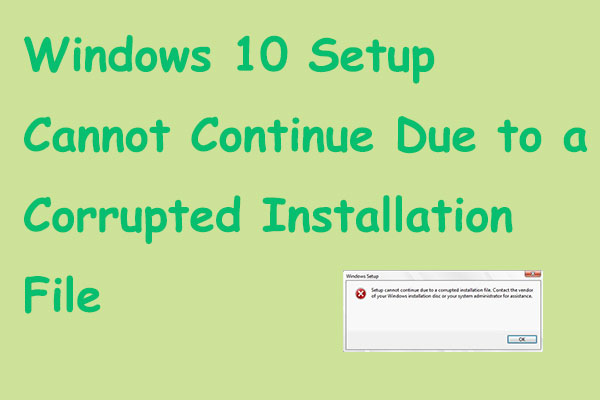
User Comments :